Microsoft Teams constantly getting new features to stay competitive. It’s a platform that offers a complete workspace for teams instead of just video conferences. And to make all those video conferences, video calls, and voice calls, it has a built-in noise cancellation feature.
The feature is called Noise Suppression in the Microsoft Team app Windows. This feature is not yet available on the web, mobile, and other versions of the app. It basically uses an AI-based background noise cancellation that suppresses the additional background noises to make the person audible clearly. Since it’s an algorithm-based feature, it works on any laptop with a single or multiple set of microphones. With that said, let’s see how to enable this feature.
Also read: How to Add Alert Notifications to MS Teams Messages?
How to Enable Noise Cancellation on Microsoft Teams?
Microsoft Teams has free as well as paid versions. Luckily, this Noise Suppression feature is available for both, free and paid users as long as you are using the Microsoft Teams Windows app.
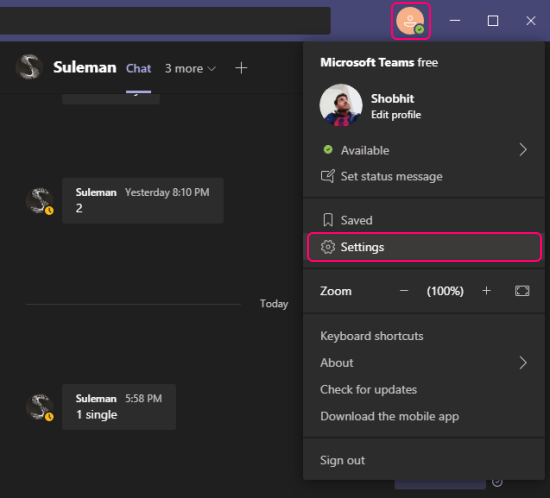
To check if this feature is available to you and enable it, open the Microsoft Teams app on your Windows pc and head over to Settings. Then navigate to the “Devices” section where you get to configure and change your input-output devices.
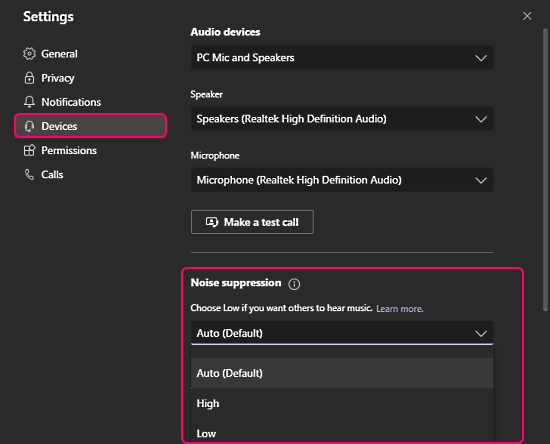
Scroll down in this section and see if there the Noise Suppression feature is there or not. In case it’s not there then you have to wait till it gets rolled out to your app. And if the feature is available, you get the options to set it to different levels.
For example, if you want others to hear your voice only then set it to high. But if you have background music or something like then and want the others to hear that too then set it to low.
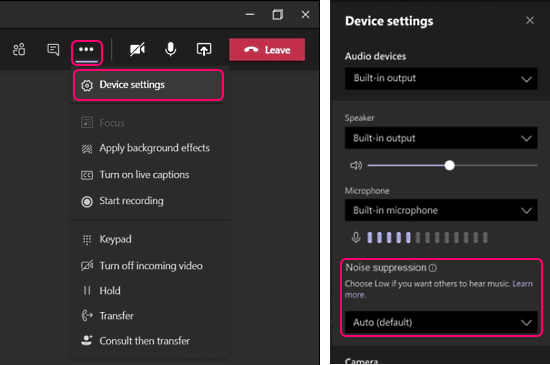
Apart from Settings, you can also toggle Noise Suppression during calls. To do that, click on the 3-dot menu from top ribbon during a call and pick “Devices settings. This brings the same device settings in a compact layout where you can configure the noise cancellation accordingly.
Closing Words
Adding noise cancellation feature to video conferences and calls is something that can be beneficial to a lot so people. In this current working from home scenario, there can be lots of background noises that distort your voice on the call. This feature lowers down all the unwanted noise and makes you audible more clearly and it does that without the need for any hardware.