This article talks about two new features that allow you to add alert notifications to Microsoft Teams Messages. These new features called, Urgent Message and Important Message. You can make a message urgent or important prior to the sending. In case of an urgent message, the recipient(s) gets repetitive notifications every 2 minutes for 20 minutes. This means it continuously shows up to 10 notifications to get the attention and stops automatically when the message is seen.
On the other hand, an important message delivers only a single notification just like a standard message. But unlike standard message, the text is highlighted with a red banner and ‘Important‘ written on it. Both these features are unique to Microsoft Teams and can be really useful at times. So, let’s check out how to use these message features.
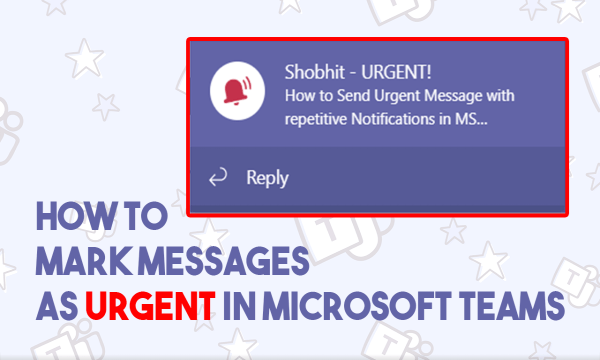
Also read: How to use Whiteboard in Microsoft Teams?
How to Add Alert Notifications to MS Teams Messages?
Before moving any further, check for the new updates in the Microsoft Teams app and update it to the latest version. Then open the conversation where you want to send an urgent or important message. The feature is available for both, you can send urgent and important messages to a team/group and individuals.
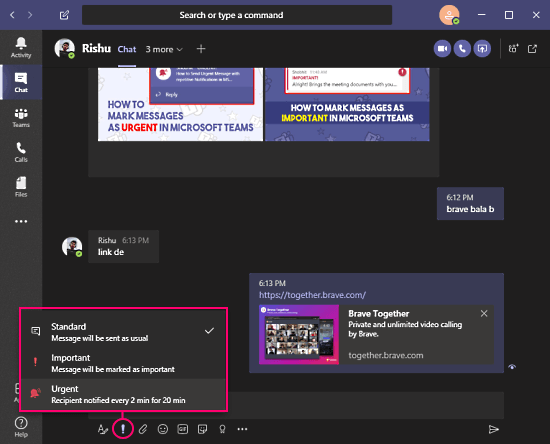
On the conversation screen, there is an exclamation mark next to the text formatting option. When you click this option, it shows the following options:
- Standard: This is the default option where the message is sent as usual.
- Important: This option marks the message important by adding a banner on it.
- Urgent: This option marks the message urgent with a banner and also delivers repetitive notification for 20 minutes unless the message is seen.
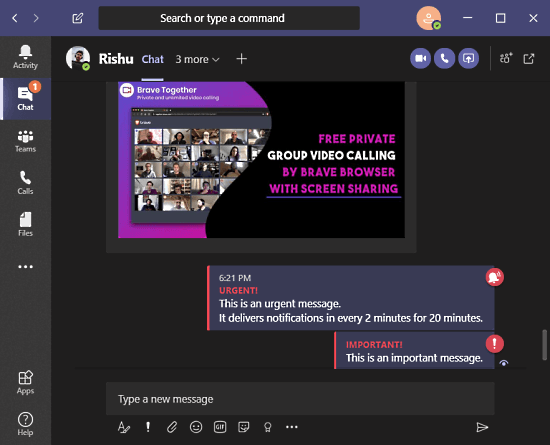
Here is a preview of both these messages. As you can see in the screenshot, the Urgent message has an urgent banner to it along with a notification icon at the end. Whereas, the Important message has an important banner to it with an exclamation icon at the end. These visual tweaks differentiate the messages from the regular ones and make it easily noticeable.
Closing Words
This is how you can add alert notifications to Microsoft Teams messages by marking the message Urgent in the app. This is a really useful feature that I haven’t seen in any other messaging or team communication app. During the whole work from home scenario sometimes you might get distracted or disturbed and might miss a message. In such cases, these features can really save the day. Give them a try and share your thoughts with us in the comments.