After a very long time, Microsoft has now started testing layers and transparency in MS Paint. In the developer build the new Layers future can be tried. You can now save images with transparent background after removing it using an AI background remover, built right in MS Paint itself. In the MS Paint canvas, you can add more layers and draw on top of them. Also, you can now add more images on different layers and then adjust them accordingly.
As an image editor, if you often have to work with layers then you know already that MS Paint can’t be used. And for just minimal work other software such as Paint.net is overkill. But that is not the case anymore. With the introduction of layers in MS Paint, you can now easily edit images by keeping multiple different layers. You can align them in the way you like. However, for now, you can only add and remove layers. Later modes are still yet to come but this is still a very exciting feature.
This Layers and Transparency feature in Paint is in early state. For now, only the following features are supported.
- Adding a Layer.
- Removing a Layer.
- Duplicate a Layer.
- Merging a Layer.
- Hiding a Layer.
Also, it is worth mentioning that the layers cannot be saved as of now. On saving the final image, Paint will merge all layers and save the final image in JPG/PNG formats. Other than that, you will also be able to save the image in HEIC/BMP/GIF/TIFF like formats.
How to use Layers with Transparency in MS Paint for Image Editing?
Make sure that you are a Windows Insider and has the latest Ms Paint app installed. If you have the right version of Paint, then in the toolbar, you will see Layers option. For me, it works in the Paint app’s version, 11.2308.18.0. You can see this in the screenshot below.
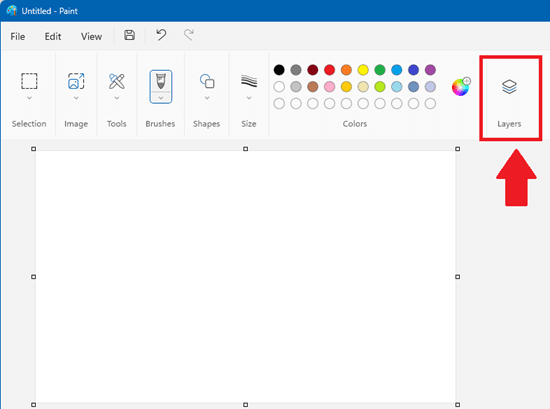
Now, you can simply open an image and then add layers. You can add as many layers as you want. Just select the Layer tool from the toolbar and then it will appear on the right side. You can keep creating layers like this.
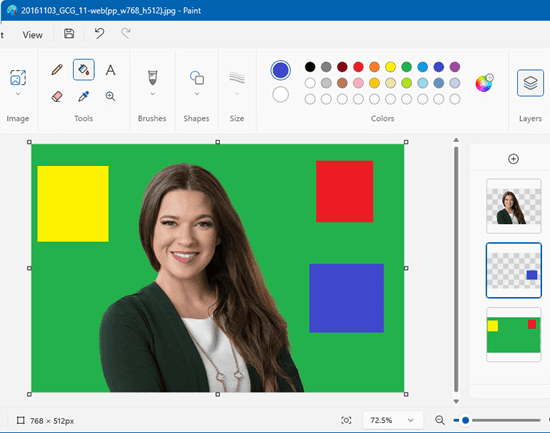
To see the available layer operations, just right click on any layer and then it will show you the available options.
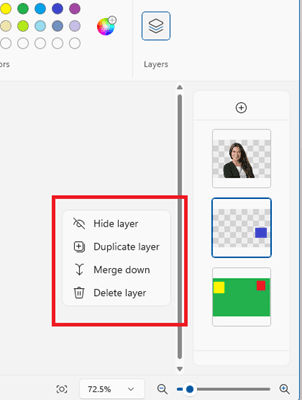
This new feature is good for working with transparent images. Or especially in the case where you remove background from an image using AI. You can add other elements in the different layers and then position them accordingly.
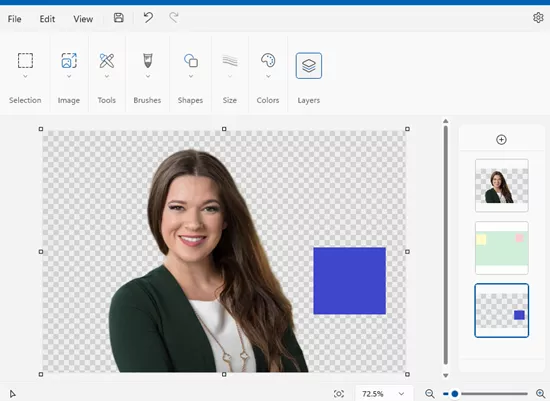
Finally, when you are done, you can simply save the image anywhere you like. Paint will automatically merge the layers and create a flat image that you can save in the generic image formats. But I do hope that they add a new format for MS Paint projects which can preserve the layer data so that we can edit it later.
Closing thoughts:
I am really excited to see layers in MS Paint as I never imagined that there will come a day where MS Paint will catch up with the top image editors available in the market. For an app that comes as built right into Windows, it is a great feature addition. However, not all Windows 11 users can use it. But I do hope that they roll it out quickly to the stable Windows 11 users in the coming weeks.