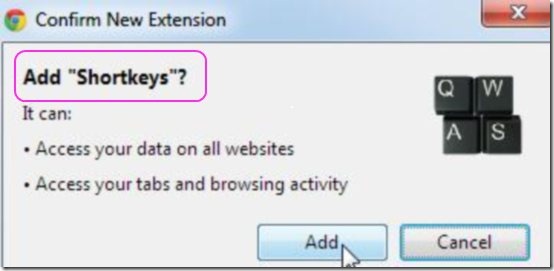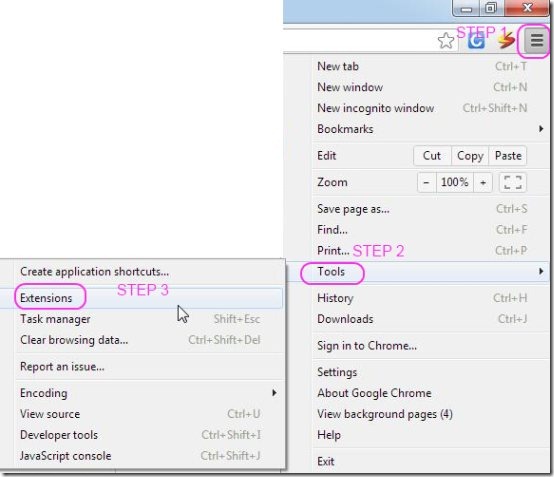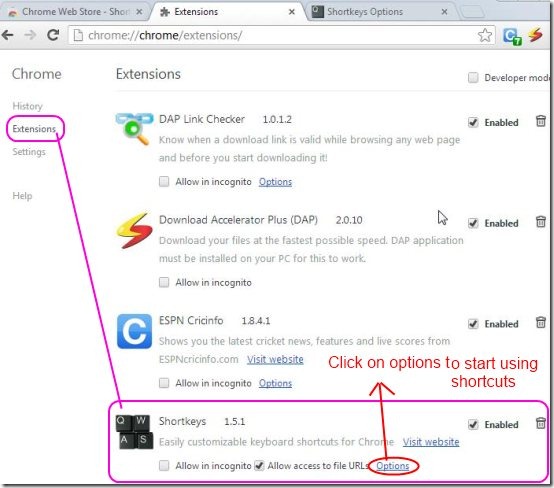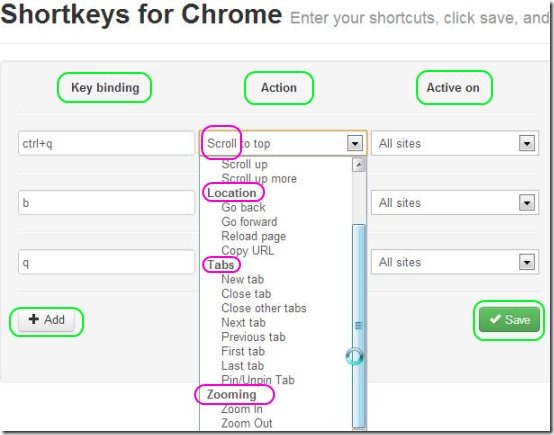Shortkeys for Chrome is a Chrome extension which helps you to create your own shortcut keys for Chrome in order to perform several operations quickly. You can create shortcuts using combo keys , letters, numbers, or any other key sequence. Key binding, Action, and Activate on are the main options provided by this extension for user convenience. No need to install any other software.
You can quickly add it to your Chrome and you can easily use it in order to create your own shortcut keys for Chrome. Customized shortcut keys can be created and all you need is to learn and remember those shortcut keys in order to perform certain operations.
More about Shortkeys for Chrome:
Shortkeys for Chrome let’s you quickly perform some actions with the help of shortcut keys that are assigned by you. Also, you can apply your key binding on certain websites or on all websites as per your wish. You can give shortcut key options on several actions like scrolling, location, tabs, and zooming options. You can apply for all sites or blacklist some websites that are not important under ‘activate on’ option. If you feel like shortcut keys are causing errors which may interrupt your work, then all you need is to opt blacklist the sites option.
How to Use this Extension to Create Shortcut Keys For Chrome?
-
Click on ‘Add to Chrome’ button for adding this extension to your Google Chrome.
-
You will come across an installation confirmation window where you need to click on ‘Add’.
-
You can start making your own shortcut keys by following simple steps shown in the screenshot below.
-
Your first step is to click on the ‘Customize and control Google Chrome’ button, the top right corner one as shown in the below screenshot.
-
Next you have to select the Tools option from the list that opens up.
-
Lastly, you can click on ‘Extensions’ from the list which will open a new tab showing all the extensions installed to your Google Chrome.
-
Now, click on the options link available for the Shortkeys extension in order to open the main window of this software where you can create shortcut keys.
-
Key binding, Action, and Active on are the main options where you can add, create , save or modify shortcut keys.
-
These short keys will start working only when you close the chrome and restart it again.
Features of Shortkeys for Chrome:
-
It is simple, easy and comfortable to use.
-
List of built-in actions are provided for your convenience.
-
You can add number of shortcuts by clicking on ‘Add’ option.
-
You can opt specific keys or key combos and select action.
-
You can minimize time requirement while performing various tasks.
-
Multiple key combos can be merged and key sequences can be made with those combinations.
-
Blacklisting specific shortcuts on some websites enables you to carry on with the work without any interruption.
Conclusion:
“Oh!! Such a long process. I don’t have much time to do that” is a common phrase that often all of us hear. But guess what? The Shortkeys for Chrome have made the task easier for all the folks who wish to get their work done without much struggle.
Click here to download Shortkeys for Chrome.
You may read our full review on Keyboard shortcuts for Chrome browser.