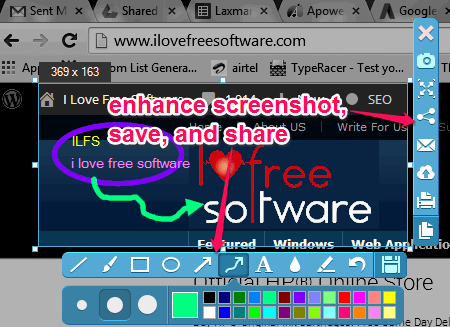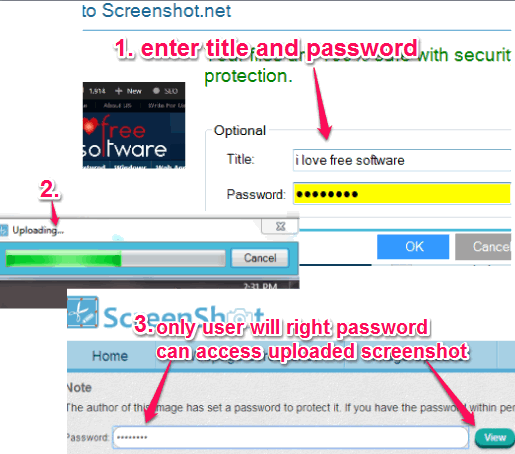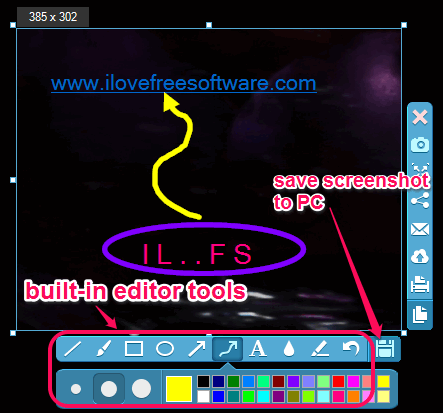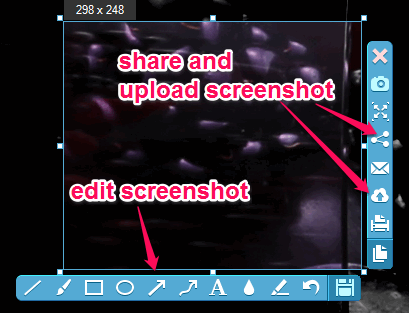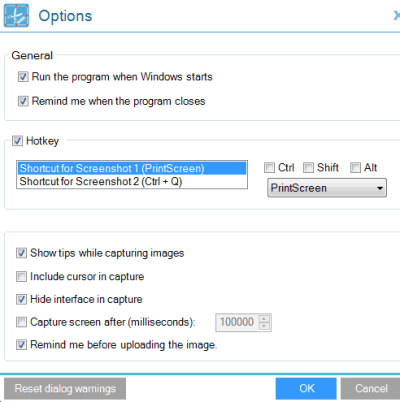Apowersoft Free Screen Capture Software is helpful to capture full screen, a particular part of a window, or a specific region of desktop screen. Its unique feature lets you upload screenshot to cloud with password protection. This makes it better than many other advanced screenshot capture utilities. Apart from this, it provides its own built-in editor to enhance captured screenshot.
If you want, you can also capture screenshot with some short time delay. Hotkeys are also supported to take screenshot quickly.
In above screenshot, you could see its built-in editor and sharing options.
Don’t forget to check review of these 5 best free screen capture software.
Upload Screenshot To Cloud With Password Protection:
You can save your screenshot to PC or can even upload it online on Screenshot.net. You don’t have to create any account for it.
As soon as you have captured the screenshot, it provides Upload button. Click that button and a small window will open up. Using this window, you can add title and password for your screenshot. Screenshot will be uploaded to cloud and it will also open with your default web browser.
You can copy the URL and share with any person. Whenever anyone will open that URL, he/she will have to enter right password to view and download your screenshot.
Enhance Screenshot With Built-In Editor:
This free screen capture software comes with built-in editor which opens automatically after capturing the screenshot. In this screenshot editor, multiple tools are available, such as: text tool, blur tool to blur selected portion, ellipse, rectangle, pen tool, etc.
Use any of these tools to edit your screenshot and finally you can save screenshot to PC.
How To Use This Free Screen Capture Software?
To use this free screen capture software, download its setup file, which is just 2.18 MB in size. Once installed, you can open its interface to capture screenshots. By default, you can use PrintScreen key to capture screenshot. After pressing the hotkey, a window will open up immediately.
This window provides built-in editor for enhancing the screenshot and Save button to save screenshot to PC. For saving screenshot to PC, it supports tiff, bmp, jpg, png, and gif formats. At right side, share and upload buttons are available.
Important Options:
Options window contains multiple options that you can enable or disable, such as:
- You can include/exclude mouse cursor during screenshot capture.
- You can enable delay capture option and can set delay time in milliseconds. However, it won’t automatically capture the screenshot. Only capture mode will be enabled.
- You can set customized hotkeys for capturing the screenshot.
Conclusion:
Apowersoft Free Screen Capture software has many valuable features. Moreover, it is also helpful to save screenshot to cloud that saves your disk space as well. And password protection feature to secure uploaded screenshot is quite useful.