Here is a free macro creator software to automate tasks in Windows. Whether you want to perform automatic and repetitive mouse clicks (left, middle, right), use mouse wheel automatically, type some pre-defined text in Notepad or other text editors with number of repetitions, use keyboard commands, control windows in the background, move, maximize, or resize a window, search for an image, or define own functions with output and input values for macros, this software is handy.
Apart from creating and using macros, it also lets you record macros so that you can use it later anytime. You can select keystrokes, mouse strokes, mouse moves, window titles, and other options for macro recorder. It has a built-in macro recorder that can be used to play some recorded macro for testing or any other purposes. In the screenshot below, you can see the interface of this macro creator software.
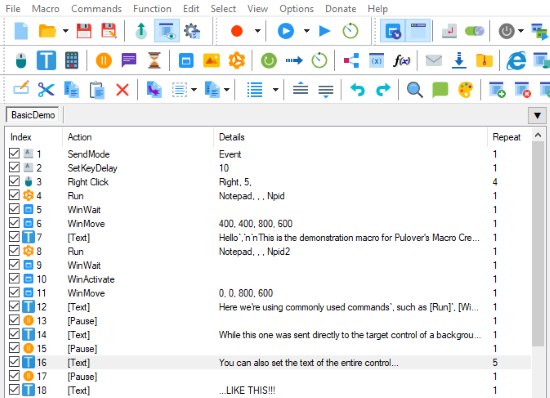
And in the screenshot below, you can see its macro recorder panel. There, you can select a macro using the macro number, start and stop macro, record macro, and adjust recording setting.
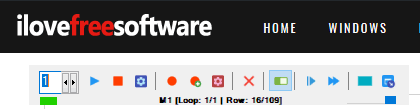
This software is based on the popular AutoHotkey language and it works great.
Using This Free Macro Creator Software to Automate Tasks in Windows:
Download the portable or installer version of this software using the link present at the end of this review. Launch the software and its interface will be in front of you. The interface might look confusing but it ain’t so.
Its interface already has a BasicDemo tab where you will see the list of actions. You can either use those actions as it is or edit any action of your choice. The available actions are:
- Mouse right click.
- Move a window.
- Type a text in Notepad.
- Left move & click.
- Pause.
- Move.
- Run notepad, etc.
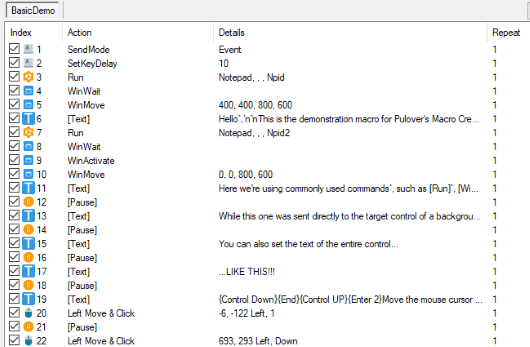
Double-click on any action to edit it.
If you don’t want to use pre-defined actions, then you can create a new Macro tab and then add actions as per your requirements. You can either use available Menus or buttons present on the top part of its interface to add actions to your macro script. Macro recorder button along with recording options is also there.
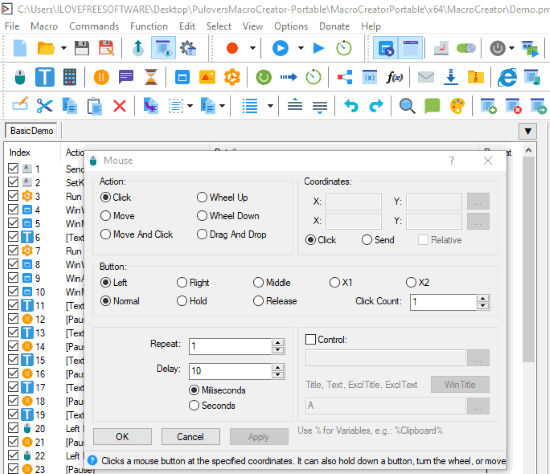
You can add mouse click, wheel, text addition, or other actions in the script and also play an action to check if it is working.
When your script is ready, you can save it to any folder and then use it. There are a lot of menus and buttons so you need to carefully check the options and then you can use it like a pro.
The Conclusion:
This is a powerful macro creator software for Windows to automate tasks. The good thing is that the built-in macro recorder is also available. Give it a try to create a custom task automation macro scripts and use them.