Kchmviewer is a free CHM viewer software compatible with non-English CHM files. This lightweight application allows you to easily view CHM (short for Compiled HTML) help files. Kchmviewer is simple and easy to use, and can handle both simple (primarily text based and having few pages) and complex (having multiple pages in nested formats, with embedded images) CHM files effortlessly. It can also be used to extract the content of CHM files. You can navigate your CHM files via direct or indexed links. Apart from that, Kchmviewer also features a powerful search, that can be used to find the content you’re looking for in a matter of seconds. Specific pages in the CHM files can be bookmarked as well. But perhaps the differentiating feature of Kchmviewer is that it is compatible with non-English CHM files. It can easily display CHM files (and their constituent indexes, links etc.) in languages like Russian, Spanish, Romanian etc. Sounds interesting? Let’s find out more.
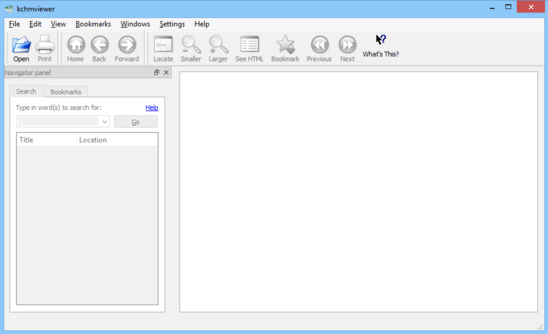
Few Words About CHM Files
Before we proceed with discussing what Kchmviewer is and how it works, it’s imperative to know what exactly these CHM files, which it lets you view, are. CHM is an acronym for Compiled HTML file. It’s a proprietary help file format developed by Microsoft. CHM is an online help format, consisting of a collection of HTML pages, with navigational tools like embedded links, and an index. It’s mostly used for software documentation (Thus, in a vast majority of software applications, the help documentation that fires up when you click on Menu > Help, is likely to be a CHM file). It supports data compression, and has built-in search.
Kchmviewer: Installation And User Interface
Installing kchmviewer is a standard affair. All you have to do is download the lightweight application, and install it. No extra configuration or anything of that sort is required. Here’s how kchmviewer looks like:
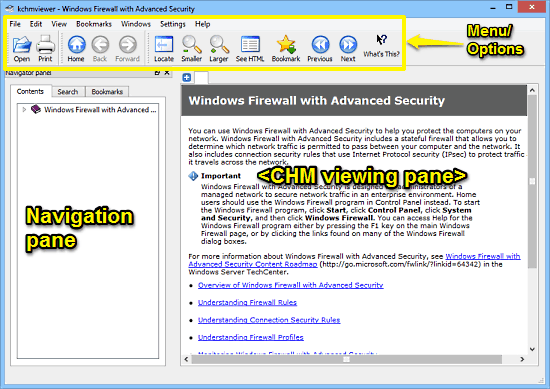
As illustrated above, kchmviewer has a fairly standard and easy to use interface. It’s primarily divided into two panes. The left pane features the navigator panel, where the content index shows up, whereas the wider right pane is the viewing area, where the CHM files show up. Apart from that, there’s just a regular menu and icon-based options bar on the top. Like I said, fairly simple.
How To Use This Free CHM Viewer Software Compatible With Non-English CHM Files?
Using kchmviewer to view your Microsoft Complied HTML help (or CHM) files is really easy. In fact, it’s as easy as just opening the file in kchmviewer and letting it do the rest. Here’s a little step by step tutorial anyway, to get you started with kchmviewer:
Step 1: Fire up kchmviewer, and use the Open option to browse for, and open the CHM file that you want to view. Once you do that, the file should immediately load up in kchmviewer for viewing, as shown below:
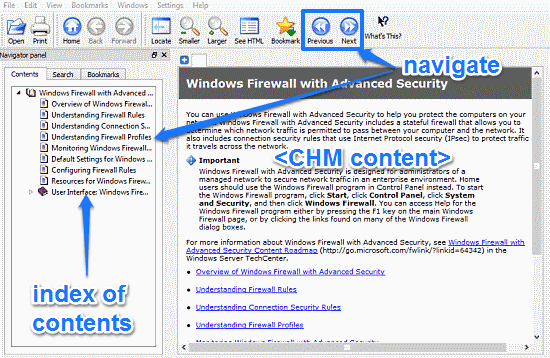
As illustrated above, once the CHM file opens up, you can easily access/read it from the content view pane. Navigating from one section to the other is easy. If you want to move among pages sequentially, you can use the previous/next buttons on the options bar. However, if you want to directly jump to a section, you can easily do so via the navigator panel on the left. It consists of an indexed table of contents (laid out in the form of hyperlinked HTML pages). Simply find the page/section you’re looking for, and click on it to display its contents in the right pane.
Step 2: Apart from standard CHM file viewing, kchmviewer also has some other options. For example, you can use the relevant options in the options bar to make the content appear smaller/larger, as well as bookmark a certain page in the CHM file. When you click on the bookmark, the file will be automatically loaded with the bookmarked page selected. The “See HTML” option lets you see the HTML code of the active section/page. Kchmviewer supports full screen view as well.
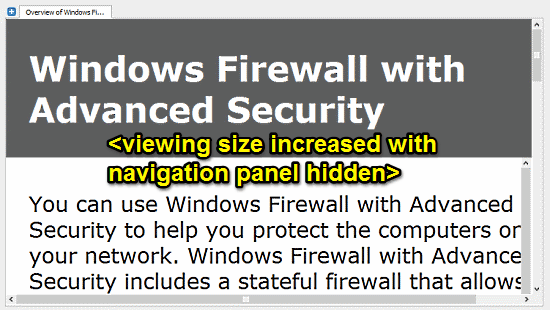
Step 3: As mentioned in the beginning of the article, one of the highlight features of kchmviewer is that it supports non-English CHM files as well. You can set the default character encoding from the view menu. Here’s a German CHM file, opened in kchmviewer.
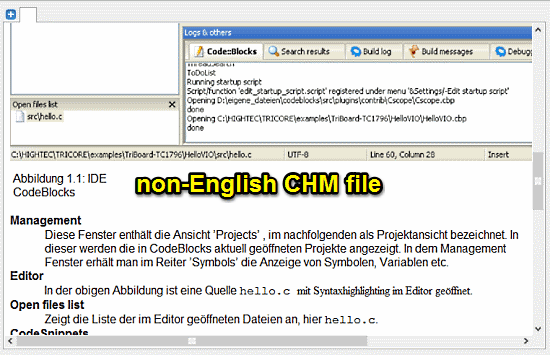
Also See: CHM Extractor to Extract Compiled HTML Help Files, eBooks: CHM Decoder
Conclusion
Kchmviewer is a really useful free CHM viewer software compatible with non-English CHM files. It’s simple, lightweight and easy to use. Moreover, it works flawlessly with both small and big CHM files. Features like built in search, ability to ad bookmarks, full screen mode etc. come in really handy. But the most useful feature is the compatibility with non-English CHM files, which really gives kchmviewer an extra edge. Do give it a try, and let me know your thoughts in the comments below.