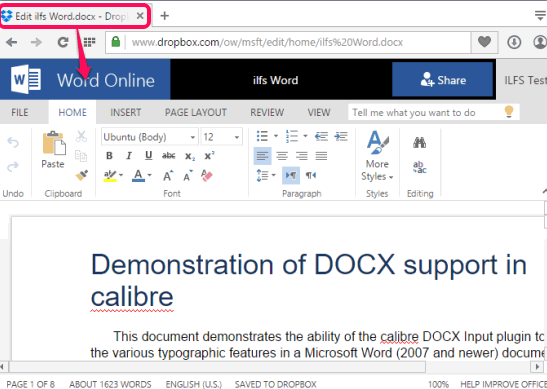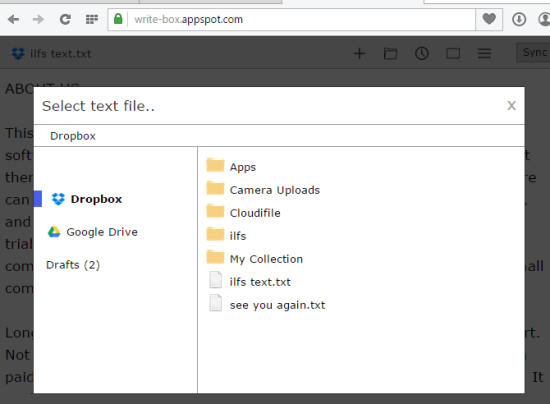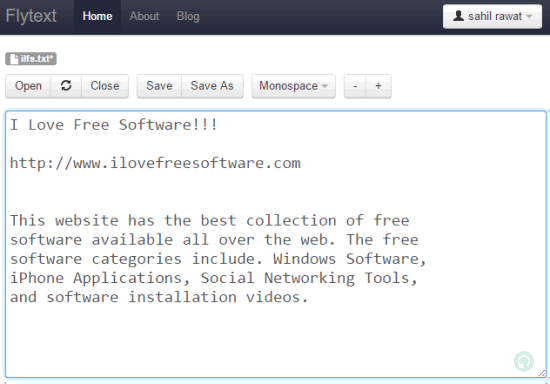Here is a list of 3 free online editors to edit Dropbox files.
Dropbox doesn’t support built-in feature to edit your text documents, DOCX, XLSX, PPTX, or other format documents. In that case, you either first need to download a particular file to your PC and then edit it with some text editor software or you need to use online text editors separately. However, there are some free online editors which can integrate with your Dropbox account, and let you import files from Dropbox to edit them. You can also export or save files back to your Dropbox account.
These online editors also provide unique features. For example, you can edit text files stored in your Google Drive, can create a new text file and export it to your Dropbox account, etc. Let’s have a look at these free Dropbox file editors one by one.
Using Microsoft Office:
I’m pretty sure that most of us already know that Dropbox is integrated with Microsoft Office Online. So, it would be perfect for you to edit MS Office native format documents right from the Dropbox. You will be able to edit DOCX, XLSX and PPTX files only (DOC, PPT, and XLS formats are supported with mobile apps for iOS and Android). Unfortunately, it won’t help you to edit plain text files or other documents. You can use below mentioned text editor to edit *.txt files. Still, you can use MS Office Online to edit and save your Office documents directly from Dropbox.
When you will open any Office document, an Open button will be visible to you on top right corner. Using that button, you can authorize MS Office online to integrate with your Dropbox account. After this, you can edit any Office document stored in your Dropbox account.
Writebox
Writebox is also a great online text editor which you can use to edit TXT files stored in your Dropbox account. You can also use it as a standalone editor to create and save text files online. Apart from this, it also gives you option to import text files from your Google Drive and edit a particular file. But, Google Drive provides built-in feature to edit text files using Google Docs, so this online text editor is more suitable for Dropbox.
There are few more features in this text editor, such as: view list of recent documents, download your file as text or HTML file, etc. So it can be a good choice to create new text files, edit and save files from Dropbox.
To import/export a text file from your Dropbox account, you first need to Link your Dropbox account. For this, you have to access Account option using Menu icon available at top right corner. When you have linked your Dropbox account, click on Open icon and a pop-up will appear (as visible in above screenshot) to help you import text files from your Dropbox account.
Flytext
Flytext is one of the best online editor for Dropbox when you need to edit plain text files. It lets you open any text file available in your Dropbox account using a pop-up, which you can edit on its interface. While saving the changes, you can overwrite the original file, or can generate a new text file to store in Dropbox.
To integrate this online text editor with Dropbox, you have to click on Dropbox sign in button available on its homepage. After this, sign in to your Dropbox account, and authorize this online text editor to access your account. When you have done this task, you can use Open button to import any text file from Dropbox and edit that file.
This online editor also provides some other features which can be useful for you. For example, you can zoom in to edit or view text comfortably, and change font type while editing a text file.
Conclusion:
No doubt, MS Office Online can be a good choice for editing the office documents available in your Dropbox account. But, it is not a good option to edit plain text files. In that case, I will suggest you to use Writebox. Still, it’s completely your choice which of these online editors you want to use according to your need.