This tutorial explains how to see number of emails sent, received, replied in Gmail. Inbox Grader is a free online tool that lets you do that. It asks you to sign in with your Gmail account for which you want to generate the report. After that, it generates a detailed report, showing the number of emails you have received, the emails that you have sent, number of emails you have replied to and some others. You can see all these stats and even download it as a PDF file on your PC. And not only this, but this tool also generates a year in review video for your Gmail too. This is same as you see on Facebook. The year in review video is stunning and you can share that with your customers or showcase it on your website.
Inbox Grader makes an interactive as well a beautiful presentation of your Gmail stats. In the report, you can see number of emails sent, received, replied, top customers, the average response time, top conversations, top labels, number of emails per quarter and some others. You can summarize all these stats on the website and also download it in PDF format. Also, in the beginning it shows year in review video which is downloadable too.

How To See Number of Emails Sent, Received, Replied in Gmail?
Inbox Grader is a very nice service that you can use at your home or office to generate an intuitive report about the emails. And it is just a 2 step process to generate the report for your Gmail.
Here are the steps to see number of emails sent, received, replied in Gmail.
Step 1: Go to the homepage of the Inbox Grader using this URL. After that, sign in with your Google account for which you want to generate the report.
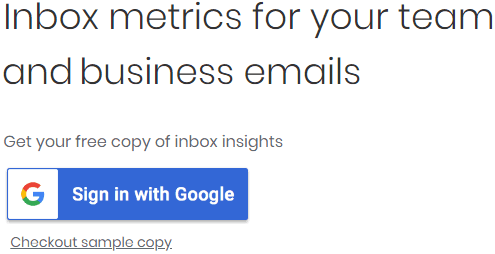
Step 2: Now, after signing in with your Gmail account, it will start analyzing the emails. The time it takes to generate the report depends on emails available in your account. So, be patient while it creates a report for you. And at the beginning of the report, it adds the video that shows your year in review.
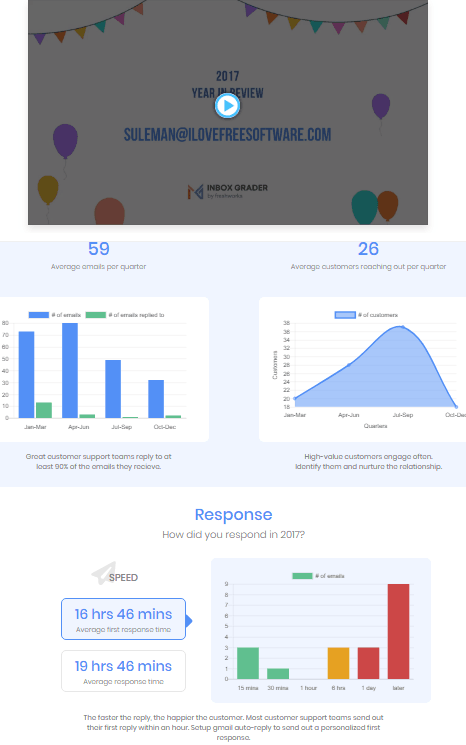
Step 3: You can analyze the report fully and watch your year in review video. Also, if you want to download this report, then you can hit the “Download your Report” option from the top right side. It will save the report in PDF.
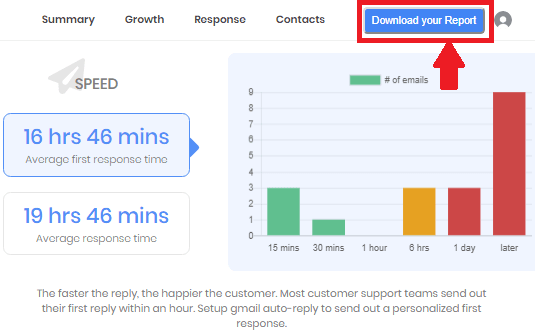
In the above steps, you can see the Gmail report that Inbox Grader generated for me. And if you follow these steps carefully, then you will be able to generate this report for your Gmail as well.
Closing Thoughts
Inbox Grader is a nice tool to see number of emails sent, received, replied in Gmail. It just needs to connect to your Gmail account to generate a beautiful report for you. So, if you want to have a look at your Gmail stats, then you can try this online tool. It will provide very useful information about your emails that you can’t get normally.