Are you searching for a specific YouTube video that you watched some time back but are unable to find it. Are you tired of sifting through several pages of search results on YouTube but getting irritated at not being able to find the one that you require. Well, you can try InCaptions to improve your search efficiency and easily try to locate the needle in the haystack.
InCaptions is a free search engine that facilitates the search of YouTube videos based on the words in the video’s Captions instead of the Title or Description. This makes it fast and easy to search based on the words spoken in the video (captions). The search engine will go through the caption’s data of YouTube and find the videos that match your query. InCaptions is also helpful when you are attempting to find a specific section in a YouTube video which can otherwise be very time consuming as you will have to skip through the entire timeline.
Once you click on any search result in InCaptions, you can directly watch the video along with the transcript. The lines of the captions scroll up one by one as they are being spoken in the video. Also, the words / phrases that you searched for are highlighted so that you can easily focus on them.
How it Works:
1. Navigate to InCaptions by clicking on the link that we have appended at the end of this article.
2. Type or paste the words / phrases that you wish to search for in the YouTube captions and press Enter. You can use the drop-down menu ahead of the search bar to narrow down your search by specifying the category such as Entertainment, People & Blogs, Education, Science & Technology, Travel & Events and more.
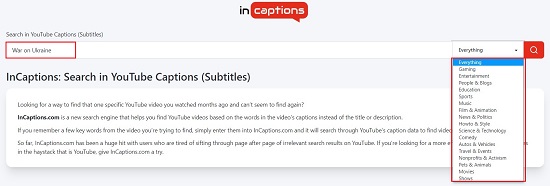
3. The first video in the search results starts playing automatically precisely from the initial occurrence of the words / phrases that you searched for in the captions. Also, the words that you had searched for will be highlighted and easy to focus.
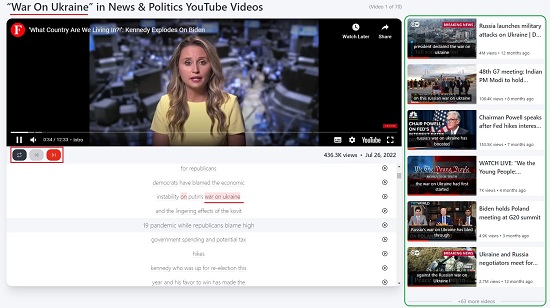
4, Additional videos that match your search query will be displayed towards the right. You can click on any of them to start playing. You can use the navigation bar below the video being played to move to the previous / next video.
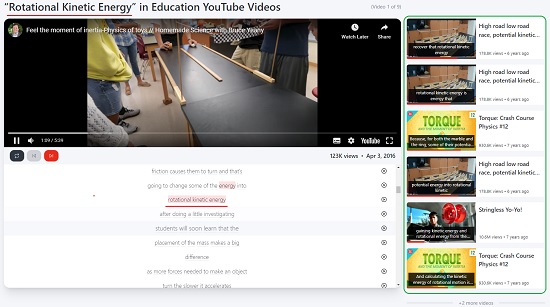
5. Click on the small ‘Play’ icon at the end of any line to directly play the video from that position.
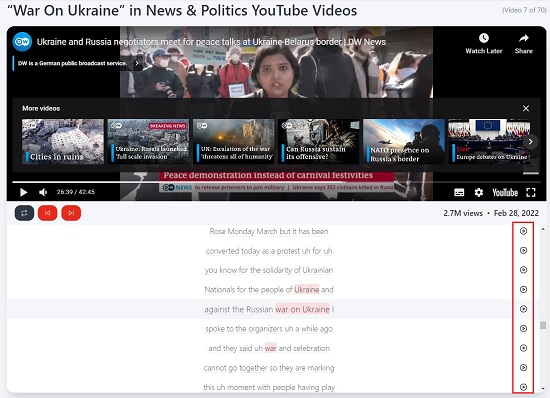
6. If you come across any words in the transcript that you want to search for in YouTube captions, you can simply click on it and InCaptions will do the needful and initiate a new search.
Closing Thoughts:
InCaptions is bound to reduce the time and effort that you take to search for a specific YouTube video. It searches for words and phrases used in the video’s captions rather than the Title and Description making it quicker and easier for you to locate the video.
Click here to navigate to InCaptions