This tutorial explains how to convert Markdown Docs to WordPress post. Here I will list different methods to quickly write and publish WordPress posts using markdown. Below I have listed two WordPress plugins and a desktop app to publish to WordPress using markdown. Using all the tools, you will be able to write a post in markdown and then publish it in HTML format. These tools convert the markdown to HTML just before publishing a post and some of them let you write mixed content as well (Markdown and HTML both for posts).
The native editor of WordPress is good for creating posts by writing them in HTML using WYSIWYG approach. But if you want to make it support markdown too then this tutorial here will help you. All the tools that I have listed can easily convert a given markdown syntax to WordPress and can give the markdown back even if you have published the post. And the best part is that these tools do not affect the existing posts and WordPress’s default editor.
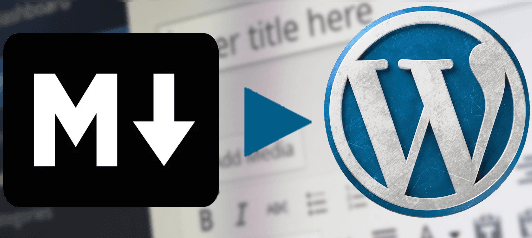
How to Convert Markdown Docs to WordPress Post?
JP Markdown
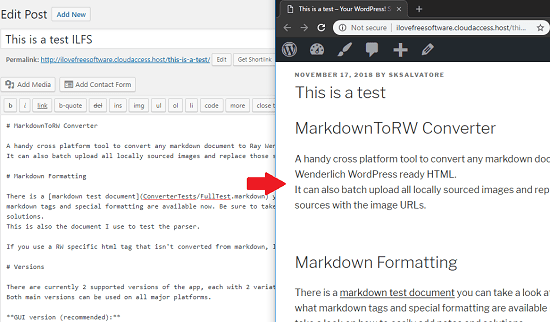
JP Markdown is a simple WordPress plugin that lets you use markdown in your posts. Basically, it does nothing to the interface of the WordPress or the built-in editor. After enabling, you can either write your posts in normal WYSIWYG text or in markdown. When you finally publish, it will automatically be converted into HTML. And if you later come back to edit a post then it will open editor with the markdown code of the webpage. However, if after saving a post in markdown you deactivate the plugin then the markdown syntax will be gone. The post will be saved in HTML format.
Install this plugin by downloading it using the above link or you can install this by simply searching in the plugins section. After installing, activate it, and then you don’t have to do nothing extra. Create your posts as usual and use markdown for the posts. After that, simply publish it and it will convert that to HTML just before your exit the editor. And if you again open the editor then the markdown syntax will be restored for the post and you can edit that. However, if you edit a post after deactivating the plugin then the post will open in traditional HTML format.
Parsedown Party
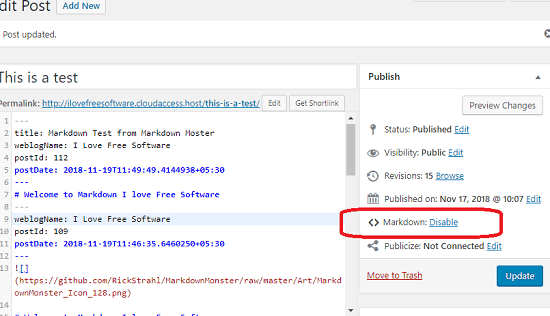
Parsedown Party is another WordPress plugin to enable markdown in current post and then publish it. It lets you enable markdown for specific posts and don’t change anything else. In every post, it adds an option to enable or disable markdown for it. However, if you decide to deactivate the plugin after using it then it won’t leave the HTML in the post. The post will be saved in the markdown format. Once, you start using this plugin for markdown, then you will have to keep using it.
This is an open source WordPress plugin which lets you use markdown in WordPress. Follow the above GitHub link to download it and manually install it. Just upload the ZIP file that you get from GitHub to Plugins section and then activate it. After that, you will start seeing an option in every post to enable to disable markdown. You can write your post in HTML or markdown and it will handle the rest. Your post will be converted to HTML just before you leave the editor.
Markdown Monster
Markdown Monster is a free software for bloggers. Here it lets you write posts in your desktop and then you can publish them directly. It supports WordPress so you can easily write your posts and then simply start publishing your posts right from the desktop. To publish a blog post, you just have to add your WordPress credentials and then publishing your posts or schedule them. And you can use markdown for creating post.
Here is how to use this software to convert markdown to WordPress:
Step 1: Get this software from above link and install it. After that you will have to do some settings in it to make it publish to WordPress. For that, click on the WiFi like icon and then simply specify the website details. You have to specify API call URL to your website and with username and password.
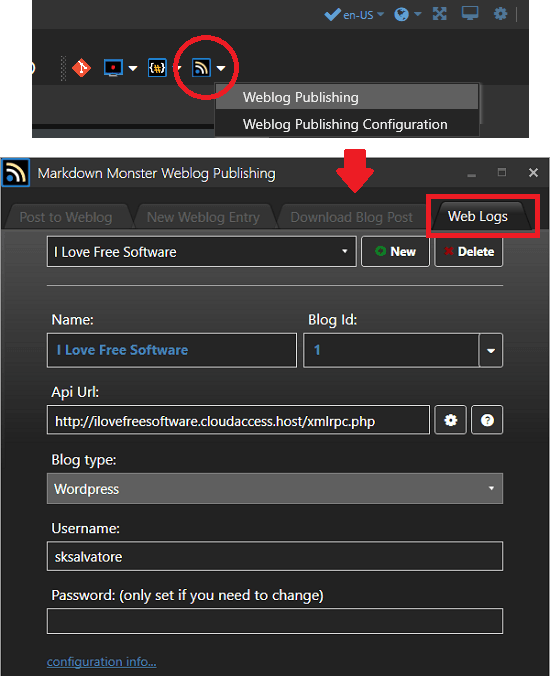
Step 2: Now, you can start creating the post. To create a post, go to Weblog Publishing section and then create a new weblog entry. For creating an entry for weblog, specify title file name, and website where you want to publish it.
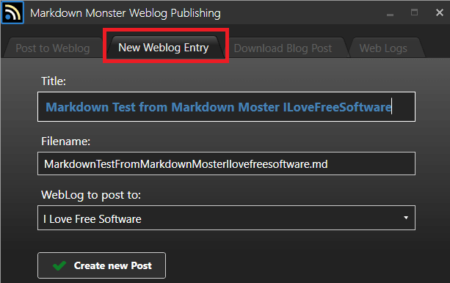
Step 3: Now, it will create new markdown file with the same name you specified in above step. You can start creating the post in markdown. Or, you can also open a pre ready MD file. It shows the preview of the markdown in a dual pane interface.
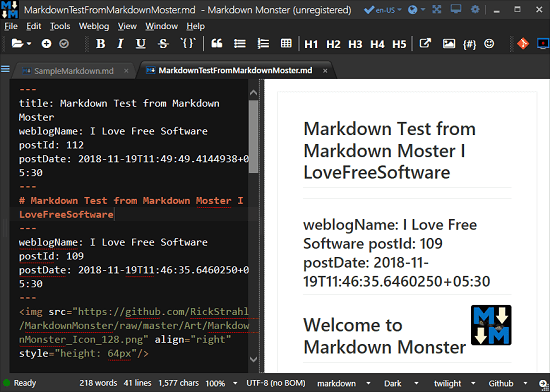
Step 4: After creating a post, simply publish it. For that, again go to the weblog publishing settings and then simply specify the metadata for the post like abstract, keywords, category, etc. Finally, hit the publish button and it will be sent to your blog if the credentials are correct.
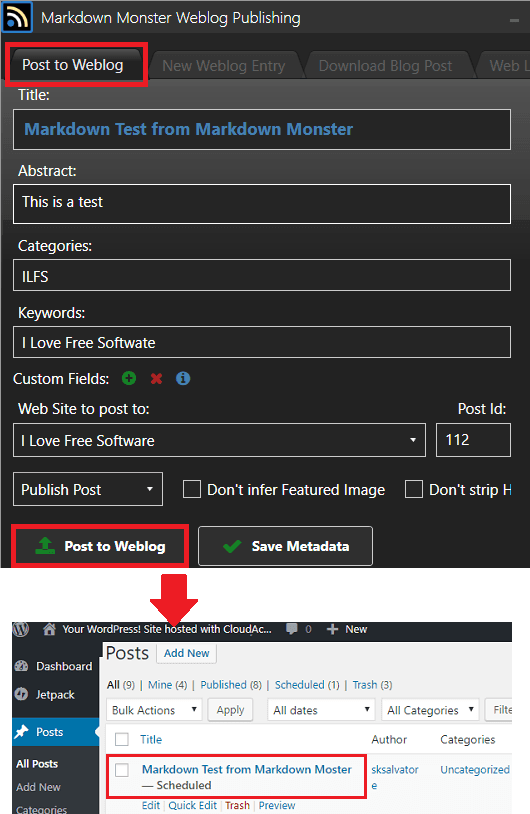
That’s all you have to do to use this software. Before uploading the post to WordPress, it will convert that to HTML and leave the markdown file on your PC. But after creating and publishing a post to WordPress, you will not be able to edit it.
Closing thoughts
These are the best free tools to quickly convert a markdown document to WordPress post. You can either create a markdown document from scratch or just use the existing markdown code to convert it to WordPress supported HTML. All the tools in above post are very good when it comes to markdown to WordPress conversion. You can use any one of them based on your requirements.