In this article, you will read about how to snooze newsletters and promotional emails to come at a specific time in your Gmail.
If you have a Gmail account for a longer time, you must have used that ID to login to various websites over the internet. These may include services, online fun platforms and also creating new IDs with other social platforms.
Although there is no problem with signing up for various services, the problem arises when you start to receive various kinds of emails regarding those services that may hinder your productivity during the work. We have a solution for this.
Snooze Newsletters and Promotional Emails to come at specific time in Gmail
Silent Inbox is a free add-on in the G Suite Marketplace that can help you manage your time for receiving the Newsletters, service emails, and promotional emails. This simple add-on is available for G Suite accounts as well as one Gmail ID. Let us see how you can snooze newsletters and promotional emails to come at a specific time in Gmail.
For this, you first need to install this add-on from the G Suite Market place. Simply write Silent Inbox to search for the add-on. Alternatively, you can click here to install the add-on directly.
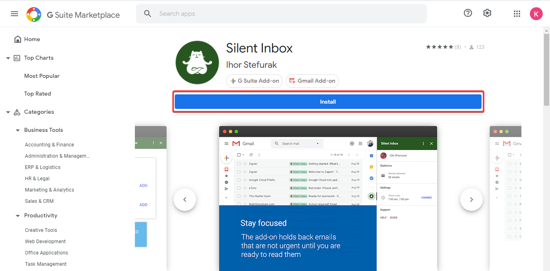
After this, you simply open your Gmail account in the new tab. The add-on will be visible on the right-side panel right below the Keep notes, and Tasks list, and the Calendar. Here you can click on the add-on to edit the settings.
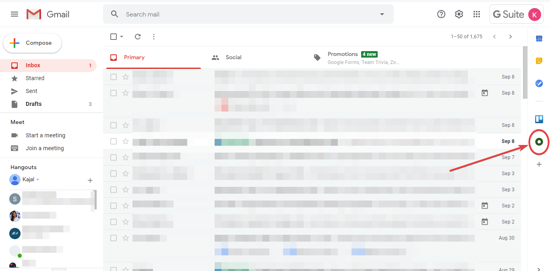
In the free service, all the newsletters will be automatically added, and on top of that, you can add up to 10 emails that you want to schedule emails from.
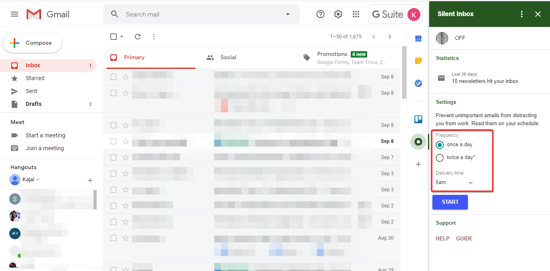
Choose as per your preference if you want to receive these newsletters and promotional emails once or twice a day. You can also set up the time of receiving the emails, just like I’ve chosen 7pm – once a day.
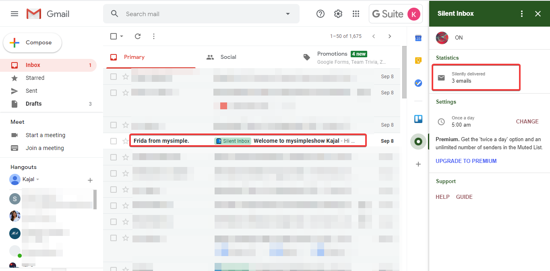
If you are someone who likes to categories every email you receive in your Gmail Accounts and have specific categories marked for every type of email. This Add-on reduces your task and creates a “Silent Inbox” itself. You can access this category in the left side panel of Gmail Inbox categories. Scroll down in the list to click on “more” where you can find the labels of the emails marked in specific categories. Here, you can also find the “Silent Inbox” Category.
After you add the email list and edit the time of receiving the emails, you will receive the emails from the list in a separate marked category “Silent Inbox”.
In brief
Silent Inbox is a simple add-on to mark and schedule your newsletters and promotional emails as per your preference.