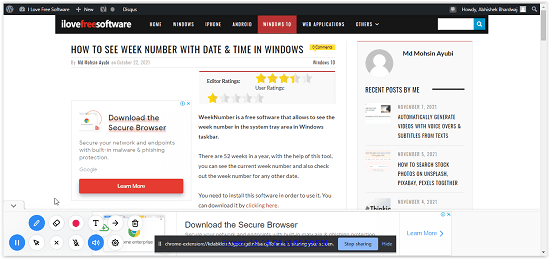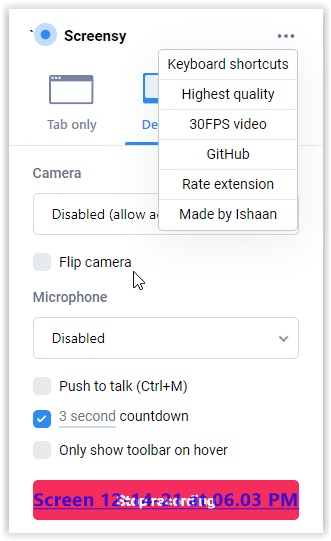Screensy is a free Chrome extension which offers unlimited screen recording with annotation tools. With Screensy you can record your entire screen, a window or just a particular tab with or without web camera. It offers drawing and arrow tools for annotation.
During the screen recording, you can disable or enable mic and camera manually. It can save the final recording in MP4 and WebM formats so that you can share it with others over email or other file sharing services.
During the screen recording, you can enable or disable click highlights. This feature is useful in case you are demonstrating something or creating a visual tutorial. There is also an option to select frame rate between 30 FPS and 60 FPS. And you can also change the video quality from smaller file size to the highest quality or vice versa. And all of these features are available to you without any login/signup.
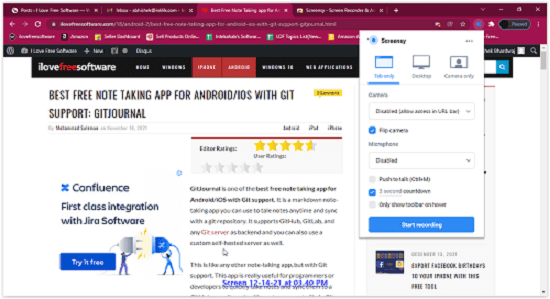
How to use Screensy Extension
Let’s begin with adding the extension to your browser by clicking here. On clicking the extension button, a drop-down menu will appear. In that menu you’ll see many options, which I’ve simplified for you below.

On the top of the menu you’ll see three recording options i.e. Tab only, Desktop and Camera only respectively.

Tab only
In this setting, only the current tab is recorded and nothing else. So you can change the tab or do any other work as well, without having to worry about other things being seen in the video.
Desktop
Screensy will record whole screen in this setting. Every action that is happening on the screen. Everything that you do on the screen will be recorded.
Camera only
The camera will be switched on and recording begins. Only the things which your camera sees will be recorded in this setting.
Annotating options:
Once the recording is started, you can use other options of the tool. They’re available to you at the bottom left of this screen.
Drawing tools
Just click on the marker icon in the bottom left corner of the screen, and you will see all the features like Marker, Eraser, text tool to add text on the screen, arrow tool to put arrows. And Delete tool to delete all the annotations simultaneously.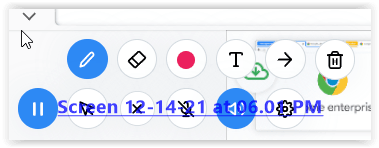
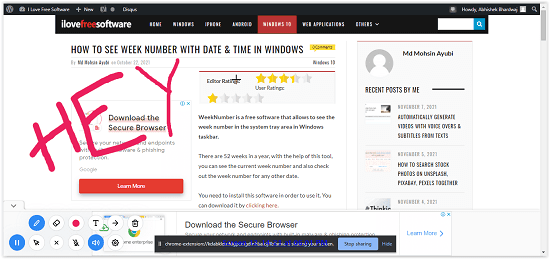
Highlighting tools
Click on the cursor icon, and it’ll show you all the cursor highlight tools. Highlight clicks to show all the clicks on the screen. Highlight cursor to show the movements of the cursor. Hide cursor when inactive. You can also turn on and off the browser audio and mic.
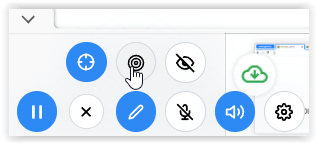
Additional features:
In the top right corner of the drop-down menu, you’ll find some more features.
- Keyboard shortcuts: You can customize keyboard shortcuts for the Screensy extension.
- Video quality: Toggle between high quality and smaller file size.
- Frame rate: You can choose between two frame rates, 30 FPS and 60 FPS, respectively.
- You also get the GitHub link of the program.
Conclusion:
Screensy extension turns out to be a lot more useful than it seems at first. It’s easy to use and convenient. The extension is ready to use once added to the browser. And it’s completely free. No hidden charges.