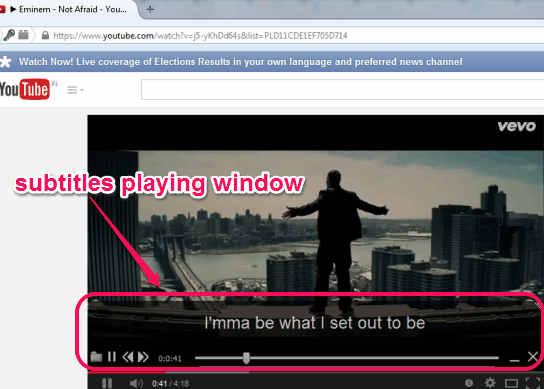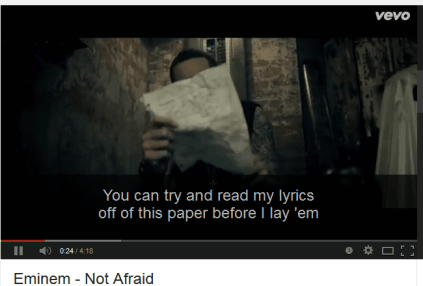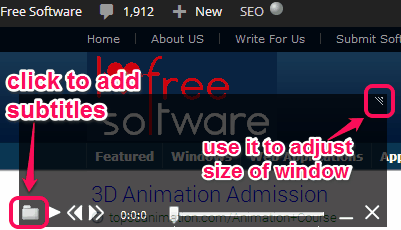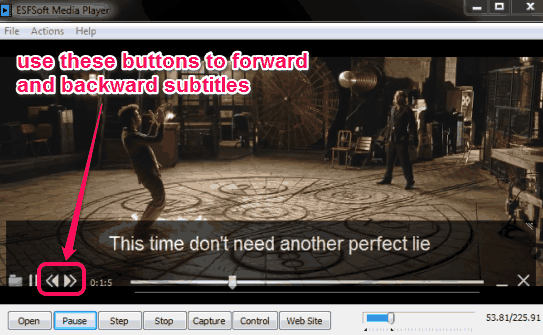Greenfish Subtitle Player is a handy software that is used to play subtitles in transparent window. It supports *.srt files to play them with its black transparent window. Its main use is that you can put the transparent window on any video player that doesn’t support subtitles. Even more, you can use this subtitle player to play subtitles with online streaming videos together. There are many video players, like ESFSoft Media Player and Toolwiz Player, that come with good features, but don’t support subtitles. With those players, you can use this subtitle player and can play your favorite video/movie with subtitles.
Greenfish Subtitle Player also comes with its adjustable size window. Moreover, you can also forward/backward subtitles to make them sync properly with playing video or movie.
In above screenshot, you could see that black transparent window playing subtitles added by me.
What makes it more interesting is that if you move mouse cursor from that window, than all its controls will hide automatically. Only subtitles will be visible to you on that window, just like visible in screenshot below. This will look like subtitles are attached with that particular video.
Similar Software: Titledrome Lite.
How To Use This Free Subtitle Player?
It is a portable subtitle player which doesn’t require installation. To use this software, download the zip file available on its homepage. Microsoft .NET Framework 4.0 is also needed to work with this player successfully. Use the link I have placed at the end of this review to download it.
Download will take just a moment because zip file is only 11.7 KB in size. Extract the downloaded zip file and execute the application file named as ‘gfSubtitlePlayer‘. This will open interface of this subtitle player: that black transparent window.
Now you have to perform two tasks. First one is to add your favorite video or movie’s subtitles in this window. Use Open button to add .srt file of your favorite video available on your PC. Second task is to play that video online or on your media player. If you want to download subtitles first, then Subtitle Hub and subscene.com could be useful websites to find subtitles.
After this, you can place its transparent window on right place. Size can also be adjusted for this window, to make it fit on that player. Now click on play button to play the subtitles and enjoy!
If playing video and subtitles are not in proper sync, then you can even use forward and backward buttons to perfectly sync playing subtitles with video.
Conclusion:
Greenfish Subtitle Player is quite good software. It is one of the lightweight software as well. You can use it with online streaming websites and with video players too. Even if you are listening to an audio song, you can use it to play subtitles of that song separately. However, what I except with this subtitle player is that it should let users adjust the transparency by providing an option or slider. It could be even good if its window can be made completely invisible to make only subtitles visible.
Get Greenfish Subtitle Player.
You may also try these video players that support subtitles: AllPlayer, MovieSpot, and 1mediaplayer.