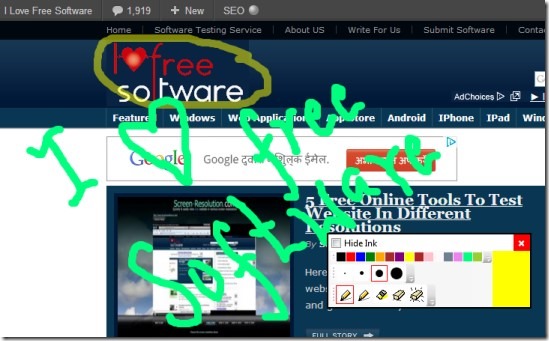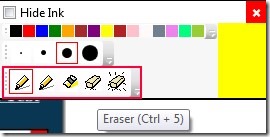Epic Pen is a free drawing tool for Windows that helps you to draw on desktop screen using the colored pencil or highlighter. It will let you use your whole desktop as a drawing board and you can start drawing whatever and wherever you want. You can use it for educational purpose, for presentation, or just for fun. Teachers can use it to highlight important terms or can draw figures to explain a term more easily. Likewise kids can use it to learn alphabets or numbers in a fun way. It is easy to use and beneficial tool for everyone. The most important use I can think of is while you are sharing your screen using some screen sharing tool. In that case, you can use this to highlight specific sections of your screen and point to your audience.
You will be provided a color tray with multiple colors. And at the bottom left side of that tray, you can select pen or highlighter. Good thing present in this drawing tool is that you can select the thickness of pencil or highlighter accordingly. But the shortcoming about Epic Pen is that there is no hotkey present for ‘undo action’. But yes you can use eraser to erase mistake (last action) or can erase all highlighted things in a single click.
Above screenshot shows color tray of this drawing tool and use of pencil and highlighter. Pencil highlights color more than that of highlighter which is a strange thing. So you can use pencil if you need to highlight something more important and can use highlighter accordingly. Anytime you want to erase last action, use eraser for that. And to clear whole desktop screen, use erase all icon for that. Select any color and start drawing and convert your desktop screen into a drawing board.
Some Features Present In Epic Pen:
- Lets you convert your desktop screen into a drawing board.
- You can use pencil as well as highlighter according to your choice.
- Undo action is possible using eraser.
- Adjust pencil thickness accordingly.
- Lightweight tool with total size 1.05 mb.
- Free to use for everyone.
Some other similar tools we reviewed earlier include ZoomIt, and Screen Draw.
Get This Drawing Tool For Free To Draw On Desktop Screen:
Epic Pen is available free of cost for Windows and you can download it using the link present at end part in this article. Download it and follow the simple installation steps to complete the installation process. After completing the installation, open it from desktop shortcut or start menu.
Conclusion:
Epic Pen is an interesting drawing tool and lets you make drawing on your whole desktop screen. You can use it for fun purpose or from educational point of view. Still you might miss hotkey feature. But eraser is available to undo last performed action. Hit the link available below to download it for free.
You may also like to try some other drawing software reviewed by us: Alchemy, Tux Paint and SmoothDraw.