The following blog-post talks throws some light on the 5 best startup manager software for Windows 10. Modern day computers are incredibly powerful, and can run a multitude of programs at the same time. In fact, every time you startup your computer, a bunch of applications automatically startup with it as well. And while that’s not much of a problem, these startup programs can (and often do) often increase the time the system takes to boot up. Quite a problem, right?
Hardly, as there are a bunch of startup manager programs out there for help. These let you add/remove startup entries, and also include features like multiple startup configurations, batch file support for executing custom actions, and much more. Sounds like something that can make you get working on your desktop a bit faster? Let’s find out the details about 5 best startup manager software for Windows 10.
Autoruns

Let me make this clear beforehand – Autoruns is not meant for the weak of heart. Probably the most comprehensive and feature laden startup manager program that you’ll ever see, Autoruns has a near endless list of options and settings, and these make it possible to granularly control just about every aspect of your computer’s startup behavior. The impressively versatile program scans and displays just about everything, from programs to system services, and from scheduled tasks to print spoolers, that’s configured to run at system startup, spread across three rows of tabs. And that’s not all. For each of the displayed entries, Autoruns shows a ton of information such as description, publisher, path, and then some more. You can even configure Autoruns to hide all the system services and only show the third party running programs. In essence, Autoruns is an incredibly powerful utility, and should be used with care.
Chameleon Startup Manager
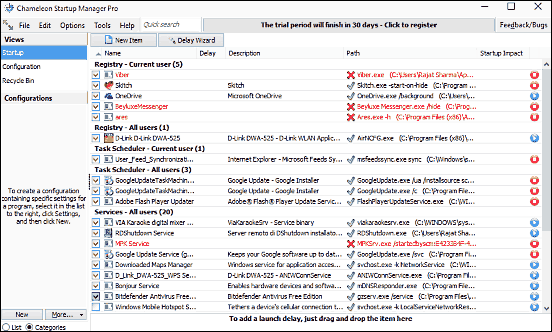
Though not as insanely powerful as the just discussed Autoruns, Chameleon Startup Manager is a pretty capable application in its own right. When started, it displays a detailed listing of everything that’s set to run at system startup, including programs, scheduled tasks, and system services. For these items, other essential information (e.g. path, description) is shown in separate columns as well. The Quick Search bar on the top can be used to find the startup item you’re looking for in seconds, and that too in real-time. The listed items can be disabled, set to run with custom parameters, and can even be directly searched on the Internet. Apart from that, you can create and save as many startup configurations as you want, and quickly access important system modules such as task manager, registry editor, and control panel. And if you want even more goodies, you can always upgrade to the paid version.
Startup Manager
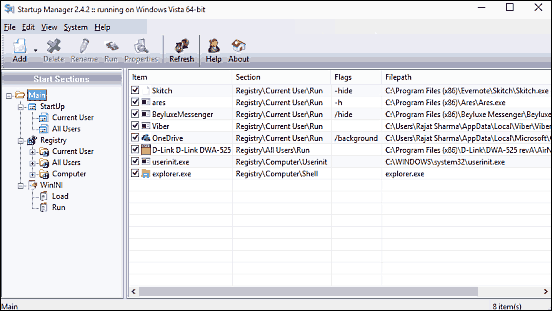
Well, I guess the name makes it all crystal clear. Startup Manager is a simple yet feature loaded program that can take care of your computer’s startup behavior. When launched, Startup Manager automatically detects all the programs that are currently set to run at startup, and lists them front and center. From here, you can simply select a program and effect a number of operations (run, delete rename etc.) on it, either via the toolbar shortcuts, or through the right click context menu. Obviously, you can add new programs to the startup list, as well as remove existing ones from it. Apart from that, the System menu option lets you quickly shutdown or reboot the computer, and you can even create a batch file to have the startup programs load up in a specific order.
Starter
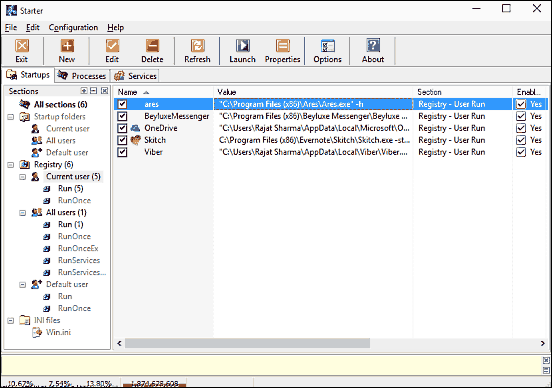
If you’re looking for a startup manager application that doesn’t cut down on features, but doesn’t look like a confusing mess either, Starter is exactly what you need. The feather light program sports a familiar and easy to navigate dual pane interface. The left pane displays a hierarchical listing of the categories (e.g. registry, startup folders) under which startup items fall, whereas the bigger right pane displays the actual startup entries. All you have to do to see the startup entries related to a category is select it from the left pane. The icon based toolbar consists of shortcuts to a bunch of important operations which let you add and remove programs to/from the list, launch specific programs, as well as view their properties. Enabling or disabling startup services as all but a matter of a click or two. In addition, Starter also displays statistics such as memory consumption, CPU usage etc. in a separate bar at the bottom. Find out more here.
StartupXpert
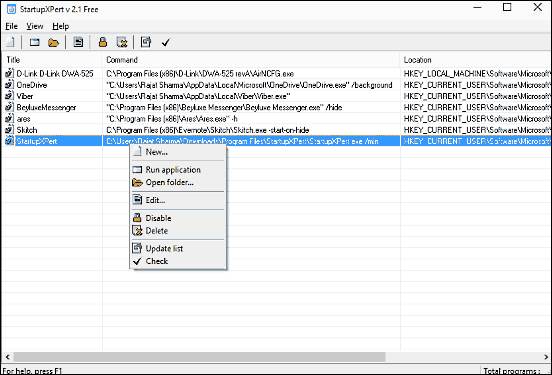
Rounding off the list is StartupXpert, which is an extremely simple and straightforward startup manager program. StartupXpert doesn’t throw a hundred thousand options and menus in your face, and is thus pretty easy to use. When launched, the application simply displays a listing of all the programs that are configured to run at system startup. Apart from that, other information such as description, registry location, and executable path are displayed in separate columns too. All you have to do is right click on an item, and a handy context menu will pop-up, which can can be used to disable startup items, delete them, open home location, and even run the programs. The list can be monitored for updates as well. All in all, StartupXpert does the basics, and does them fairly good.
Wrap Up
The above discussed applications are perfect for managing the startup items, and can come in really handy in improving the computer startup times. Take them for a spin, and shout out your thoughts in the comments below.