This article talks about 5 best batch image resizer software for Windows 10. In our day to day computer usage, we have to work with a variety of file types. And images are no doubt one of the most common of those. From vacation photos to desktop wallpapers, digital images are everywhere. And due to this variety in their usage, one size (or resolution) doesn’t work for all. So an efficient image resizer program is a must have, especially if you have to resize multiple images.
Not a problem, as that’s what this blog-post is all about. These applications not only let you resize multiple images in a few clicks, but also include features such as special effects, automatic rename, and the ability to specify custom output formats. Intrigued? Let’s find out more about 5 best batch image resizer software for Windows 10.
Free Picture Resizer
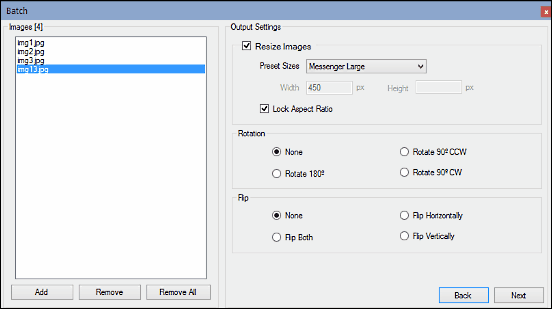
Looking for a easy to use yet powerful application for resizing multiple images? Look no further than Free Picture Resizer. Whether you want to resize a single image at a time, or a bunch of them, Free Picture Resizer will do the job just fine. Apart from resizing, the application also lets you effect a multitude of other operations such as rotate, flip and crop to the images too. The batch resize wizard, accessible via the namesake option on the menu bar, is simple and straightforward. All you have to do is add the images that you want to resize, and specify options such as output directory, auto rename settings, and output file format. The next step of the wizard lets you select the target image size. You can either choose from a variety of presets, or specify a custom size. What’s more, Free Picture Resizer even lets you apply filters (emboss, sharpen etc.) to the images before resizing. Once done, hit the Finish button.
FastStone Photo Resizer
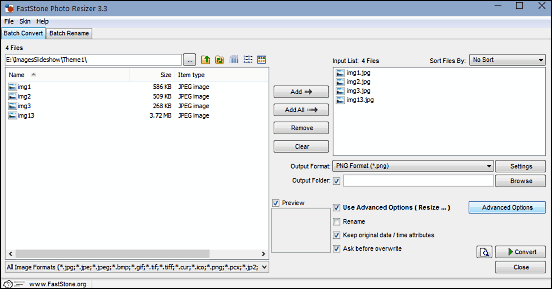
FastStone is a well known name when it comes to image manipulation programs, and FastStone Photo Resizer is another incredible application from them. The powerhouse application makes quick work of resizing multiple images, all in a matter of a few clicks. It sports a dual pane interface, and the left pane can be used to browse to the folder having the images to be resized. When found, the images can be added to the editing pane on the right with the click of a button. Before starting the resizing operation, FastStone Photo Resizer also lets you specify options such as output format (and its settings), destination folder and automatic overwrite. What’s more, you can also effect a multitude of other operations such as rotate, and even add borders and watermarks. When everything is set, click the Convert button, and FastStone Photo Resizer will save the resized images in the target folder. Read more here.
Light Image Resizer
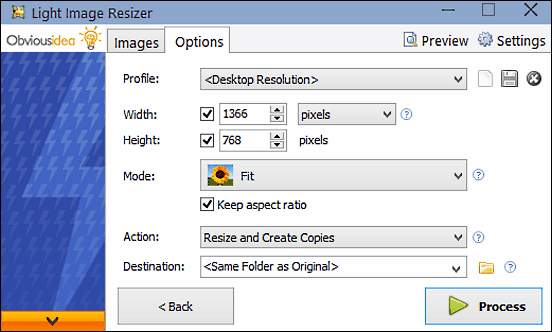
If you want a robust program that lets you resize multiple images without hassle, Light Image Resizer is what you need. The feather light batch resizer application employs a wizard like approach, and can be used to resize images in just a couple of steps. You start off by adding the images to be resized, and the next step lets you specify things such as the target image size, aspect ratio, destination folder, and stuff like that. In addition, you can also configure advanced options such as resizing filter, output format, quality, and even add effects like watermark, sepia, and auto enhance. If you don’t want to bother with tweaking a hundred different options, you can also select one of the many built-in resizing profiles that Light Image Resizer comes with. When finished, hit Process, and Light Image Resizer will handle the rest.
Fotosizer
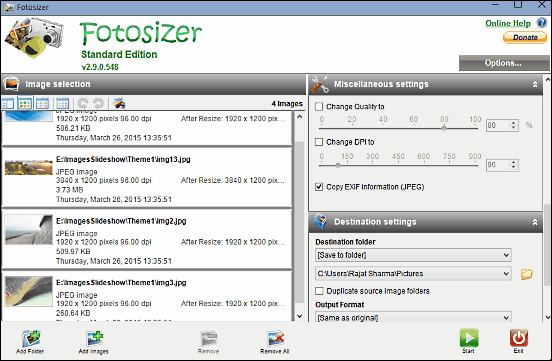
Having a straightforward yet functional interface, Fotosizer is a pretty robust application for batch resizing images. You can add either drag and drop the images to be resized, or add the entire folder having the source images. Once the images have been added, the settings pane on the right can be used to specify options such as output size, and orientation. Not only that, Fotosizer also lets you add a variety of effects such as black&white, sepia and negative to the images before the resizing operation. Other advanced options such as rotation and output folder can be specified as well. When finished, hit the Start button, and Fotosizer will resize the added images according to the specified settings.
Prish Image Resizer
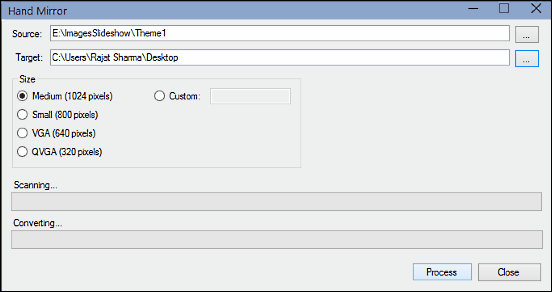
The above applications are all well and good, but the still come with quite a bunch of options. However, if you don’t want to be bothered with all of that and would just like to have a straightforward batch resizer program, Prish Image Resizer might just be what you need. Having an extremely simple single window interface devoid of any confusing menus and settings, Prish Image Resizer (also known as Hand Mirror) lets you batch resize images in a matter of seconds. All you have to do is specify the source folder having the images to be resized, as well as the output directory for saving the resized images. In addition to that, you have to set the output size, which can be either chosen from a handful of presets (medium, small etc.), or custom specified. Once done, click the Process button. That’s all there’s to it.
Conclusion
The above discussed applications should work just fine for batch resizing all kinds of images. Take them for a spin, and shout out your thoughts in the comments below.