iReboot is a free OS Selection software to select an operating system to reboot into. Next time when you reboot the PC, it will directly start with that OS.
By default, if multiple Operating Systems are installed in your PC then every time you reboot your PC, then during boot time it asks you to select an OS to load. But with the help of this software, you can skip this step. With the help of this free software, you just have to select an OS and then reboot your PC. And then, it automatically boots with the selected OS.
It is a lightweight software that resides in your System Tray. You just need to select an operating system by right clicking its System Tray icon and then reboot your PC. It displays all operating systems installed on your PC. It also gives you an option to automatically reboot when you select an OS.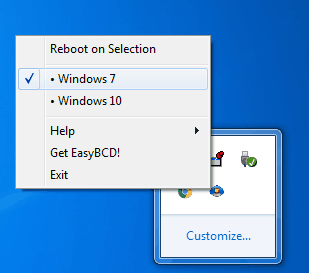
As I mentioned, this OS selection software resides in your System Tray. From there you can access its options like Reboot on Selection, select an OS for a reboot, exit, etc. It automatically gets loaded in your System tray at system startup. If you have a dual-boot PC, then it is a useful software that you might want to keep.
You can also check this free software to schedule reboot, shutdown, and log off Windows.
Let’s see the steps for switching between multiple OS on a PC by skipping the step of manually selecting an OS during boot time.
How to switch between multiple OS:
Step 1: Download and install iReeboot from the link given at the end of this article.
Step 2: Now, run iReeboot by double clicking on it. After you run this free software, it appears in your System Tray.
Step 3: Now Right click its icon on System Tray which will pop up some options like Reboot on Selection, list of OS installed in your PC, and Exit, as shown in the main screenshot. From these options select an OS, with which you want to boot your system with.
Step 4: Now reboot your system and it will be automatically booted with the OS that you have selected in the previous step. You can also select its Reboot On Selection option to automatically reboot your PC with selected OS.
Verdict:
I will definitely recommend this free software as it is lightweight and it lets you easily switch between multiple operating systems with just a few clicks.
Get iReeboot from here.