This tutorial covers how to sync Sticky Notes between multiple Windows 10 PCs. Earlier, Sticky Notes feature of Windows 10 was helpful to perform only the basic task which is to create and store text notes. But, with latest 3.0 version, a lot of other features are included. Syncing Sticky Notes between different Windows 10 devices is one of those features. You can access your office notes on your Windows 10 home PC and vice-versa.
To sync Windows 10 Sticky notes between different PCs, Sticky Notes app now lets you sign in with your Microsoft account, which was not possible earlier. As a result, no matter how many notes you have in one PC, if you login to Sticky Notes with same Microsoft account, all those Sticky Notes will appear on another PC, and so on.
In the screenshot visible below, you can see Sticky Notes main page where all notes are visible, including the notes synced from another Windows 10 PC.
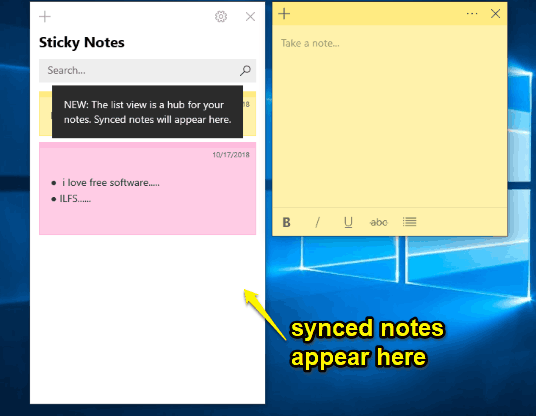
This Sticky Notes main page is also a new feature which was not available earlier. It also brings search option which is very helpful when there are tons of notes present.
How To Sync Sticky Notes Between Multiple Windows 10 PCs?
Step 1: First of all, make sure you’re using Sticky Notes 3.0 version. Earlier versions of this app don’t support such feature. Open Microsoft Store and update Sticky Notes (if some update is available). If it is already updated, then it’s well and good.
Step 2: Launch Sticky Notes and it will provide a sign in option. Use that option and then log in with your Microsoft account.
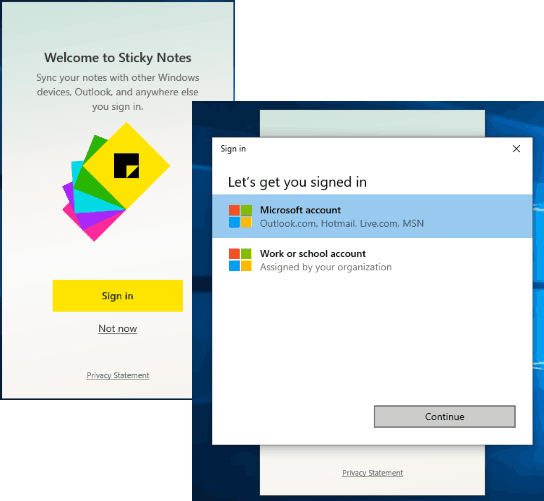
Step 3: Now main page or panel of Sticky Notes will be in front of you. Here, it will show you the list of notes already created by you. If there are no notes, you can create new notes.
Step 4: Now update Sticky Notes on another PC and launch it. You will see the same sign in option. Use that option and log in with the same Microsoft account that you used for first PC. That’s it! The main panel of Sticky Notes will be visible to you where you will see the notes of first PC. You can create more notes and those notes will also sync automatically.
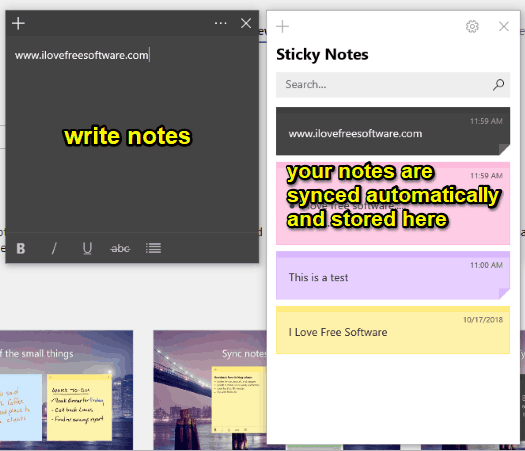
Step 5: If for some reason, Sticky Notes are not synced automatically, then you can do this manually. For that, click Settings icon visible on the top right part of Sticky Notes panel. After that, there will be a “Sync now” button under Help & feedback section.
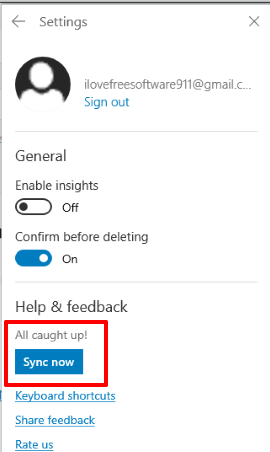
Press that button and it will sync your notes.
We have also covered some other useful Sticky Notes software for Windows 10.
The Conclusion:
Sync Sticky Notes between multiple Windows 10 PCs is a pretty impressive feature. It is definitely gonna help all of those who like storing notes with native app of Windows 10. Users are gonna like it. Personally, I am quite happy and find it very interesting and useful. You should also try it.