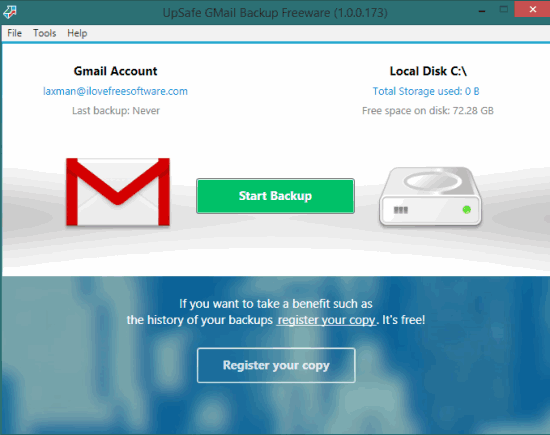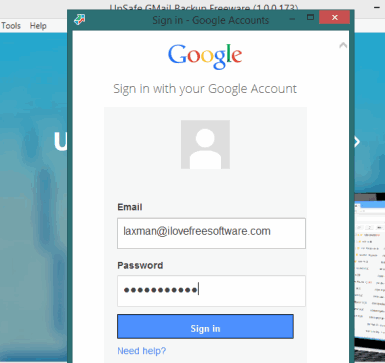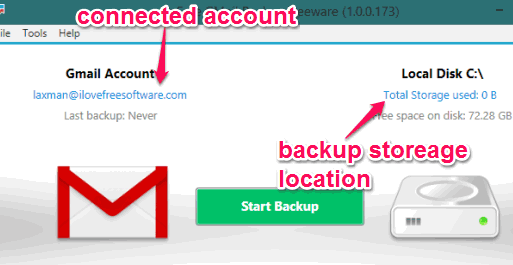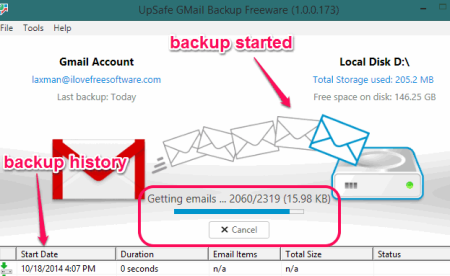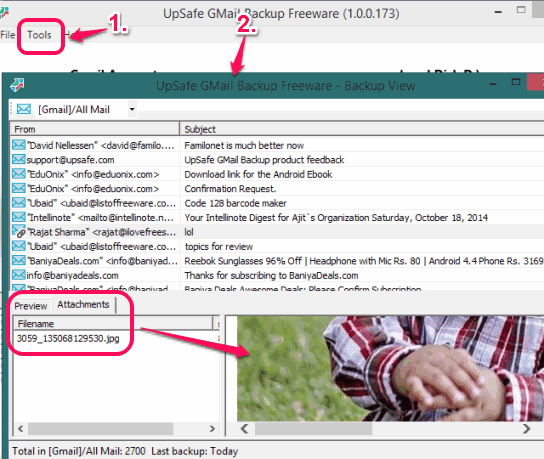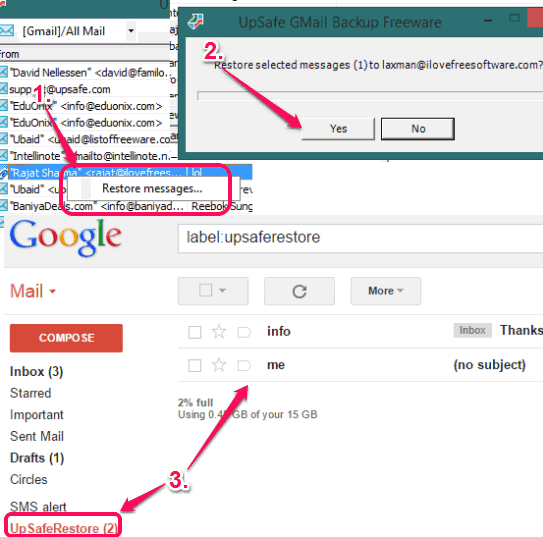This tutorial explains how to backup Gmail messages along with all attachments.
UpSafe Gmail Backup is a very handy software to backup all your Gmail messages along with their attachments. From Inbox messages to Drafts, Important to Starred, spam, and trash, you can backup all emails. You can store messages on your local drive with just few mouse clicks.
Apart from this, it also helps to restore required messages back to your Gmail account in UpSafeRestore folder. Even if an email has been deleted from your Inbox, then you don’t have to worry at all, as you can restore those messages using this freeware.
This useful software also lets you preview all backup messages right from its interface. Even more, you can preview attachment available in a particular email.
In the above screenshot, you can see the interface of this software where you can perform the backup process for your required Gmail account.
You can also view the history of backups on its interface by registering your copy of this product in a single click. It is also completely free, so you should register it. Use Register your copy button for viewing history of backups.
Note: More features will also come in the future, as mentioned on the homepage of its website, such as: encrypt your messages, store messages to cloud storage, compress messages, etc.
You might also like to check these 4 free software to backup Gmail.
How To Backup Gmail Messages along with Attachments Using This Freeware?
Follow these easy to use steps and you can backup all your Gmail messages with attachments:
Step 1: Use the link available at the end of this tutorial to grab its setup file. Install this software and open the interface.
Step 2: While using it for the first time, you need to sign in, and authorize this software to access your Gmail account.
Step 3: On its main interface, you will find your connected account and by default storage location to backup your emails.
If you want to change the backup location, you can use Options available under Tools menu.
Step 4: Use the Start Backup button and it will start fetching messages along with attachments from your Gmail account. See the screenshot below. Based on the total number of messages and size of attachments, backup process will take time.
Step 5: This step is helpful if want to view messages that have been backup so far. Use View Storage option available in Tools menu and a new window (Backup View window) will open. In this window, it will show you the list of all backup emails.
Clicking on a particular email will help you to read body of email, as well as preview attachments, if any.
Incrementally Backup Gmail:
When you run this software for the first time, it will download and backup all the emails and attachments from your Gmail account. However, when you run it anytime again later, it will intelligently do an incremental backup of Gmail. So, it will download only those emails that are new and were not backed up when the software ran last time.
I really like this feature, as I can use this to take a weekly incremental backup of my Gmail account.
Restore Messages Backup to Your Gmail Account:
To backup required emails, simply select those emails in Backup View window, and right-click. Use Restore messages button and confirm the restore process. When all your messages will be restored to your Gmail account, you can access them in UpSafeRestore folder. See the screenshot below:
Conclusion:
UpSafe Gmail Backup is really valuable as it helps to easily backup all your crucial emails along with attachments. Feature to restore the messages is another useful feature provided by this software. Moreover, upcoming features will increase its importance definitely.