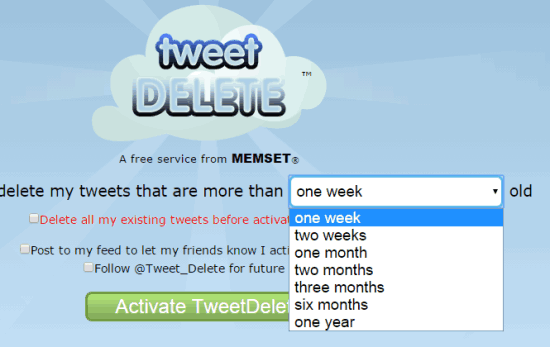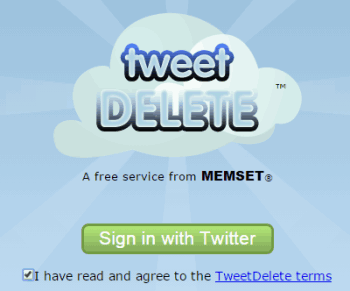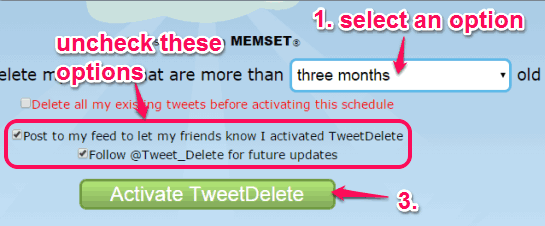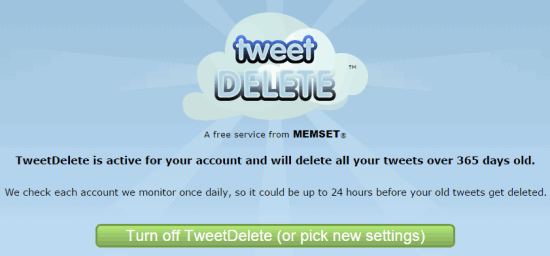This tutorial explains how to automatically regularly delete old tweets from your Twitter timeline.
TweetDelete is a free service for Twitter to automatically remove tweets that are older than a month, six months, one week, two weeks, one year, etc. It provides preset options to monitor your Twitter timeline and delete tweets based on the option selected by you. It monitors your Twitter timeline once in a day to delete old tweets.
It also lets you delete all tweets from your Twitter timeline. However, when your account has more than 3200 tweets, then only the most recent 3200 tweets can be deleted by this service. Tweets that have been archived by Twitter won’t be deleted.
In the screenshot above, you can see the interface of this service where you can select one of the available option to delete old tweets.
Note: This service doesn’t provide an option to preview tweets that will be deleted after applying the settings. In order to preview or search old tweets, you will require some other some third-party service, like Twitario. You can also use advanced search of Twitter to search for old tweets and then use this service to delete them.
In case, you don’t want to regularly delete old tweets, then you can check TweetEraser and TwitWipe.
How To Automatically Regularly Delete Old Tweets using This Free Service?
Just follow the steps mentioned below to delete old tweets:
Step 1: Open the homepage of this website. Use the link I have placed at the end of this tutorial to access its homepage.
Step 2: Sign in to your Twitter account and give authorization to this service to access your Twitter account.
Step 3: It will provide you multiple options in a drop down menu to automatically regularly delete tweets from your timeline. You can use any of those options. To remove all the tweets before scheduling any option, you can enable “Delete all my existing tweets…….” option available on its interface.
Step 4: Tap on Activate TweetDelete button. After this, it will start monitoring your Twitter timeline and automatically remove tweets based on the selected option. It may take up to 24 hours to delete tweets. However, for me, it took only few minutes, and tweets were deleted automatically.
It will daily monitor your tweets and delete tweets with applied settings. Whenever you don’t want to delete tweets anymore, you can turn off this service using the available button.
Conclusion:
TweetDelete comes with a straightforward way to regularly delete old tweets without any hassle. What it missed is the feature to preview tweets that are gonna delete. Still, it is an easier way to delete old tweets on regular basis.