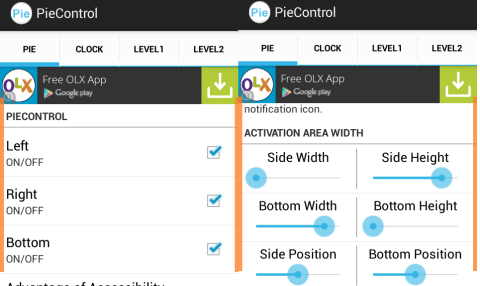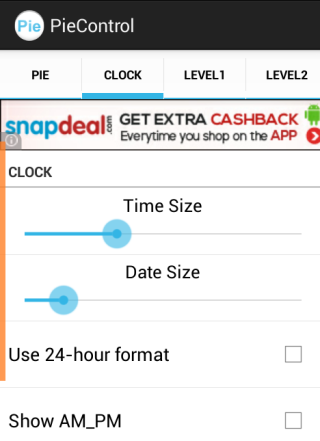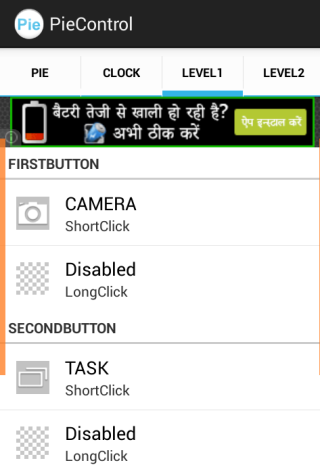Pie Control is a free Android app to access apps, settings, menus from anywhere. The app lets you access all these features via a pie chart shaped controller, which you can access by swiping from either left, right, or bottom. You can perform these gestures anywhere and while using any app, even if its a full screen app.
This pie shaped controller has two tracks with multiple sectors. You can add any app, setting, or menu to any of the sectors of any track as per your preference. The coolest thing is that after adding apps, settings, and menus , all you have to do is perform a gesture to get pie controller and then tap on the one you want to use. Its that simple and fast. Apart from this, pie controller also displays the current day, date, and time.
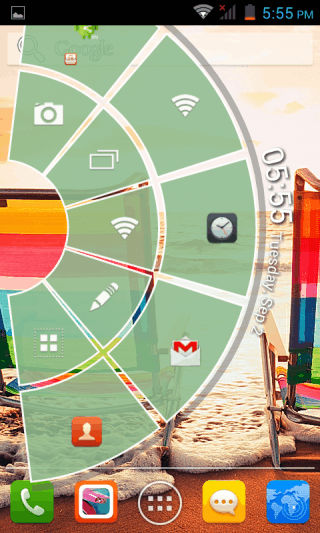
Using This Free Android To Access Apps, Settings, Menus From Anywhere:
Before you can start using Pie Control Android app, you have to customize it for the best experience. When you launch this app, you will see the customizing area divided in 4 categories: Pie, Clock, Level 1, and Level 2. The Level 1 and Level 2 mentioned are basically the track 1 and track 2 of pie controller.
- Pie: This option is for customizing the appearance of pie controller. You can choose the swipe type to access controller, pie width/height/position, icon size, etc.. This options is basically to choose how big or small pie controller you want to have.

- Clock: As I said, the pie controller also displays the current day, date, and time. So, you can use this option to customize the clock appearance like time size, date size, enable/disable 24-hour format, etc..

- Level 1: This option is for adding apps/menus/settings to first Level 1 (track 1) of Pie Control. You can set any app/menu/setting as per your preference. There are 5 buttons (sectors) for adding shortcuts, and 2 shortcuts can be added to each button. One shortcut works on tapping, and other one by tapping and holding.

- Level 2: This option is exactly similar to Level 1, but it is for track 2 of Pie Controller and it has 8 buttons (sectors) out of which 5 buttons are available in the free version.
When you have customized the app, tap on Activate to start the app. Now, you only have to swipe from left, right, or bottom depending on the type of swipe selected by you while customizing the app. On swiping, you will see the Pie Control on your Android phone’s screen.
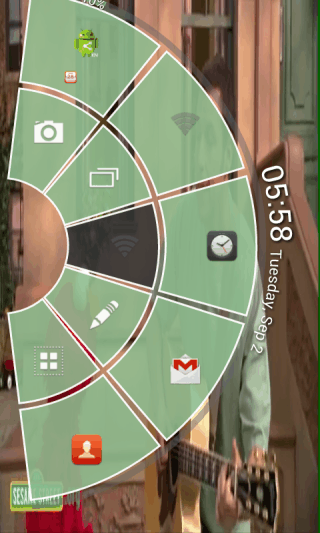
You only have to tap once to use first shortcut and tap & hold to use the second one. You can easily enable/disable this app from Notification center, along with choosing the swipe type.
You may also like: Free Android App to Access Widgets From Here.
Final Verdict:
Pie Control is really an awesome Android app to access apps, menus, settings from anywhere. The app is easy to customize for accessing any settings, menu, or app. I really liked the app and you should give it a try.