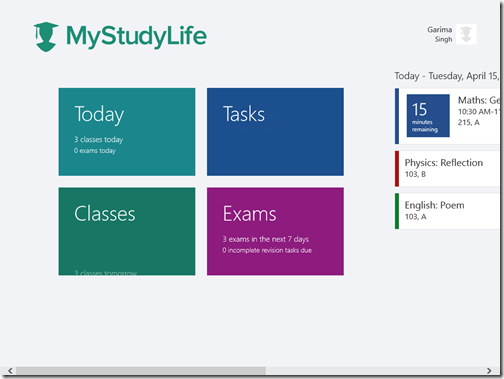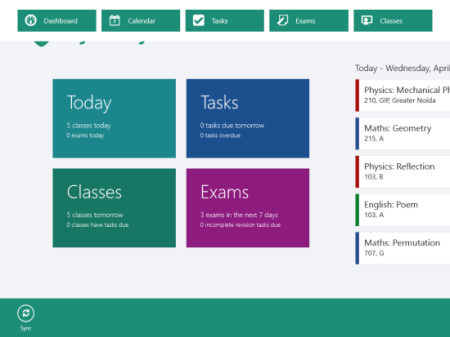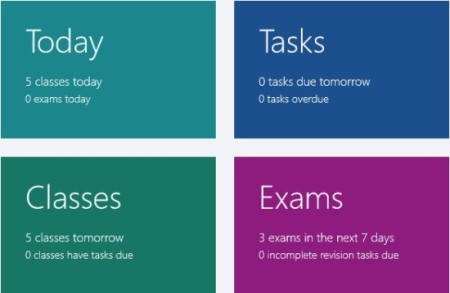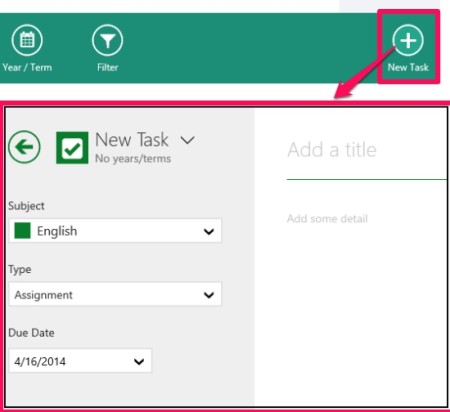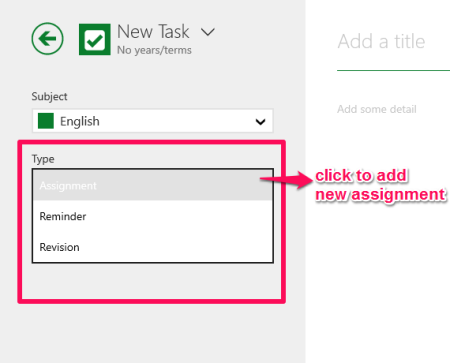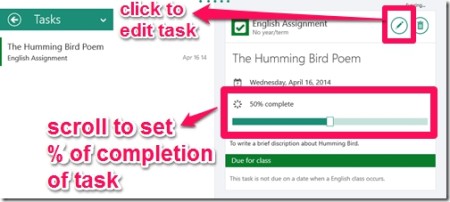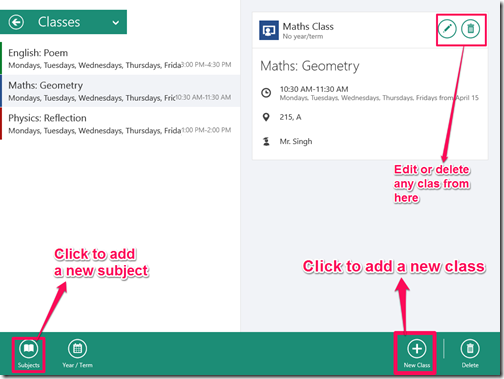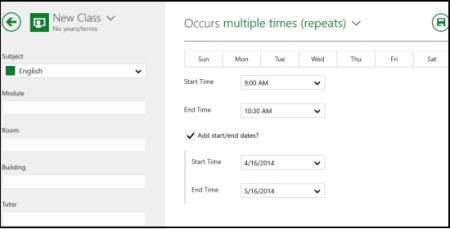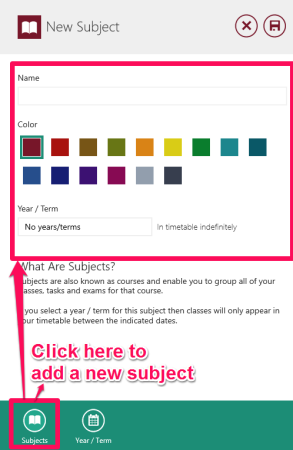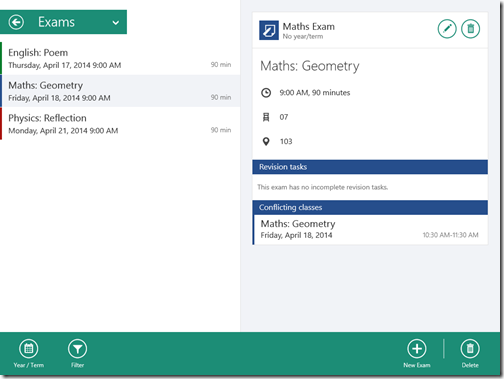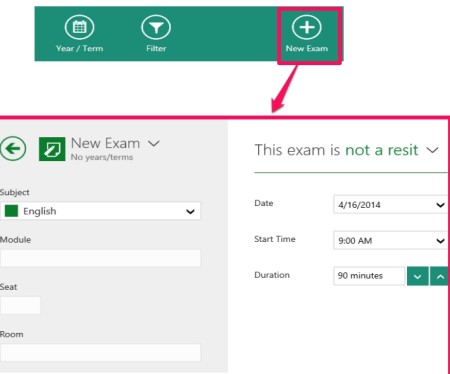My Study Life is a free Windows 8 Study planner app which lets you manage your study time table like: details of classes, tasks, and Exams. It provides four different tools to organize your studies:
- A Calendar that shows your classes, upcoming tasks, assignments, etc.
- Tasks organizer in which you can create all the tasks that are pending, create assignments, and add their due dates.
- Classes details in which you can store your classes, room information, class schedule, etc.
- And Exams module in which you can store your exam schedule, duration, subject, seat number etc.
So, with this one single app, you can keep a track of all aspects of your studies.
The best part of this app is that all the data that you store in this app is synced with MyStudyLife.com website as well. So, you can access your data anytime from anywhere. It also has app for Android and Chrome Extension to access this data from other platforms too.
Key Features of My Study Life app for Windows 8:
- Helps you to get customized view of your study life.
- Organize your studies in a simple manner.
- Notifications regarding classes, exams, and tasks.
- Helps you to keep track of your tasks and daily study life.
- Access your assignments from anywhere.
- Calendar to update all the schedules.
- Search for any task, class, and assignments using filter.
How to use My Study Life?
You can get My Study Life App by searching on Windows 8 store, or by clicking on the link given at the end of this review.
After successful installation, launch the app. Sign in with a valid email-id to setup a Dashboard which can be accessed from anywhere. You can also sign-up using Google or Facebook account.
Note: I signed up in this Windows 8 app using my Google Apps email id. When I went to website and tried signing in by giving my email address and password, I got a message that “The User is an OAuth Account“. To get around this, I instead used Google sign-in, logged into my Google Apps account, and was able to login after that. After that, the website showed all the data from my Windows 8 app correctly.
After logging in, you will find following options: Today, Tasks, Classes, and Exams. There is a toolbar that comes at the top when you right click on the dashboard, but that also shows same options (it shows “Calendar” instead of “Today”, but both are essentially same).
Today: This option lets you check all the upcoming classes, exams, and tasks via in-built calendar. You can’t add tasks to this calendar manually, instead it automatically synchronizes the tasks added in Tasks, Classes, and Exams modules.
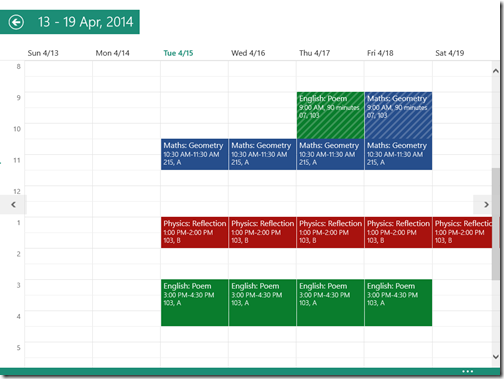
If there are any due tasks or upcoming classes, it shows info on Start screen of app (not on start screen of Windows 8).
However, it doesn’t show any alarm or alerts about them. So, if you do not have app open, you will not come to know about upcoming important event.
Now, I will explain how to add tasks, classes, and exams to the calendar.
Tasks: To add Tasks, click on “Tasks” option on the start screen on the app. You can add tasks with details like date and subject option. To add a new task, right click anywhere on the app and choose “New Task” option. This will open screen below where you can add a task.
In new task, following information can be provided:
- Subject
- Type
- Title of the task
- Notes about the task
- Due date for the task.
- Percentage of completion of task.
You can also use this option to track various tasks related to a particular subject. For example, if you have to complete an assignment for a subject, you can add that as a task here, with a due date. To add an assignment click on task and then choose assignment from drop-down list. However, the options for the assignment are same as that of task; so you can basically type details of the assignment on right side. The task/assignment will show up in your calendar as well.
The task tool also lets you set the percentage of completion of the task. To set the percentage of completion of task, use the scroll provided after saving the new task.
You can also edit your added task whenever you want, by clicking on edit option provided at top right corner of the task screen.
Classes: This option lets you add class schedule. You can use this to keep a track of your pending and upcoming classes.
You can add a new Class by clicking on New Class option available at the bottom right corner. The classes that you add here will also show up in your calendar.
In new class, following information can be provided:
- Subject
- Module
- Room
- Building
- Tutor’s name
- Start/End time of the class
- Number of times the class occurs in a week.
The Class tool also lets you add a new subject. To add a new subject click on Subject available at the bottom left corner of the screen, and then click on Add New Subject. You can also choose any particular color from a wide range of provided colors for the subject. It also lets you add the year/term of the subject.
Exams: Exams option lets you add exam schedule with various details. To add the details of any exam, click on Add Exam Option available at the bottom right corner of the screen. The schedule of exams will show up in the calendar as well.
In new Exam, you can add following information:
- Subject
- Module
- Room
- Seat number
- Duration of exam.
- Start time of the class.
You may also like 4 free study planner apps for Windows 8 reviewed by us.
Conclusion:
My Study Life gives a customized and organized view of your study time table. I personally find this app to be very useful for organizing different tasks, classes and exams. This app is really helpful in tracking your due tasks, exams, and class schedule easily. So if you are looking for a study planner app, then you should try it.