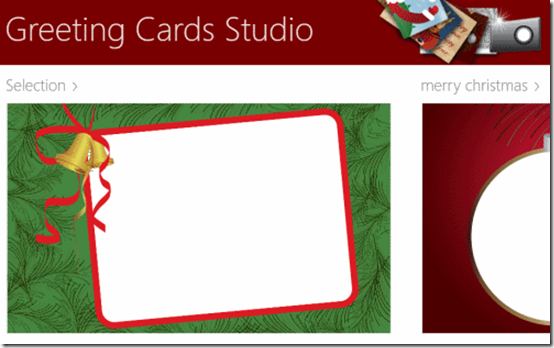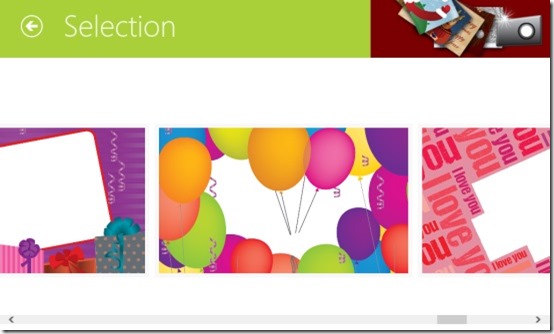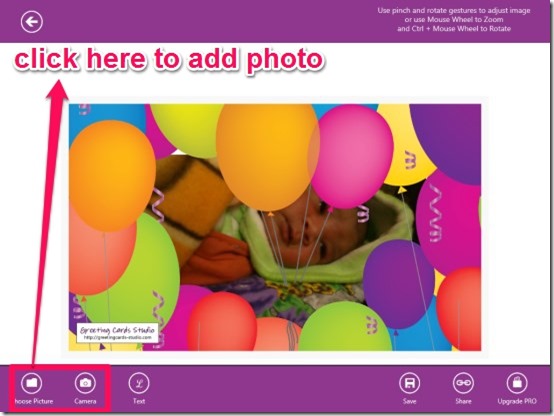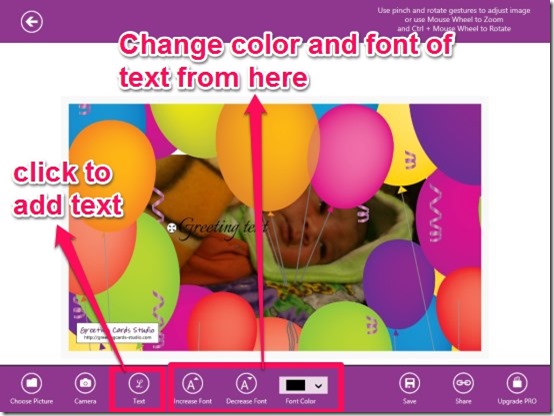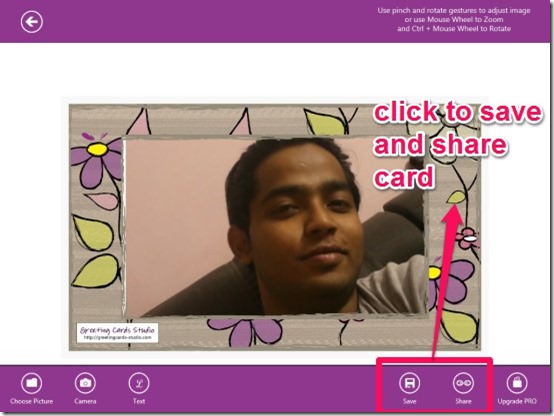Greeting Cards Studio is a free greeting card maker app for Windows 8 which lets you to Create your custom greeting cards for every occasion. This app provides a wide range of frames for different occasions like: Birthdays, New Year, Mother’s day, Halloween, Merry Christmas, etc.. It also lets you to insert your own frame either from your local system or directly from the web. You can insert any photo in the frame. It provides two option to insert a photo: choose from your local system, or capture one from camera. You can also adjust the inserted photo by zooming and rotating the image.
This app also lets you to insert your personalized messages within the frame. You can move your message anywhere you want over the card. Choose any color for your message from a wide range of provided colors. You can also adjust the message by increasing or decreasing its font.
This app also lets you share your card with your friends and family using your preferred social network directly from the app, or save to your PC in jpeg and png format.
Key Features of Greeting Card Maker App for Windows 8:
- Choose from a wide range of frames available for many occasions like Birthdays, New Year, Mother’s day, etc..
- Zoom and rotate photo to adjust it as per the frame.
- Insert colorful personalized messages.
- Share with friends and family using your preferred Social network.
- Use your own frame or download any frame from web directly through the app.
- Insert picture from your local system or take one from the camera.
- Very easy to use.
Some other greeting card apps for Windows 8 we covered earlier include: JustWink and PhotoMontager.
Choosing Frames to create cards with Greeting Cards Studio app:
You can get free Greeting Cards Studio from Windows store or by clicking on the link given at the end of this review. After launching the app, you will find different categories of frames on the home screen. The different provided categories are: Selection, Merry Christmas, I Love You, Mother’s day, Halloween, Imported Frames, etc.. Under each category, you will see frames available for that category. You can scroll toward Right to see more categories.
Choose any category by clicking on it, to check more frames related to that particular category.
- Selection: This option contains many miscellaneous frames for many occasions.

- Merry Christmas: It contains frames related to Christmas. You can use these frames for sending greetings for Christmas.
- Mother’s day: As the name suggests, it shows frames related to Mother’s day. Use these frames to wish your mom on Mother’s day.
- Halloween: This category contains frames for Halloween.
- Imported Frames: It lets you add your own frame from the local system or search the web for new frame.
How to insert Image and Messages in your card?
After choosing the frame, Insert a photo in the frame. To insert an image click on Choose Picture available at the bottom left corner of the screen. You can also capture photo by clicking on camera option.
After inserting the image, adjust it as per frame.
- Use your touchscreen or use mouse scroll over the inserted photo to zoom it.
- Use ctr + mouse scroll over photo to rotate it.
You can also insert your personal messages within the card. To insert message, click on Text option available at the left bottom of screen. Click and drag it to move the text anywhere you want. You can choose color for your messages from a wide range of provided colors. It also lets you increase or decrease font of the text.
After inserting image and message, click on provided options to save or share your card: Save, and Share.
- Save: This option lets you save the card in your Windows 8 PC. The card can be saved in jpg and png formats.
- Share: It lets you to share your card online with your friends and family. You can use your preferred social network to share it, provided the app of that social network is in your Windows charms bar.
Conclusion:
Greeting Cards Studio is one of the best greeting card maker app for Windows 8. The only drawback of this app is that it doesn’t provide any option to edit or add any effect in the inserted image. I personally find this app to be very useful as it helped me to create card in no time. If you are looking for greeting card maker app then you should try it.