Power Automate Desktop is a free software from Microsoft to automate tasks on Windows 10. Here you can use this software to automate desktop and web tasks with a lot of customization. You can use this software like a macro recorder to automate clicks and keyboard presses on certain desktop applications. Or, you can create a custom UI workflow to save it. You are free to create unlimited automated tasks and run them whenever you want them. It supports logical conditions as well to use in your flow in order to perform certain tasks when certain conditions are met.
There are automation software for different tasks but this one here from Microsoft is quite advanced. Here it even supports automation for cloud platforms such as AWS and Azure. For AWS, you can opt to start, stop, or even terminate your EC2 instances. And similar thing you can do for virtual machines in your Azure account. Not only that but you can attach/detach or even delete a disk in your Azure Cloud. Apart from this, you can automate email sending and retrieving among other things. For each automation, there are different modules that you can combine to create a workflow and use it whenever you want.
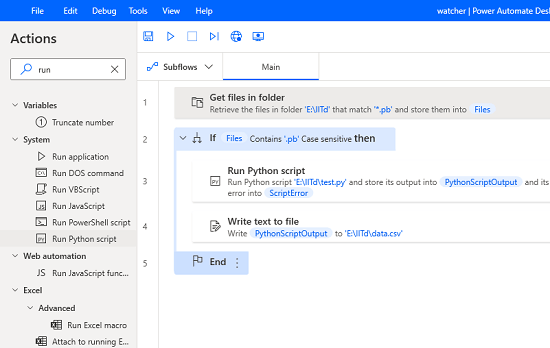
How to Automate Tasks using Microsoft Power Automate Desktop Software?
You start by download Power Automate Desktop and then install it. It is free and just wait for the installation and restart PC after that. Next thing you have to do it in is sign in with your Microsoft account in order to start using it.
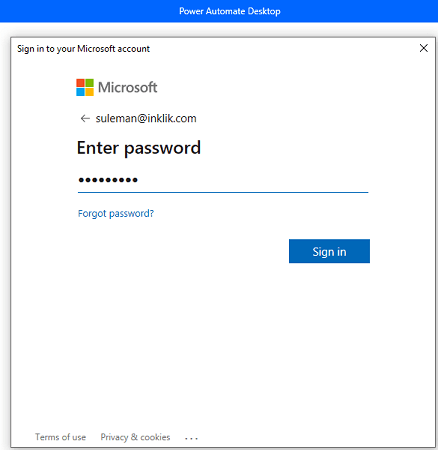
Now, you create your first flow from the main interface. Give it a name, and it will create that for you. From the main dashboard, click on the edit button to edit it and add modules to it. It will open the workflow creator of the software where you can design the automation flow visually using the various building blocks. All the modules that it supports for automation are on the left sidebar.
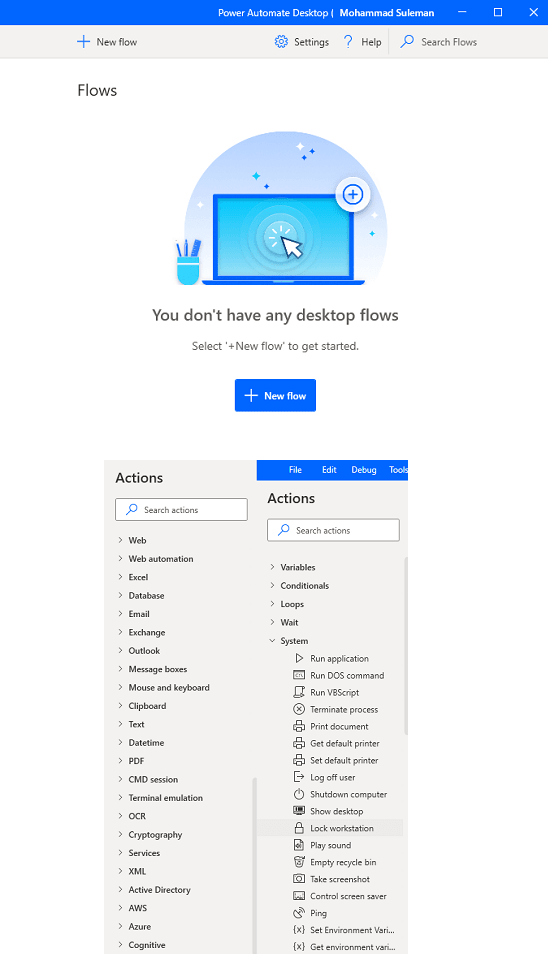
Now, you start building your flow by dragging the modules and include them in your flow. For each flow, you can generate output and save it in a variable. You can use those variables to check data anytime with simple logic. Logical conditions are supported, and you only have to select the ones you want.

You can design your flow in any way you want. You can even add wait(in seconds) in it which is pretty much similar to “sleep” in various programming languages. The flow that you create can be tested and from any point. During the test, you can see the data assigned to various variables and then do whatever you want.
Next best thing supported in the software is cloud automation. If you are in DevOps like line of work then you will find this particular feature of this software quite useful. It supports AWS and Azure out of the box and the process is very simple. You can manage your cloud servers and storage disks and also other modules of the software. You can opt to delete disks or restart the server based on certain conditions with ease.
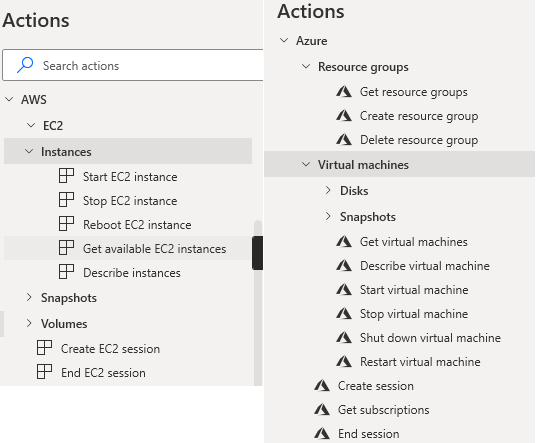
After you are done designing the flow, just save it. It will appear on the main dashboard and from there you can run it anytime. The flow will run instantly and you are free to create any number of flows. From website automation to desktop automation, you can do it all. Just think of any automation and you will be able to do it with this software. But the best remains is cloud automation.
Wrap up…
Power Automate Desktop is really living up to its name. It is one of the most advanced automation software I have ever used. You can use it to design error free workflow for almost anything. You can create directory watchers and run commands or programs or even lock your PC. All the modules that it has very nice and some of them are very advanced such OCR. You can build a tesseract engine and get text from images by making creating workflows.