This tutorial shows how to install and run Windows 10 apps from an external drive.
Did you know that Windows 10 allows you to install and run apps from any external hard drive or USB flash drive? Well, if not then I am going to explain how you can do the same in this tutorial. Let’s say you’re running out of storage on your PC, and also happens that you need to install some interesting Windows 10 apps like Color Thief, Learn by Heart, Eat Right, etc. In such cases, installing new Windows 10 apps to external drive would probably be the best option for you. As doing so, you’ll be able to install apps without worrying about the storage space and also save your precious PC storage.
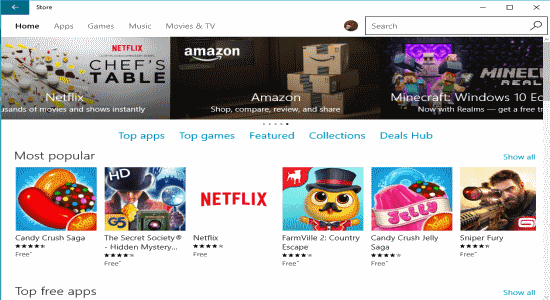
So, let me explain the steps using which you can perform the above task.
How to Install and Run Windows 10 Apps from External Drive:
Step 1: Before you get started, make sure that you’ve connected an external hard drive or USB flash drive to your PC. As an example, I will be using a USB flash drive in this tutorial.
Step 2: At first, go to the Windows 10 settings either from the Start Menu or simply search for settings in the native search bar. In the Settings window, select the “System” option to proceed.
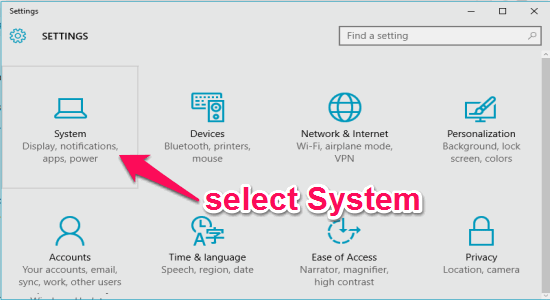
Step 3: After selecting the System option, click on “Storage” on the left navigation pane and scroll down to the “Save Locations” section. There you will see various location options to change where your apps, documents, music, picture, and videos will be stored. Click the drop-down menu where it says “New apps will save to” and select your connected external hard drive or USB flash drive. Hit the “Apply” button to save changes.
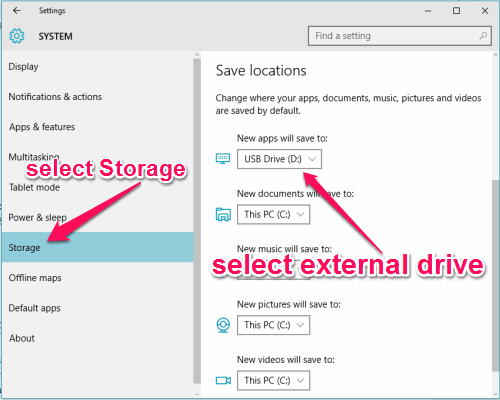
Step 4: Now, the selected external drive will be the default location for all the Windows 10 apps that you install. To verify whether the location is changed or not, simply go to the Windows App Store and install any app you want. After that, remove the external drive and try to open the app. If the location is changed, then you’ll get an error as shown below.
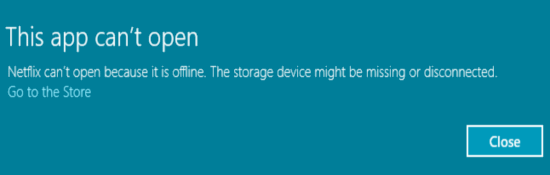
Step 5: To run all the apps which you can install on your external hard drive or USB flash drive, simply connect the drive to your PC and you’ll be able to do so without getting any error.
My Final Verdict:
Are you looking for a way to save your PC storage by installing the Windows 10 apps and games somewhere else instead of your PC? Well, you just hit the jackpot as this tutorial explains how to install and run Windows 10 apps from an external drive with ease. All you got to do is manipulate some of the location settings for installing your apps, and that’s it.
I hope you like this tutorial.