This tutorial explains how to embed web content in Microsoft Sway. Microsoft Sway is a powerful tool that you can use to create interactive presentations, narratives, reports, etc. Sway has many new features that give it advantages over Powerpoint. It allows you to use various types of content in your project.
Images and other media are easy to add and Sway lets you search and fetch such content right from the editor. Along with that Sway also have a dedicated feature to embed content like webpages, tweets, code, design, etc. Here I’m covering all the options around this feature combined with a guide to embed web content in a sway document.
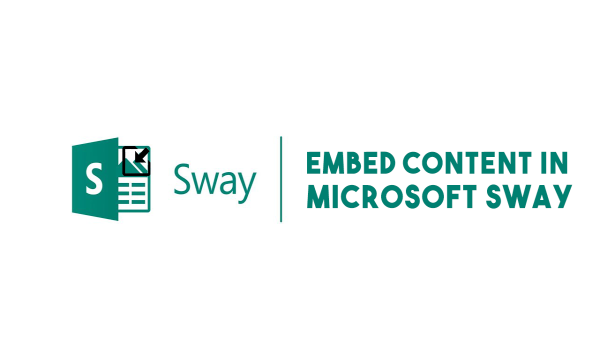
Also read: Turn PowerPoint Presentations into Narrated Videos
How to Embed Web Content in Microsoft Sway?
The embed feature in Microsoft Sway lets you add any type of embeddable content in your sway document. This covers web pages, widgets, code, designs, illustrations, media, social media posts, reports, and more as long as you have the embed code for that.
Here is a step by step guide to embed web content in Microsoft Sway:
- Open Microsft Sway in your web browser and log into your account.
- Create a new sway or open existing one where you want to embed the content.
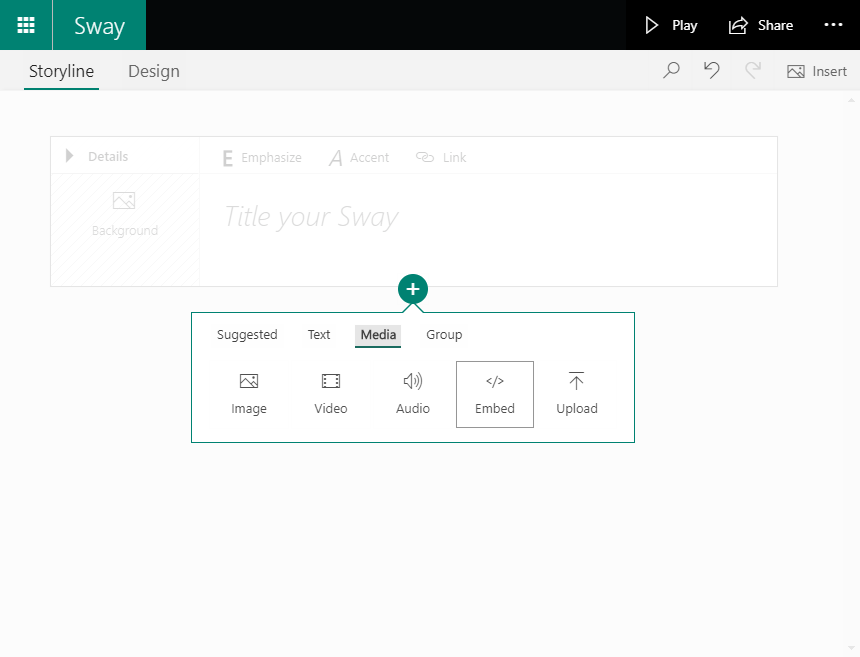
The editor has two sections: Storyline and Design. The storyline is the editor where you can add your content and then preview the final output in the Design section. The Storyline section has cards for different types of content. To add embed web content, you have to create an embed card.
- Hover your mouse cursor on the active/default card to get a + option to add Insert new content card.
- In the Insert Content menu, go to Media and select Embed. This adds an embed card to the storyline.

The embed card is where you can paste the embed code to add the respective content to the sway. After pasting the embed code, you can also pick a size for the content. It gives you three different options for that. Once done, simply click away from the embed card to save the changes.
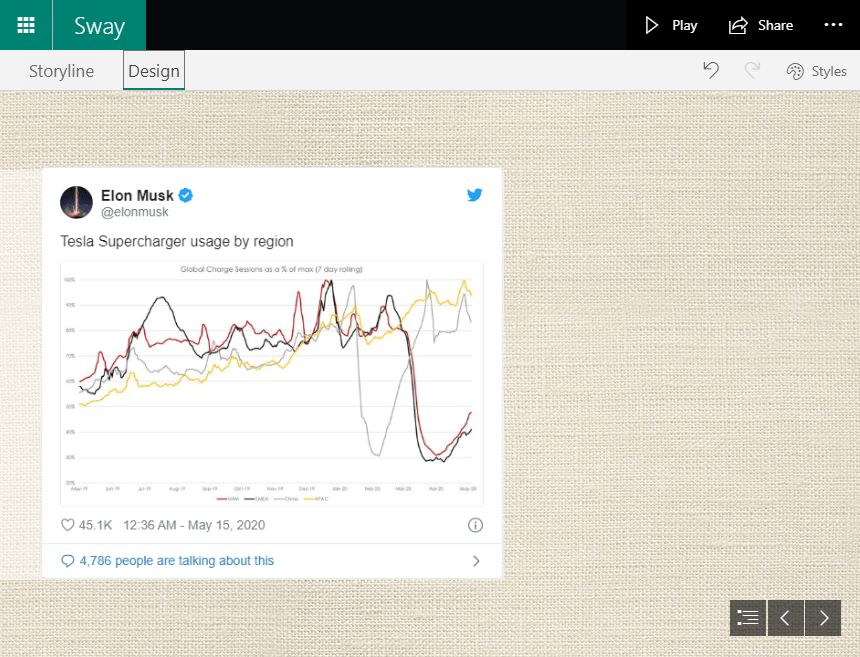
In the Storyline section, you see a thumbnail of the embedded content. The actual preview appears in the Design section. You can instantly switch between these sections anytime and be sure of how the content is going to look. Since sway creates interactive projects, the embed content is clickable leading to the source, if any.
Closing Words
This is how you can embed web content in Microsoft Sway. This feature allows you to use the actual content in your work instead of using screenshots or media. The content also becomes clickable which makes lots of sense especially in case of web content. If you need to embed content in your slides then you should give it a try, it will definitely change the way you used to embed similar content before.