In this article, you will read about how Video Puppet can turn PowerPoint Presentations into Narrated Videos.
People spend most of the time watching a video than to go through a written material. Although, writing a script of preparing a PowerPoint presentation is not an easy task, but presenting it in a video format is an addition to those tasks. Moreover, making a video is a whole other task than writing the content of the video. For this, there are various tools available online that makes your task less daunting.
Video Puppet is one such platform. It is the web application that can turn a PPT into an instructional video in a matter of a few minutes.
Turn PowerPoint Presentations into Narrated Videos
Video Puppet is the online web application that helps you turn your PowerPoint presentations and scripts into the narrated videos. PowerPoint Presentations that has less than 20 slides can be converted into the videos without signing up to the website. However, for longer scripts and presentations, you may have to create the account with Video Puppet.
Here are some steps that you need to follow to turn your PowerPoint presentations and scripts into a narrated video:
- Visit the website of Video Puppet
- On the homepage, you will see the option of “Create a video“. If your PowerPoint presentation has less than 20 slides, you can proceed with this option. However, if the slides are more, you may need to sign up using the sign-up or login option given on the top right corner of the home page.
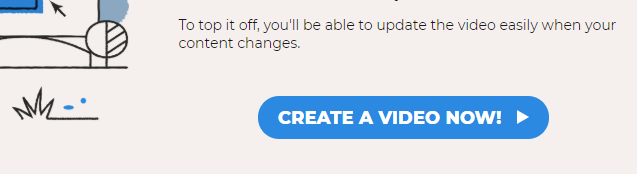
- After you click on the “create a video” tab, you will be redirected to choose the file (PowerPoint Presentation or the Script written in Microsoft Word File) from your computer. Select the file you want to convert to video. Adding the narratives or speaker notes in the existing PowerPoint Presentation will be beneficial if you want to have a narration of the presentation.
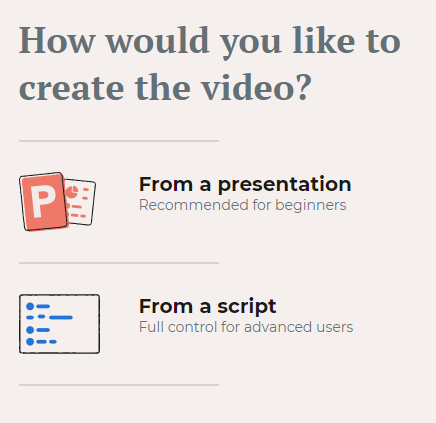
- The next step will follow with upload the file while Video Puppet analyses the file. After the upload is complete, you will be asked to either create the default video or add some customization to it before preparing the video. You can always customize the video even after the video has been created.
- After the analysis of the file, your video will be generated after a few minutes. The final result of the video can be download, shared from the same platform, or even edited.
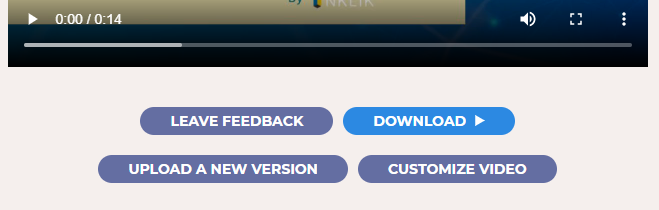
This easy to use web application can prove to be a handy tool when you are looking for ways to convert your script or the PowerPoint presentation into a video. The customization includes the voice-over choices, background music choice, and defining the aspect ratio of the video.
In Brief
Video Puppet is the web application that can easily turn you written script or the PowerPoint presentation with speaker notes into a quick instructional video in a few minutes. People who uses Google Slides can easily download their slides into the computer and turn those slide into the video using this platform.