This tutorial explains how to disable access to Firefox configuration page with Group Policy. Configuration page of Firefox contains a lot of settings that you can customize as per your convenience. For example, you can disable location access by websites, change default minimum and maximum zoom levels, and many other settings. If you want to protect all the settings you’ve made in configuration page, then disabling access to Firefox configuration page is perhaps the best way.
Thankfully, Windows Group Policy has come with a very useful feature, which is support added for Firefox. In Windows GPO (or Group Policy), Firefox folder is available that helps to customize different types of settings, including block access to configuration page.
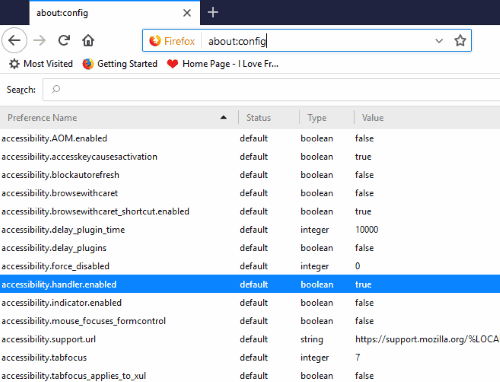
Before you check the steps how to do this, see the screenshot added above. As you can see, configuration page is visible where different settings are available.
Now see the screenshot below. It is clearly visible that configuration page is blocked, which I did using Group Policy.
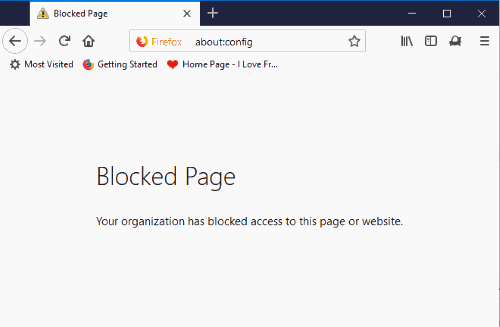
How to Disable Access to Firefox Configuration Page with Windows Group Policy?
Step 1: This is the most important step. Group Policy support is surely available for Firefox but you need to add this support manually. For your convenience, I have covered this separate tutorial to add Group Policy Firefox support.
Step 2: This is an easier step. Start Windows GPO using Run/Search box. Type the keywords “gpedit.msc” and then use Enter/OK button.
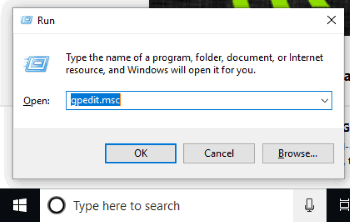
Step 3: Under Mozilla folder, you can see Firefox folder. But, to access that folder, you need to use this path: first go to Computer Configuration and then expand it → then go to Administrative Templates and expand it → you will see Mozilla folder which you need to expand → and finally Firefox folder will be there which you need to select.
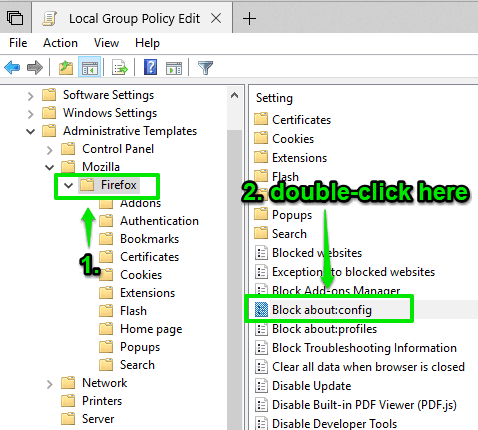
Step 4: A lot of settings will be visible on the right hand part of Windows GPO. Carefully look for “Block about:config” setting and double-click there. You can see that in the screenshot above.
Step 5: A new Block about:config window will open which has “Enabled” option. Just use that option and save it.
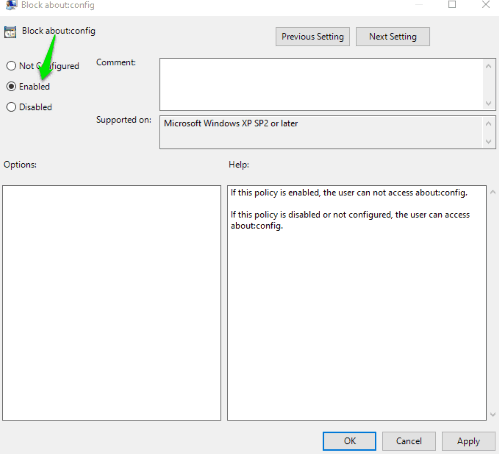
That’s it! You have successfully disabled access to Firefox configuration page with the help of Group Policy.
When you have to access configuration page of Firefox again, simply use the steps that I added above, and in step 5, just click on “Not Configured” option and save it.
The Conclusion:
Support for Firefox in Windows Group Policy is a very good step as a lot of important settings can be customized easily for Firefox. Disabling access to Firefox configuration page is one of those settings. Those who want to keep safe the settings of their Firefox configuration page, this tutorial is very helpful.