This tutorial explains how to delete mobile bookmarks folder in Chrome and Microsoft Edge. The Mobile bookmarks folder in Chrome or Microsoft Edge is a root bookmark folder that can’t be deleted. I myself struggled a lot but eventually I found a solution that I am going to share below. There is a Chrome extension called Bookmarks Commander which can help you do this. Besides deleting bookmarks, there are other useful options in it, such as exporting bookmarks.
If for some reason, you want to delete all the favorite sites from the Mobile Bookmarks folder, then you can’t do that. You will have to manually remove bookmarks sequentially. This is by design, as there is no way to select all bookmarks and delete them all in one go. But luckily, you can do this quickly with the help of Bookmarks Commander extension. This is kind of a bookmarks manager for Chrome and Chromium based browsers, all it takes is a few clicks to delete bookmarks in Chrome.

How to Delete Mobile Bookmarks Folder in Chrome, Microsoft Edge?
Using Bookmarks Commander is very simple. All you have to do is install it from here and then simply find it in the Extensions manager or the Chrome toolbar.
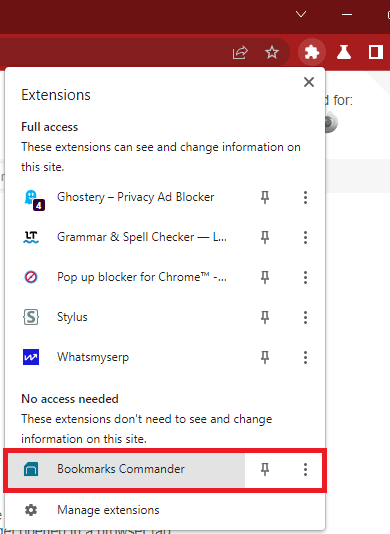
Now, you activate this extension and it will open its main interface which is dual pane. You can see that in the screenshot below.
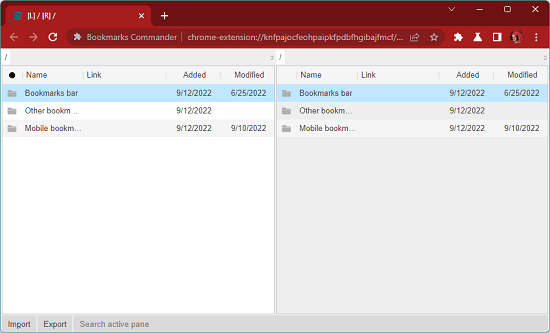
In the left pane, open the Mobile Bookmarks folder. From here, you need to select all the bookmarks available. Click on the first bookmark at the top. After that, hold the shift key and scroll down to the bottom and select click on the last bookmark in the folder. All the bookmarks are now selected.
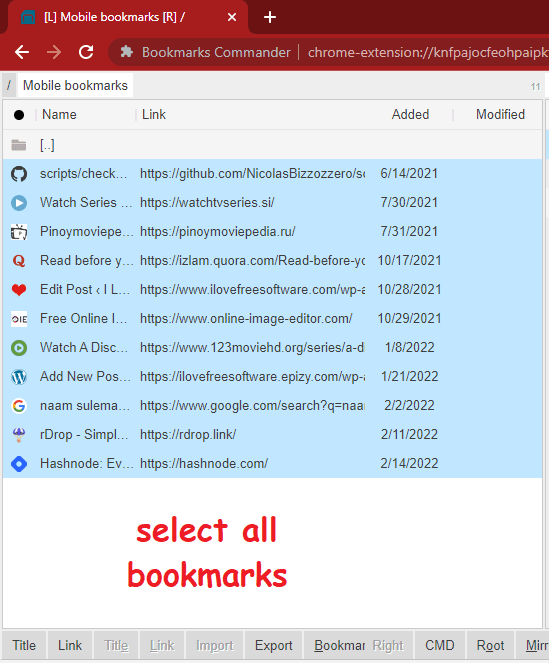
Right click anywhere and then select the delete option. All the mobile bookmarks are now deleted. And once it deleted all the bookmarks, the Mobile Bookmarks folder will vanish instantly as well.
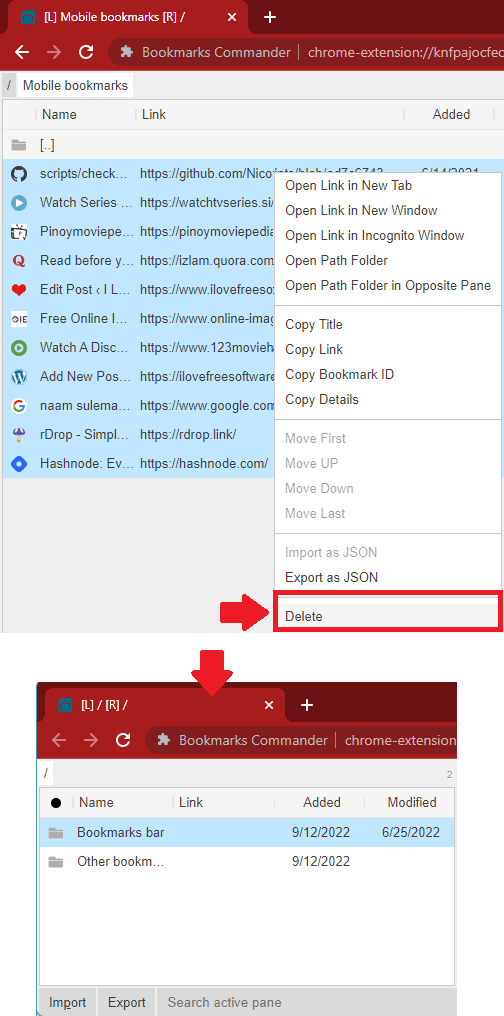
This is it. In this way, you can easily delete the mobile bookmarks folder from Chrome. Also, you can follow the same process on Edge or Opera like browsers. However, I should mention that if you have turned on sync, then the changes will be reflected in other devices. So, if you want to delete the mobile bookmarks from one device only, make sure that the sync is turned off.
Closing thoughts:
If you are looking for ways to remove mobile bookmarks folder from Chrome by bulk deleting all the bookmarks and favorites sites in it, then you are at the right place. I gave try to a lot of bookmark managers for Chrome, but only this extension has the option to delete bookmarks even from a root folder.