LonelyScreen is a free iPhone screen mirroring software to mirror and record iPhone on PC. Using this software, you will be able to easily mirror iPhone screen on your PC. In addition to that, it also allows you to record all your iPhone screen activities as videos on your PC while mirroring. To mirror iPhone on PC, all you got to do is connect your iPhone and PC on the same WIFI network and then use LonelyScreen to start mirroring. The best part of this iPhone screen mirroring software is that the screen activities of iPhone are reflected in real-time and without any lag on PC.
Nowadays, almost all the iPhone models (like iPhone 4s, iPhone 5s, iPhone 6, iPhone 7, etc.) come with a feature called “AirPlay“, which allow you to mirror iPhone on Mac and Apple TV. But, you can’t use the “AirPlay” feature to mirror iPhone on PC unless you use some third-party iPhone screen mirroring software. LonelyScreen is probably one of the best iPhone screen mirroring software which is actually an “AirPlay” receiver using which you can mirror iPhone on PC and also record the screen activities if you want.
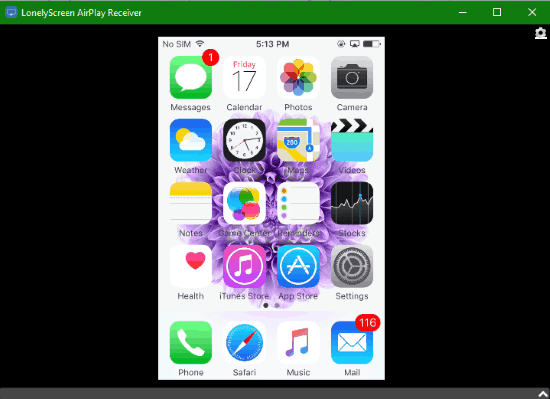
If you’re an Android user and looking for something similar to LonelyScreen to mirror Android on PC, then you can go through our post on 5 Free Software to Mirror Android Screen on PC. We have also covered 4 Free Software to Record Android Screen on PC.
How to Mirror iPhone on PC:
Step 1: To get started, the first thing you need to do is install and open up LonelyScreen on your PC. When you do that, simply connect your iPhone and PC to the same WIFI network to proceed with screen mirroring.
Step 2: After that, switch to your iPhone and swipe the screen upwards from the bottom to open the “Control Center”. Now, you will see an option called “AirPlay” at the bottom of the music controller on the Control Center. This “AirPlay” option will help you mirror iPhone screen on PC. Remember, if LonelyScreen is not running on your PC then the “AirPlay” option might not be visible.
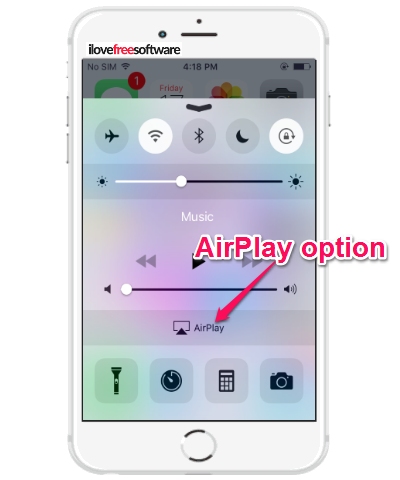
Step 3: Now, simply touch the “AirPlay” option and then you will be able to see the “LonelyScreen” AirPlay receiver on your iPhone. After that, you need to tap on the LonelyScreen receiver and then toggle ON the “Mirroring” option, as shown below.
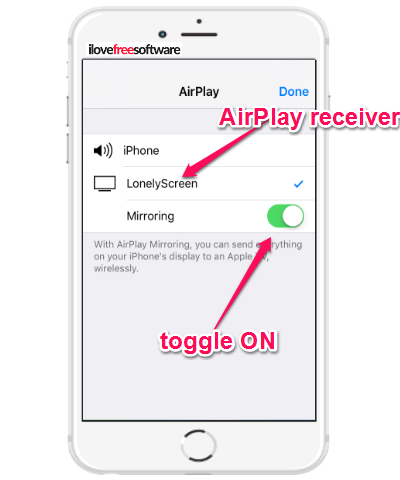
Step 4: Once you’re done with that, the screen mirroring will start instantly and you will be able to see your iPhone screen on the “LonelyScreen” window on PC. Now, whatever activities you do on your iPhone will mirror on your PC in real-time and without lagging if you have a decent Internet connectivity. Unfortunately, there is no option to enable fullscreen mode, but you can maximize the window to mirror iPhone on a bigger screen.

How to Record iPhone Screen on PC:
When the screen mirroring starts, you can also record iPhone on PC. That means this iPhone screen mirroring software also allows you to record all the iPhone screen activities as videos on your PC.
Step 1: To record iPhone on PC, you would need to simply click on the “Arrow” icon at the bottom-right corner of the LonelyScreen window. As soon as you do that, a big “Record” button will appear at the bottom of the screen mirroring window.
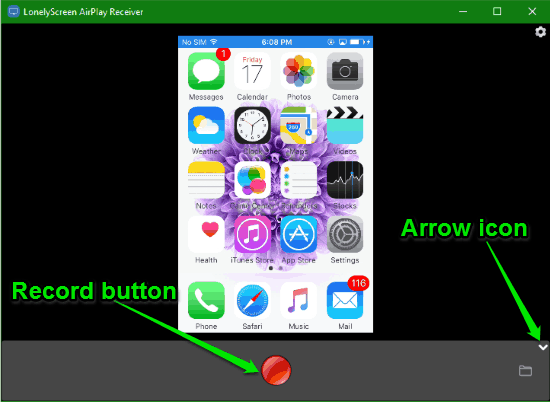
Step 2: Now, if you want to record your iPhone screen activities on PC, then simply hit the “Record” button. When you do that, LonelyScreen will start recording all your iPhone screen activities for as long as you want. To stop recording, you can again click on the “Record” button. All the recordings will be stored on your PC and you can browse them by clicking the “Folder” icon at the bottom of the screen mirroring window.
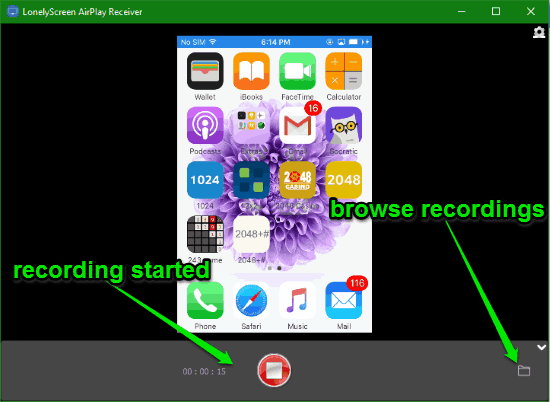
Closing Words:
LonelyScreen is a pretty amazing iPhone screen mirroring software which helps you mirror iPhone on PC without much effort. The speed of screen mirroring is very impressive as it works in real-time. Personally, I like this software as apart from letting you mirror iPhone on PC, it also lets you record your iPhone screen activities on PC.