In this article, you will read about a free pet monitoring app for Android that can be used to take videos and pictures at regular intervals.
AutoCamera is a free android application that allows you to capture the videos and photos automatically at regular time intervals. This application is only available for the android users, and hence, may not work for the iOS devices.
This application can be used in different scenarios, whether you want to take the photos of a scenery at different time intervals for recording the differences, or to monitor the pet activities at home or from somewhere at a distance. This application can also be used in monitoring the mundane activities of everyday life at home or work.
Free Pet Monitoring app for Android to take video/photo at regular Intervals
AutoCamera can be used as a free pet monitoring app that runs on android devices smoothly. This application allows you to capture the videos and photos at regular intervals of time set by the user. Although one may require to constantly keep the camera open for video or photo capture, this application can be useful for constant monitoring for one or two hours so that you can focus on your chores. Let’s see how you can use this application for your benefit.
For this, first you must visit the Google Play Store and search for the application “AutoCamera”. Alternatively, you can click here to visit the page of installing the application in your android device. This application is not available for the iOS devices.
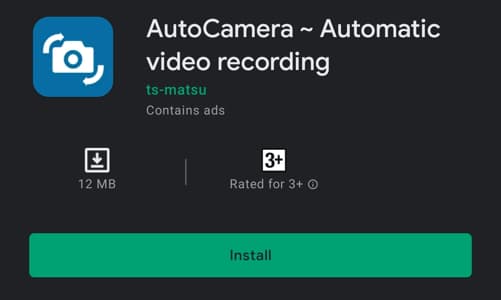
Once you have installed the application on the device, the application will ask the permission to access the storage of photos, videos, and files in the device. Click on “allow” to proceed further.
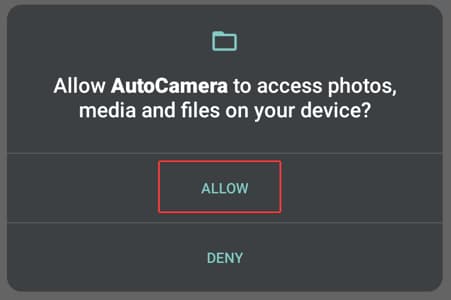
Next up, the application will ask for the permission to access the camera function to take pictures and record videos. Here, click “allow” to proceed further.
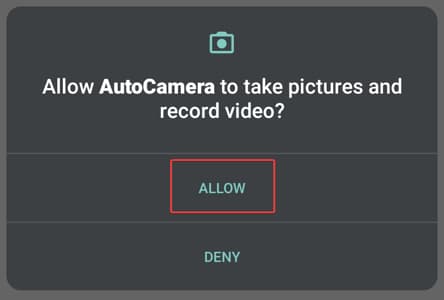
Once all the permissions are granted to the application, you can start by setting the automatic video recording or photo shoot timing by clicking on “settings” represented by the gear icon on the top right corner of the screen.

Once you hit the setting icon, you will see the option of altering the Video recording and Photo shot settings. Choose any one to start. For demo purposes, I’ve chosen the Video Recording Settings.
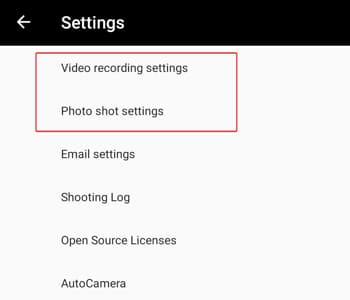
You will find the option of setting the time, either interval based or scheduled. Choose the Time Interval, then you can set the interval time that starts from 5 minutes and can go up to several minutes. You can set the recording time as well. If you want to set the shooting period, you can select the time when you want to shoot the video and that will be set in the application.
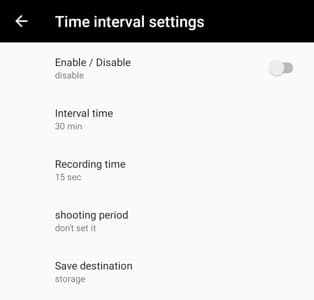
For scheduling the recording time, you can set the time and the minutes for when the recording should start and when it should end. This option gives the liberty to choose your time to record the video.
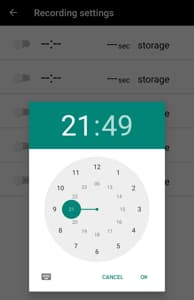
If you are setting the interval time, setting the record time ranges from 15 seconds to 300 secs.
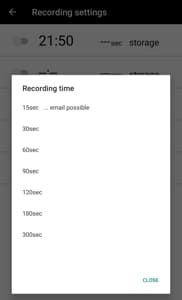
Moreover, once you have chosen to record the video as per the scheduled time or interval time, you can choose to alter the video saving destination as well.
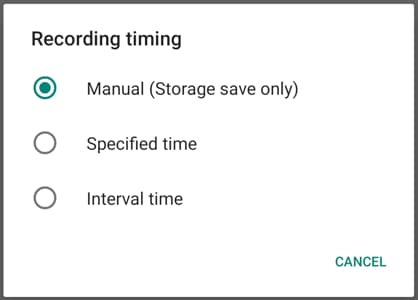
Once you have set your recording preferences, you can just leave the application option set on the object that you want to shoot and the video shooting will start at the specified time. The icon to capture the video will be shown in “yellow” once the scheduled time starts. Moreover, the icon will change the color as per the interval time and the recording time. This can help in gauging the instances of video recording.
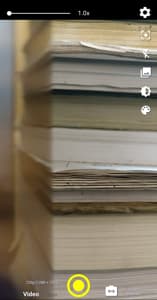
Similarly, for the photo shot, you can choose the “photo shot settings” and the Shooting Time preferences as per your liking.
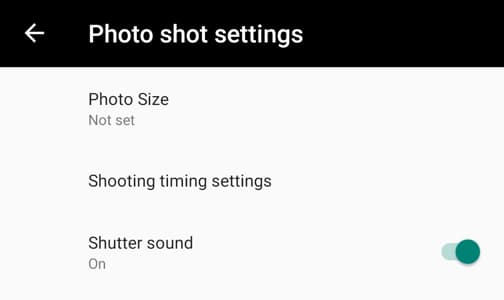
Apart from this, you can also set the email account for this application which allows you to send your recorded video (up to 15 seconds) and pictures directly on the specified email.
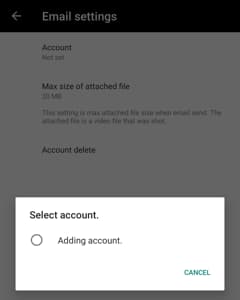
There you have it, a simple and easy way to automatically capture videos and photos based on your time preferences.
In brief
AutoCamera is a free android camera application that allows you to set the time preferences to record video and shoot photo automatically. This application can be used for pet monitoring from afar as well.