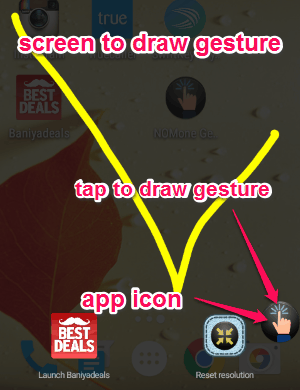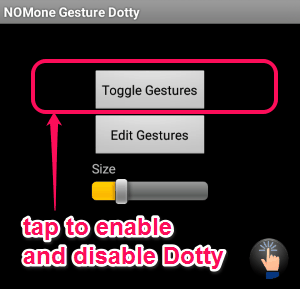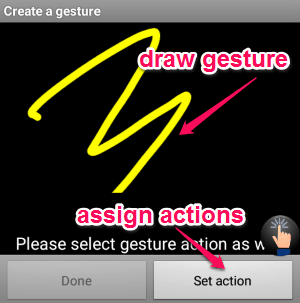NOMone Gesture Dotty is a free Android app to access any application on the phone with just a tap and a gesture. You can draw custom gestures and assign different applications to these gestures in order to access them quickly. Unlike other gesture apps for Android, this one lets you easily access almost all the application available on your phone, just by drawing a gesture which you have defined. No more scrolling through long lists to access different apps and settings in your phone, as this app lets you do so with a single gesture.
You can add as many gestures you want and assign the actions which you want to access faster. This app comes with an icon which is displayed always on the screen and is used to draw the gesture. That means no matter which app you are using, it always allows you to switch apps using the icon.
The following screenshot shows the icon and the screen where you can draw the gestures.
Ultimately, you can use this amazing app to call your friends, switch apps, access device settings, and much more just by drawing a single gesture. You don’t have to worry about the icon, as you can disable it or drag around the screen such that it will not distract you while using the phone. It also has an option to change the size of the icon.
Note: This app requires a rooted Android device to run.
How to Access Apps or Settings by Drawing Gestures:
Download and install the app from the link given at the end of this post or from the Google Play Store.
How to enable and disable this gesture app:
As soon as you open the app, you will be able to see three different options such as Toggle Gestures, Edit Gestures, and Size. To enable this gesture app, simply tap the Toggle Gestures option and then the icon will appear on the screen indicating that the app is active. If you wish to disable it, then again tap the same option. The following screenshot shows how to enable and disable this app.
How to set a gesture and assign actions:
Choose the Edit Gesture option among the three to set a new gesture and assign any action to it. After selecting the option, it will show you the gestures which you have already assigned and an option for adding a new gesture. Draw any gesture you like and select the “set action” button to assign any action of your choice. The following screenshot shows how to add a new gesture and assign any action.
How to hide or drag the icon:
As we have already discussed that the icon will always be displayed on the screen, no matter the app is open or not. If you want it to hide then simply tap and hold on the icon. After that, the icon will not be seen anymore on the screen and will be available on the notification bar. You can also drag the icon anywhere on the screen if it distracts you while using the phone.
My Final Verdict:
This app is quite interesting as it simplifies multi-tasking on your phone. By drawing a single gesture, you can access any settings or apps available on your phone. Personally, I like this app as I don’t have to scroll through all the apps to find the one which I want to use.
Try this app from the link here.