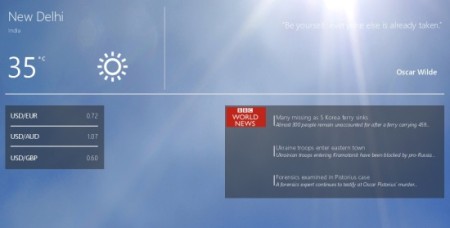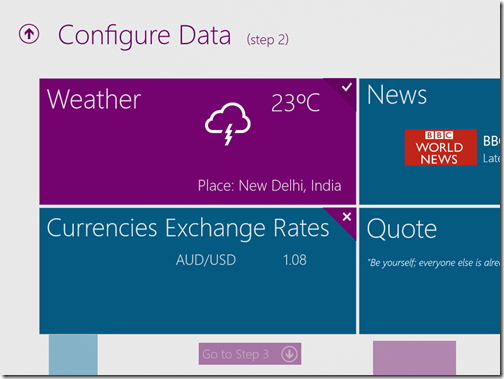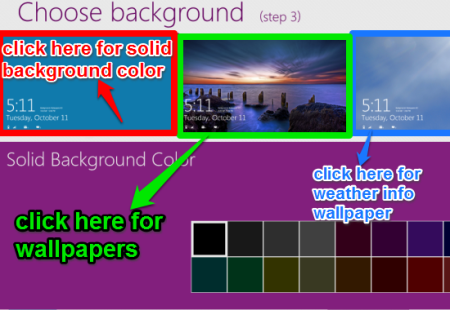Lockscreenify is a free lock screen customization app for Windows 8 which lets you personalize the default lock screen of your Windows 8 PC. The app has lot of templates that you can apply to Lock screen of Windows 8. The templates show information like news, weather, currency rates, stock quotes, horoscope, etc. on lock screen of Windows 8. All this information is displayed by the widgets that are included in those Lock screen templates. Widgets automatically refresh in every 10-20 minutes.
The app also lets you customize background of Lock Screen of Windows 8. You can set a solid color as a background, or pick from one of the background wallpapers that this app provides. The app also has option to set background as per current weather. Unfortunately, you cannot set your own photo as the background using this app (but, you can do that using this Lock screen customizer).
The app provides news from top news providers like: The New York Times, The Guardian, BBC News, NDTV News, Sky Sports, etc.
The app provides many free templates as well as paid templates. I found free templates pretty good, but if you want more advanced options, you can go with paid version of the app.
Key features of This Free Lock Screen Customization App for Windows 8:
- Very easy to use.
- Choose a template from various provided options.
- Automatically updates data like: news, weather info, etc..
- Choose a wallpaper from different options.
- Various top news providers like The Guardian, BBC News, etc..
- Shows different Widgets on lock screen.
- The app also you see interesting quotes. Choose quotes in different languages like English, Portuguese, German, French, etc..
How to use This Free Lock Screen Customization App for Windows 8?
You can get free Lockscreenify app from Windows store or by clicking on the link given at the end of this review.
After successful installation, launch the app. The app will redirect you to different steps that you need to follow to personalize your lock screen. Follow below mentioned steps to customize lock screen of Windows 8 easily:
1. Pick a Template: In this very first step you need to pick a template for a lock screen. You can choose any template on the basis of the widgets that you want to display on the lock screen. Every template has pre-defined widgets. You can’t choose your own combination of widgets for any template.
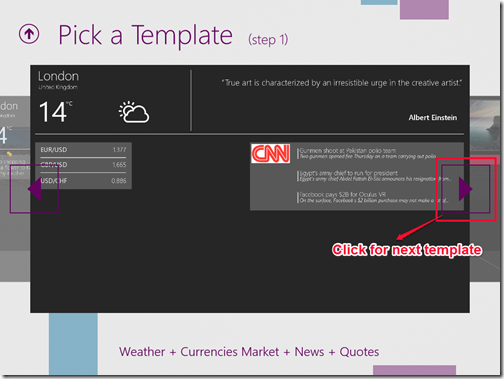
2. Configure Data: In second step you need to configure data as per your selected template. For example, If you have selected any template with widgets: Weather info, Quotation, News and currency latest rates then you need to enter the name of your city for weather info, Select from provided quotations to display quotation, choose from different news provider to display relevant News, and choose currencies to show latest rates.
3. Choose Background: In this step, choose background from three different options: Set any solid color as background, Background wallpaper from provided by the app, or even background based on your Weather info. The background based on weather info automatically changes the background on the basis of the weather of your city. You can’t set your own image or wallpaper as background.
4. Preview: After choosing background, click on preview option available at the bottom of the screen. This will redirect you to a page from where you can save your configured lock screen or check the full screen preview of the lock screen personalized by you.
Once saved, Lockscreenify will automatically update every widget except notes.
You can also try the Instagram Lock Screen app which lets you to see the Instagram photos directly from the lock screen.
Conclusion:
Lockscreenify is an easy to use that is very useful, but still the app needs some improvement. This app doesn’t lets you add your own combination of widgets as per your choice; instead you have to stick with the widgets that your chosen template provides. Despite this drawback, I find the app very useful and I am sure going to use this as lock screen of my Windows 8 PC till I find a better option.