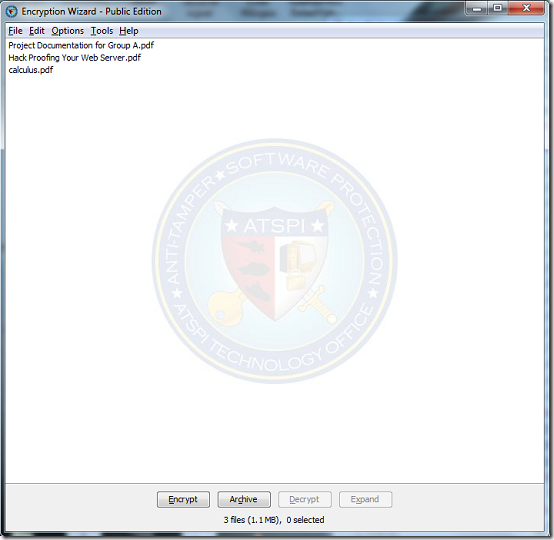Encryption Wizard is free application designed to protect data by encryption. The program employs several encryption techniques to ensure that your information is always safe even when it falls into the wrong hands. The application incorporates 128 bit AES encryption and SHA 256 bit hashing. Functionality is not limited to encryption only, you can use the wizard to securely delete data in such a way that is unrecoverable, archiving and compression.
Features of Encryption software
- Supports drag and drop. Just add files to be encrypted by dragging and dropping them onto the interface
- Very portable as the jar file can run on any computer with Java installed
- Multi-platform. Can run on any platform running a JVM
- Secure 128 bit AES encryption and SHA 256 bit hashing
How to use it
The program runs by opening the jar file by double clicking. Depending on the operating system you are using, you may be forced to run it from the command line. Navigate to programs folder on the command line and enter the following commands “java –jar ” and append the file name and extension just after the commands. However, for better usability, it is recommended that you install the application by selecting install on the Tools menu. On launching the application you find the menu bar at the top, a working are in the middle and command buttons at the bottom.
Working with this program has really been made easy with the presence of a drag and drop feature. You can easily add files for encryption just by dragging and dropping files onto the interface. You can also add files by selecting Add files/Directory option on the File menu. To compress each file individually, click Encrypt or use the E hotkey. Click Archive if you want all files to be encrypted into one. You can also encrypt or archive a single file in the list by right clicking on it to view the context menu with theses commands. You can choose between encrypted and unencrypted files on the list by and refresh the list on the Edit menu.
Once you click Encrypt, the program prompts you to choose a directory to save the encrypted file. Next the program prompts you to enter a paraphrase to be used. For even better security, you can use a program generated phrase by selecting Generate phrase from the tools menu. You can also add your own encryption certificate from a smart card or enter a PKI or X509 certificate and generate a password for the file. Click Next and proceed to perform the encryption. Encrypted files are saved in “.wzd” format. To decrypt files, drag and drop them on the interface or browse for their locations before hitting the Decrypt button. Enter the paraphrase you entered and choose whether to keep or delete original files and continue to decrypt.
Key chains are used to store and organize keys. Keys may not be necessarily encryption keys but may be authentication certificates, paraphrases and PKI keys. Select Create keychain from the Tools menu. You can also use the same menu to manage and open key chains.
Pros
- Secure and quick encryption and decryption
- Easy and simple to use
- Sufficient use support and documentation
Cons
None that I could find.
Conclusion
Encryption Wizard is a simple but powerful encryption you could use to secure data everyday.
PS: The program requires an installation of a Java Virtual Machine(JVM) which you can download from here.