Jump Cutter is a free Chrome Extension that skips the silent part of videos automatically. This extension can also work in other browsers like Firefox and Brave.
Jump Cutter is a free productivity tool which skips the silent part of the video currently playing in your browser. This tool observes the audio in the currently playing video. When the tool can’t find any audio, it instantly skips those parts of the video. You can also adjust the settings like volume threshold, margin, and speed. This tool can also function on the videos saved in the device.
How to use Jump Cutter:
Add the Jump Cutter extension to your browser first. For better use of the tool, you can pin the extension, so that you can access it anywhere.
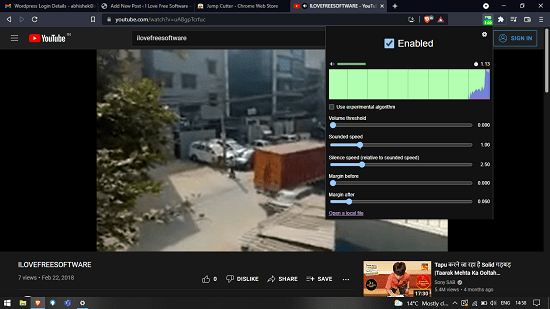
On adding the extension, you can start using it straightaway. You can start any video on any platform, and the tool will start working on its own. Jump Cutter detects the gap in the audio and skips it automatically. You don’t have to do anything, the tool does everything on its own. There are many settings which you can adjust according to your needs.
- Volume Threshold: It is the lowest limit of volume under which the tool will consider no audio and skip the part of the video. It means that when the volume is lower than the volume threshold you’ve set, the video will be considered mute and the tool will skip those parts.
- Sounded Speed: The speed at which Jump Cutter plays your video with the sound. You can adjust this speed of the video from here as well.
- Silence Speed: The speed at which your video will play when there is no sound detected. It is comparable to the Sounded speed. You can increase or decrease it, and it will change according to the Sounded speed.
- Margin Before and After: These are the time margin between the sound and no sound parts. These settings basically adjusts the Sounded and Silence speed, so you can listen to all the audio before and after the silence.
You can either use this tool with the default settings, or you can set it according to yourself. The tool will remember your settings, so you don’t have to adjust them for every next video. This tool can also work with the videos saved in your device. When you click on the extension button, a drop-down menu will be displayed and at the bottom of that menu you will see the option to ‘open a local file‘. After playing the video, you will be able to see the tool working in real time. You can see the seconds skipping faster where there is no audio.
Conclusion:
Jump Cutter is a very useful productivity tool which can work wonders for students. Students can now watch only the useful parts of the video and skip the waste part. I liked this tool a lot because it is very simple and easy to use. It functions automatically, so I don’t have to work much. And it is free.