In this article, you will read about how you can add productivity features to Google Meet with a simple chrome extension called TurboMeet.
During the Coronavirus Pandemic, the working individuals are using various types of virtual meeting platform to get the work going. One of them is Google Meet. There are various individuals who use Google Meet on a daily basis. Not only for individuals, but Google Meet is also used as a platform to coordinate among the team members in an organization while companies are working on the model of work from home.
Until now, Google Meet worked when we log in to our Gmail IDs. Google Meet is a reliable way to communicate among the clients as well as team members for the work. However, logging in repeatedly may sometimes become bothersome for people who want to get the work done at a rapid pace. For this, you don’t need to log in to your Gmail every time or open the Gmail account in the web browser to set up a Google Meet. You can have it an easier way with Turbo Meet.
Add Productivity Features to Google Meet with this Chrome Extension
Turbo Meet is a free Google Chrome Extension that lets you set up the Google Meet Meeting in just one tap. This simple extension can make your Google Meet experience hassle-free. Let us see how.
You simply have to go to Chrome Web Store and search for extension “TurboMeet”. Alternatively, you can tap on the link. Add the extension into your Chrome browser and just tap on the extension to get started with Google Meet. Make sure you are logged in to your Chrome Browser to use this extension.

This extension has various features, some of which are explained below.
Auto Captions
With TurboMeet Chrome Extension, you can keep caption of your video meet on. This feature is automatically enabled when you tap on the TurboMeet extension on the Chrome toolbar. You can disable this feature with one tap clicking on “Turn off Captions” on the bottom bar of the Meet Screen.
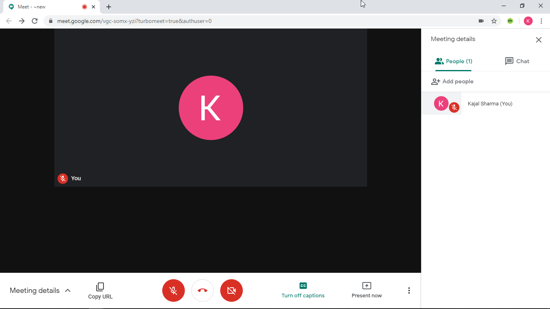
Auto Mute Audio and Video
Earlier, whenever you joined a Google Meet Video Call or set up a video meeting, you would have to manually mute the Audio to rule any disturbance at the start of the video meeting. However, TurboMeet lets you join the video meeting while automatically puts your video and audio at mute so you can start the meeting whenever you are ready.
Auto Join
With this chrome extension, you can simply tap on it to join a Google meeting video conferencing as it surpasses all the unnecessary screens and connects you directly to the meeting. There is no intermediary screen before joining the video call if you use TurboMeet.
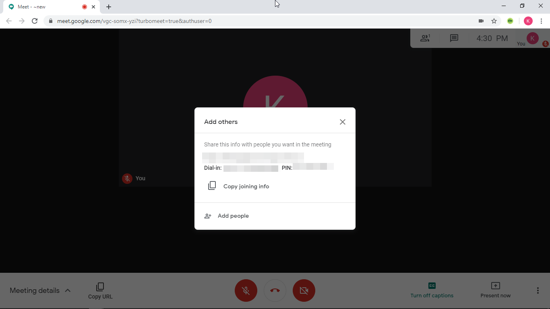
Shortcut keys
While video calling lets you connect with people across all platforms, you majorly have to rely on mouse or trackpad use to regulate the call session. But if you are using TurboMeet, you can use the shortcut keys to navigate through the call, such as “Crtl+ Q” for ending the call or “Crtl + E” to mute the video and much more.
Shortcut to copy Meeting URL
If you are the one who set up the video meeting, you can simply copy-paste the link shown at the start of the video call to your desired contact or invite the Google Meet contact with one tap.
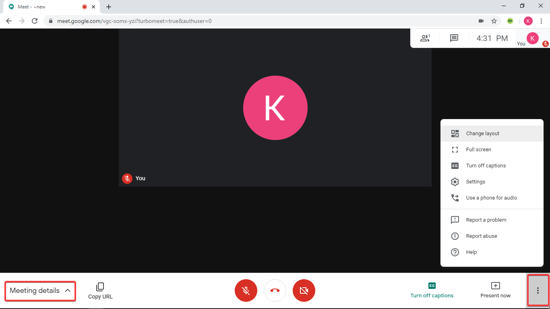
However, if you want to toggle the setting and later on add the participants to the video call, then you can click on the vertical three dots on the bottom right corner to toggle with the settings as per your desire and then click on “Meeting details” to add the participants.
Moreover, you can also click on “Copy URL” to simply share the Meeting URL with the contact you want to invite to the video meeting.
Push to talk
This feature is very useful when you’re working from home in a congested and noisy environment. With TurboMeet, you can use the Push to Talk feature at your convenience. Whenever you want to convey something to the participants, simply press the “Space bar” or the “Left Shift” key and talk. Then release the keys to disable your audio. This way, you no longer have to manually “mute” and “unmute” every time you need to talk in the video meeting with the constant noise in the background.
There you have it, a simpler way to make your Google Meet Video Calling experience a hassle-free experience.
In brief
TurboMeet is an essential chrome extension that a working individual must-have if you work mostly online and deal with clients and teamwork on a daily basis over the video conference. This extension makes your video calling experience a hassle-free one and gives you a smooth platform for team collaboration and productivity.