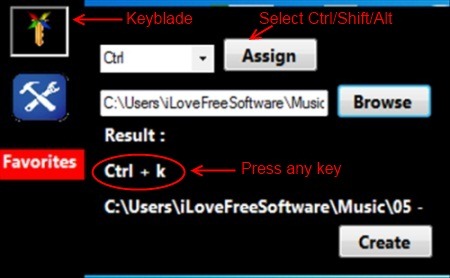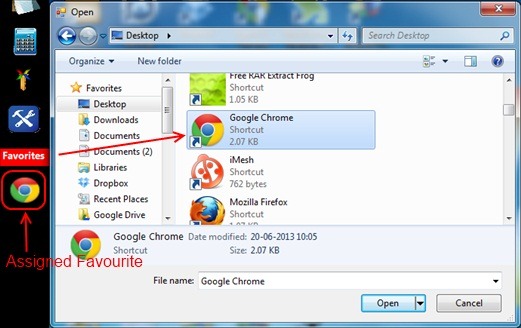Xpeon-Zen is a free and useful software to create keyboard shortcuts to open programs, applications, or files on your system. You can assign hotkeys and open applications in a click and also mark browsers or applications as Favorites. It is handy to use as it comes as a desktop toolbar vertically positioned, which if you are not using slides back. Other than that you can also take or copy notes and save them directly. You can also do your calculations through the calculator in this toolbar. There are also options available to customize the toolbar. It has many purposes and will enhance your desktop. You would surely want this in your system to make working easier.
The screenshot below shows how Xpeon-Zen looks on the desktop screen:
As you can see the interface is very simple. Seeing the icons you will get to know the function. However assigning keys was a little complicated to understand at first.
See the working part to get a better idea of the usage of this utility toolbar.
How to Create Keyboard Shortcuts and Other Functions using Xpeon-Zen:
As you can see on the screenshot above, clicking on the icons you will get the options to perform the functions. Creating keyboard shortcuts is easy. Click on the Keyblade Icon (fourth icon) and a box will open up wherein you need to click on the PRESS button and press on any key along with the assigned keys (Ctrl, Shift, Alt). Once you press the desired key, the PRESS button will change to ASSIGN; click on that to assign the key combination. Once this is done, browse any file which you would want with that shortcut and press CREATE. You have successfully assigned a keyboard shortcut. Now pressing the assigned key would open up your file.
See the screenshot below for better understanding:
You can also add your Favorite browser or applications to the Xpeon-Zen toolbar using FAVORITES option. Click on Favorites, and a box will open up where you can choose which program or browser you want in the toolbar.
See the below screenshot to refer:
Other than that you can take or copy text from various sources and paste it in the Notepad provided in the toolbar. There is also a Calculator where you can do your calculations by just clicking on the icon. Also you can customize the toolbar according to your needs. Click on the Settings icon and go to OPTIONS. A dialogue box will open up where you can change the color of the toolbar, Favorite bar, and font color. Also choose whether to hide the toolbar and whether to activate the toolbar when Windows starts.
Features of Xpeon-Zen:
- It is a handy toolbar and quite user friendly.
- Lets you quickly launch applications, files, using keyboard shortcuts.
- You can create as many keyboard shortcuts as you want.
- You can assign favourites.
- Copy, paste notes in the notepad.
- Handy Calculator.
Installing Xpeon-Zen In your system:
Installing this software is normal like other software. Go to the link at the end of the article to download this software for free. The download will come as a RAR file which you need to extract to install Xpeon-Zen in your system. If you do not have RAR file extractor in your system, then here is the link. Once Xpeon-Zen is installed the software will launch itself and you will be able to see the vertical toolbar in your desktop
Conclusion:
Xpeon-Zen will come handy. It has various functions by which you can enhance your desktop. Assigning favourites and creating keyboard shortcuts are some of the useful functions.