This tutorial explains how to disable Cortana from collecting browsing history in Windows 10. You can do this by accessing the Home section of Cortana and then changing the permissions of Cortana. When it is done, Cortana will no longer be able to access browsing history of your Microsoft Edge browser, until you manually change the permission. I have explained all the steps to help you disable or turn off Cortana from collecting browsing history in Windows 10. Cortana will continue work, but not able to access browsing history of Microsoft Edge.
Cortana by default collects browsing history of your Microsoft Edge and then that information is sent to Microsoft for improving the user experience. So if you are not ready to share your browsing data, then definitely you should disable Cortana from doing this.
Let’s see the steps to make it happen.
How To Disable Cortana from Collecting Browsing History In Windows 10?
Step 1: Click the Cortana icon visible on the Search box of your Windows 10 PC. Now Cortana will show news, tips, etc., in pop-up, but we don’t need that. We need to click on “Notebook” icon.
![]()
Step 2: Clicking the Notebook icon will show multiple options such as Reminders, Connected Services, News, etc., that can be used by Cortana. Among those options, there is Permissions option. Click that option.
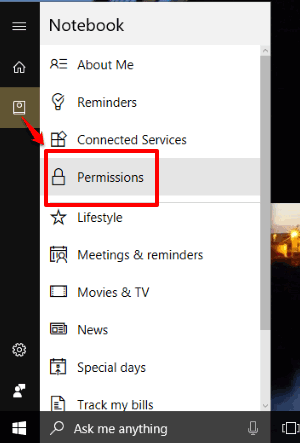
Step 3: Now you will be able to see the list of permissions that are granted by you or by default for Cortana. In that list, you will see “Browsing history” option which is turned on. That means Cortana can collect as well as use your browsing history while using Microsoft Edge. Turn off this button.
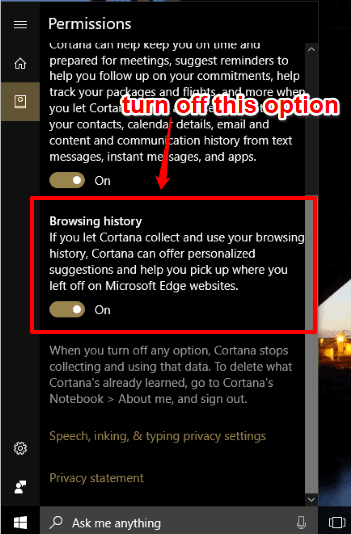
That’s it! You have disabled Cortana from accessing browsing history of Microsoft Edge.
Whenever you want to let Cortana access your browsing history to collect and share the browsing data, you can turn on the same option again.
Also learn How To Set Tabs Aside In Microsoft Edge In Windows 10 PC and How To Disable Cortana In Microsoft Edge In Windows 10.
Closing Words:
If you need Cortana for giving you personal suggestions related to browsing and you’re OK to share your browsing history with Microsoft, then, of course, there is nothing to change. But, when you don’t want browsing suggestions from Cortana and share your data with Microsoft, then you must disable Cortana from accessing browsing history in Windows 10. For that, the steps mentioned above will help you.