This is a quick tutorial to demonstrate how to use Opera’s VPN proxy without the Opera Browser. As an Opera user, you may know that it comes with a built-in VPN that allows you to change your IP address. And in order to keep using that VPN, you must use Opera browser. But this can be changed with the help of an open-source project, Opera-Proxy.
Opera-Proxy is a standalone client for Opera VPN Proxy. It runs a local proxy server on your computer that routes the traffic through the Opera’s proxy servers. You can configure the proxy on your system via proxy clients or proxy settings and then enjoy Opera VPN without Opera browser. This tool can also help you export the proxy credentials of Opera; login and password.
There can be numerous uses of the Opera’s VPN proxy. You can use it in the Requests library of Python to make proxied requests. Or, you can configure it in some other browser, such as Firefox, to browse from a different location. Opera Proxy tool can generate proxy server configuration for a specific country as well. So, if you want to browse internet from EU, then you can do that.

How to use Opera VPN Proxy without Opera Browser?
There are binaries of Opera-Proxy available for all the platforms and you can download them from here. Depending on what device you are on, you can download the Linux, macOS, or Windows’ binary files. After downloading, just rename it to some simple name, such as “opera-proxy.exe” or just “opera-proxy” on Linux.
Now, when you have the Linux executable or the Windows EXE, you just need to launch it. Open the Terminal or Command prompt. Run it like this and a default proxy server will start.
./opera-proxy
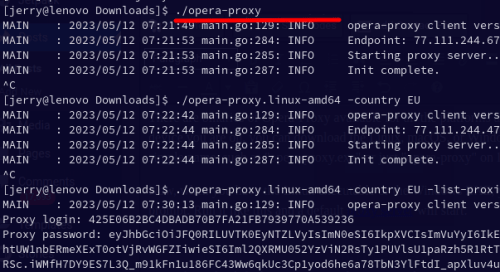
Apart from the default run, you can also run it with country argument to use Opera proxy from a different country. But first, you need to see the list of available countries. For that, you run the following command.
./opera-proxy.linux-amd64 -list-countries
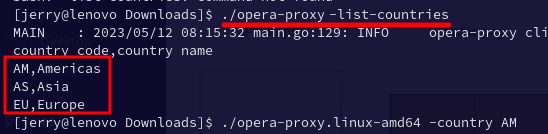
Now, you can start the proxy server with country argument, just append its short code like this. In the example, I am trying to run the proxy from Americas (AM). Or, you can also use “EU” or “AS” depending on your needs.
./opera-proxy -country AM
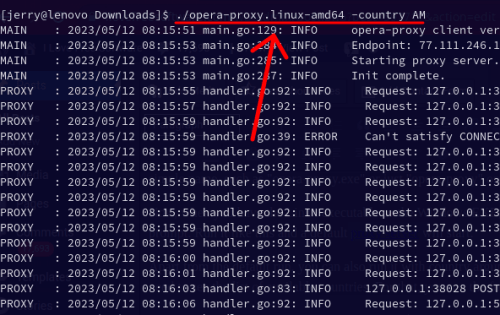
To test if the proxy server is working properly, you can test it in the Firefox browser. Or, if you have a proxy client or software, then you can configure that as well. Here I am using Firefox. In the proxy settings of Firefox, you just set the following parameters.
Server/IP: 127.0.0.1
Port: 18080
To open Firefox’s proxy settings, you open browser settings and then in the Network Settings, you will see the proxy settings. Just enter the server and port as above and also tick the “Also use this proxy for HTTPS” option and save the changes.
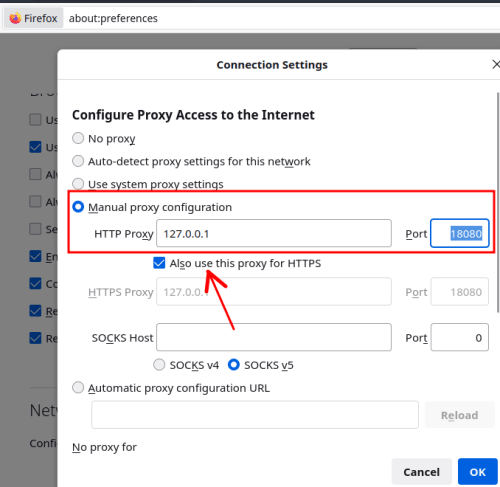
Now, you can start browsing the internet. You will see Firefox will have an IP assigned from the USA. You can test that on Mylocation.org website. Or, you can simply type “where am I” in Google.
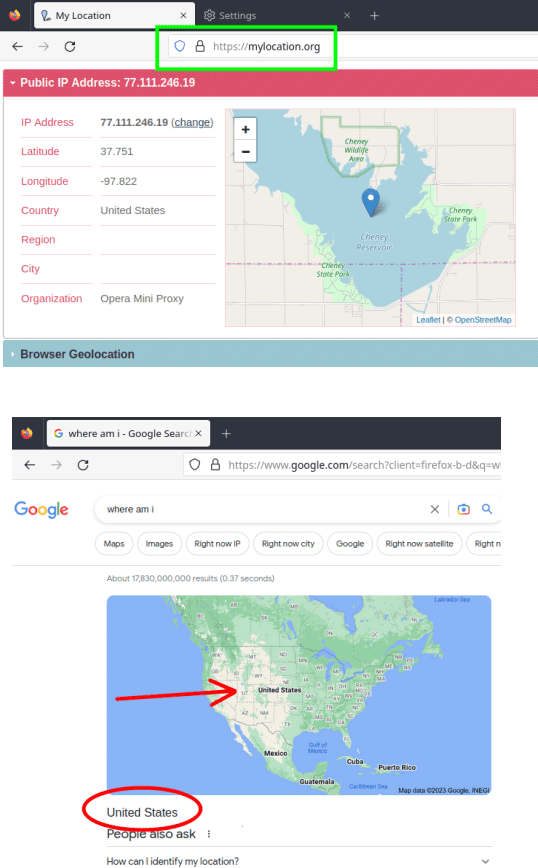
This is how you can now use Opera VPN proxy on Mac, Linux, and Windows without the Opera browser. It is quite fast and will help you get your work done for various purposes. You can also use this proxy in coding as well, for example in Python.
Closing thoughts:
Even though there are a lot of free proxies available, but the ones by Opera are fast and kind of special too. Besides, not a lot of people know about it, so there are high chances that Opera proxy will give you a whitelisted IP address. This Opera -Proxy project is fully open sourced on GitHub and if you are interested in its code, then you can browser that.