In this post, I will talk about the new update to the Photos app that can now replace background in photos. Initially, the developers added the ability to blur photo background but now, you can remove it as well as replace it. There is a dedicated option in the Microsoft Photos app to replace the current background of Photos with a solid color of your choice. You can save the changes to the same photo or save a copy. And the best part is that it even works offline!
Sometime ago, I talked about how to blur background using Photos app. But now, you can also completely replace it. For now, you can only replace the background with a solid color. But I hope soon they add the option to replace the background with an image or a sticker.
You can try the new Photos app in Windows 11 and use these new features. However, they are in beta and may be unstable with photos with complex backgrounds.
How to Replace Background in Photos in Windows 11 for Free?
After making sure that you have the latest version of the Microsoft Photos app, you can simply open a photo with it. Next, click on the edit button from the top side.

The photo will now open in the editor. Form here, you can preprocess it by cropping and resizing. After that, click on the background button from the top side. The background remover and replacer will open in the left side. You can see that in the screenshot below.
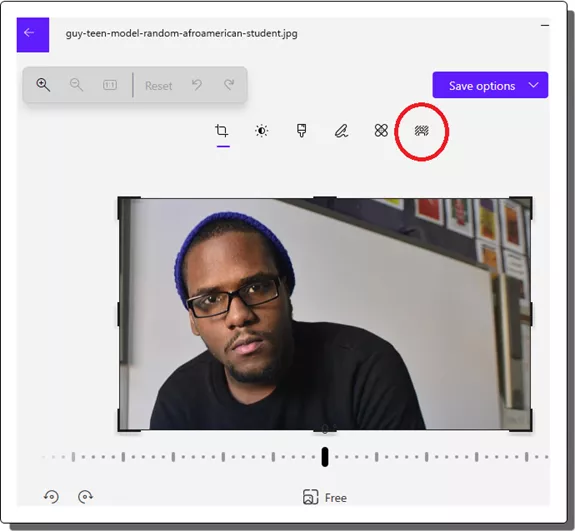
Choose the replace option and then select a color.
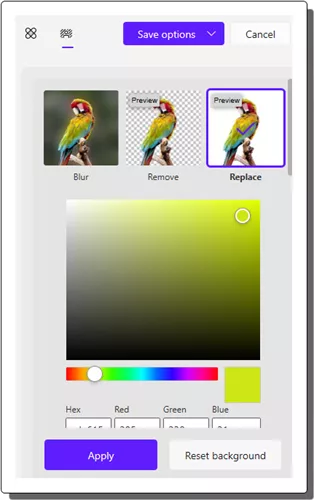
After selecting the color, it will replace the background of the original photo with the selected color. You can see this in action in the screenshot below.
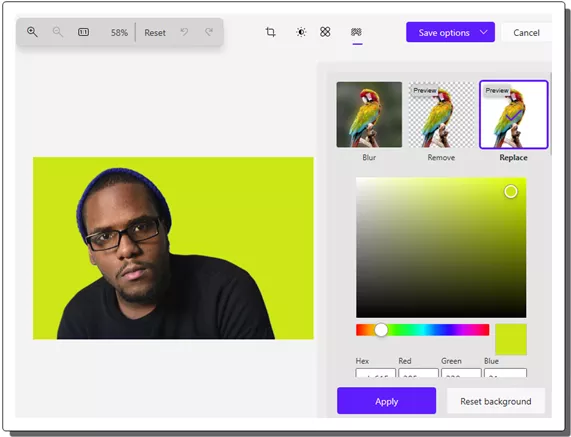
Once you have to replace the background, you can save the photo. You can save the changes to the same photo or, you can also save a copy of the photo with background replacer. Repeat the same process with other photos in the exact same way. Apart from the replacing the background in Photos, you can also use the other background operations such as making background transparent and blur.
Closing thoughts:
If you often use online tools and some paid software to remove and replace background photos, then it is time to stop that. The background manipulator of the built-in Photos app in Windows is so powerful now. In one click, you can get rid of the background, make it blur, and eventually replace with some solid color.