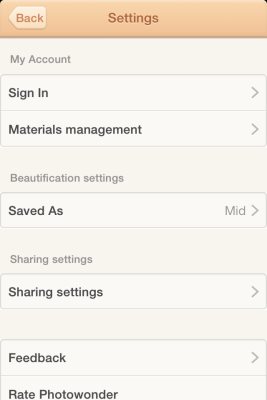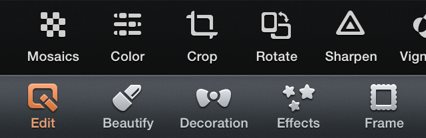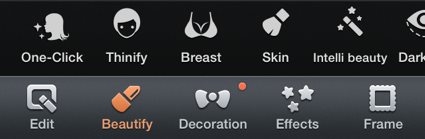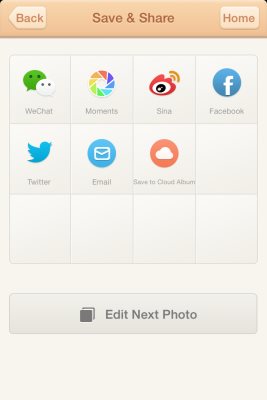PhotoWonder is a free iPhone app for giving your photos a magical makeover along with this it also lets you create photo collages and provides various other camera effects. The app offers various editing features for your photos. The best part is the one click beautify option, all you have to do is click and the photo goes through a makeover. Not the best makeover in the world, but hey any makeover without much effort is worth it.
PhotoWonder also gives you nice camera filters for real time photography. All you have to do is select your filter and click. The photo you click will have that effects or filter you chose. Simple enough.
Let’s now see how to work with this app:
After downloading this app, when you open it for the first time you will see a screen like the one shown below.
The home screen as shown above has five buttons namely edit, collage, filter camera, material, more beautiful. The little heart you see hanging at top right side of the screen will show you recommended apps by the developer. Whereas the circular wheel like icon at the bottom right corner is for managing the settings of the app. Settings option will let you sign into your account, manage the free materials provided by the app, modify share settings, and also allow the photos to be saved in 3 different resolutions. The settings window is shown in the screenshot below.
Now lets see each of these five button in detail.
Edit: This button will take you to the photo editing screen, where you will be asked to choose a photo from your photo gallery to edit. Here you can edit, crop, rotate, sharpen your photos. Also you can change the brightness, contrast, saturation along with a mosaics option.
The second option in this menu is Beautify. Here you can fix red eyes and blemishes in your face. The best part is the one click option which will give your face a makeover in one click. Apart from this option you also get option to apply make up, make eyes large, change sking tone, etc. There is a option called thinify, which will make your face look thinner then it is. All you have to do is follow the instructions given by the app. The intelli beauty option also helps your further refine the thinify and large eyes features.
Then comes the decoration option, to decorate your photo you get accessories, stickers, bubbles, brush, etc. All these options are pretty self explanatory as to what they would contain.
Next comes effects which includes four categories namely, portrait, classic, scene and art. All of these categories contain various awesome effects that can be applied to your photos. Some of the common ones that you will find are natural, white, autumn, vintage, blues, etc.
Then comes Frames, which has all the frames divided into two categories, basic and lace. Both the categories contain some good frames that you can try out on your photos.
When you are done with all the editing, filters and frames then you can click the save and share button on top right hand side of the screen. This will save the edited photo in your phone’s photo gallery and also take you to the photo sharing page. The photo sharing page, shown in the screenshot below, has lot of sharing options like Facebook, Twitter, Wechat, Sina, Moments, email or you also have the option to save it to your cloud album.
Collage: When you click on the collage button, you will be taken to your photo gallery to select pictures for your collage. You can select a maximum of 9 pictures. After selecting the pictures click on collage button on top right hand corner. Which will take you to the next page where you can change the layout and frame of your collage. Here also you see four categories these layouts for the collage are divided in namely, Template, Free, Studio, and Splice. You can go through the categories and choose the layout of your liking. After that just click on save and share, which will save the collage to your photo gallery and open the sharing page as shown in the above screenshot.
Filter Camera: This option lets you click photos in real-time applying various filters to the camera. You can choose from filters like memory, gothic,autumn, castle, etc. Just select your filter and click a photo. That is all there is to this option.
Material: This option provides you with materials like themes, decorations, frames, collage layouts which can be downloaded and used in the app. So some more free options for you to choose from.
More Beautiful: or tips gives you various tips to creating beautiful photos. Just click on the option and you will be shown a cool tip to improve the photos you are creating.
That is pretty much all about the app. Go ahead and give it a try as you can makeover your photos easily using this app. The collage option in the app is also pretty impressive.
Try PhotoWonder for iPhone free.