Following the lead of Microsoft Edge, Google Chrome also added an “Enhanced Safe Browsing” mode on the desktop. Now, this feature is made its way to Android as well. It is nice to have this enhanced safe browsing feature on mobile because that’s where most of our personal information lies including real-time locations, apps, personal data, etc.
Similar to Chrome on Desktop, enabling this feature offers 3 options for safe browsing, enhance protection, standard protection, and no protection which is not recommended. Depending on if you enabled this feature on your desktop, it might be already activated on your Android too. Here is how you can verify that and enable this feature if it is not enabled already.
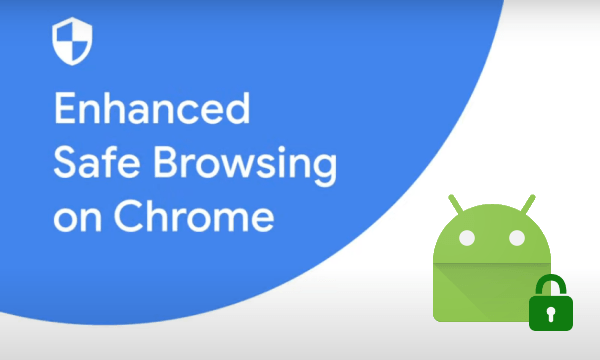
Also read: How to Turn Off All Sensors on Android Device?
Enable Enhanced Safe Browsing on Chrome for Android
Before proceeding further, make sure you have the latest version of Google Chrome installed on your Android device. This enhanced safe browsing feature is available in Google Chrome for Android version 86.0.4240.114 and later. If you having a problem updating Chrome from the Play Store, you can get the latest APK from APK Mirror and install it to update to the latest version manually.
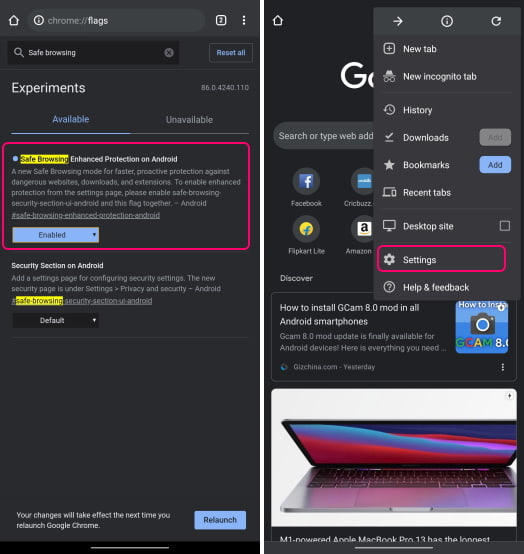
When Google Chrome is updated on your Android device, open it, and go to the following address to access the Chrome Flags:
chrome://flags
In the Chrome Flags, type “safe growing” in the search box and look for a flag named “Safe Browsing Enhanced Protection on Android“. Enable this flag and then relaunch your browser to get the enhanced safe browsing feature.
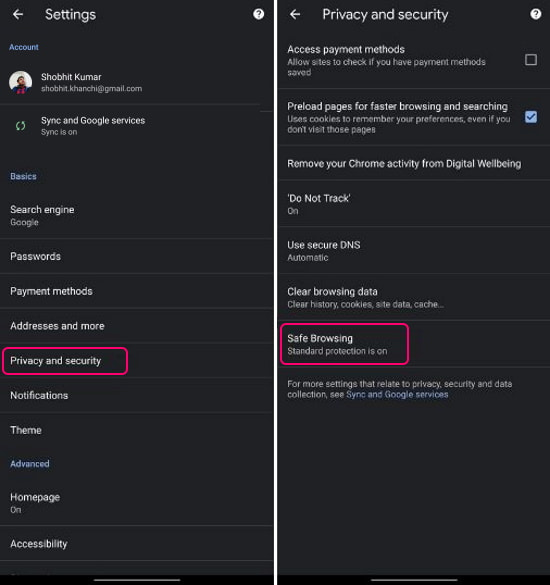
After the relaunch, go the Chrome Settings and tap on the “Privacy and security”. There you get a Safe Browsing option to change the growing mode.
Note: If the enhanced safe browsing is already enabled on your Chrome then you would get only the “Privacy” option in the Settings.
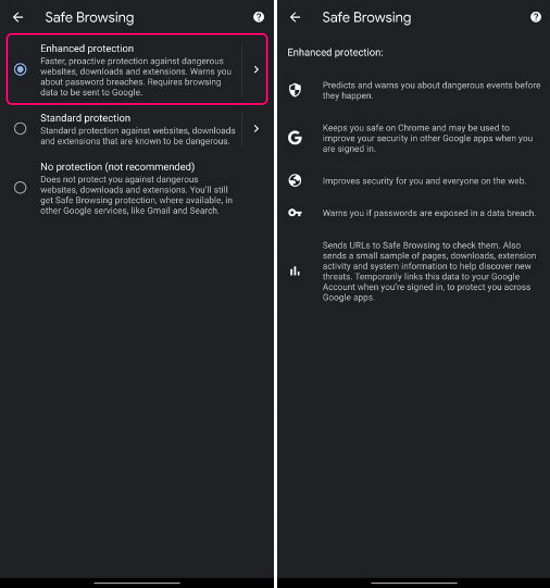
Under the “Safe Browsing” settings, you get the “Enhanced protection” option. Simply choose that option to enable enhanced safe browsing on Chrome for Android. You can tap on this option to get more info about how it protects your data and privacy.
Closing Words
This is how you can enable enhanced safe browsing on Chrome for Android. It is a nice feature to have on the phone as more private information is stored on mobile devices compared to desktops. I highly recommend you to enable this option if your Google Chrome to browse the web on your Android device.