In this article, I’m covering a method to turn off all sensors on an Android device. All smartphone devices pack lots of sensors in them whether it’s Android or iPhone. iPhone keeps all the hardware configurations hidden from the users offering a simple ready-to-use device. Whereas Android lets you play with the software as well as the hardware of the device.
Android has a feature that lets you turn off all the sensors present in your device. It covers Accelerometer, Gyroscope, Ambient temperature, Magnetic field sensor, Light, Proximity, Heart Rate, or any other type of sensor. This feature is buried deep inside the Developer Options on Android. Here is how you can access and use it.
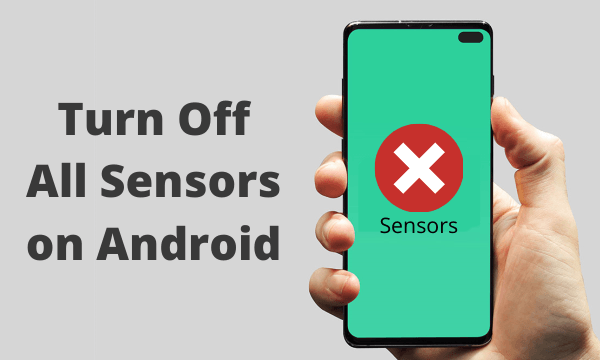
Also read: How to Get Back Tap Gesture on Any Android Device?
Turn Off All Sensors on Android Device
To be able to turn off all sensors on your Android device, first, you have to create a toggle for it. The toggle is present in the Android itself, you just have to configure and enable it.
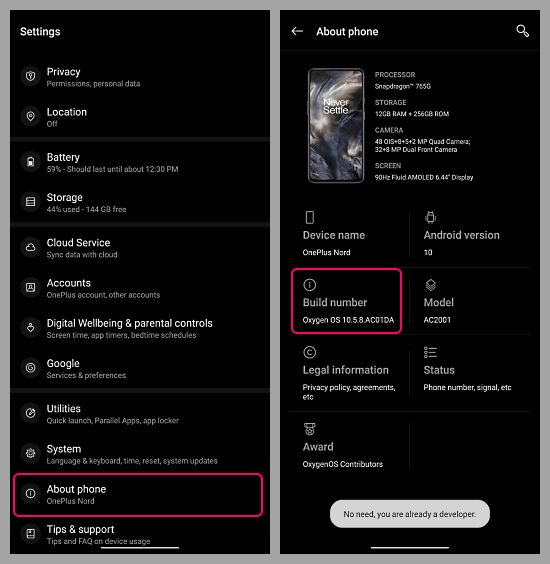
To do that, open the Settings app on your device and scroll down to the “About phone”. Tap on it to open. This shows different types of information about the device including a “Build number”. Tap on that “Build number” multiple times continuously until you get a toast notification that confirms you enabled the developer options on your device.
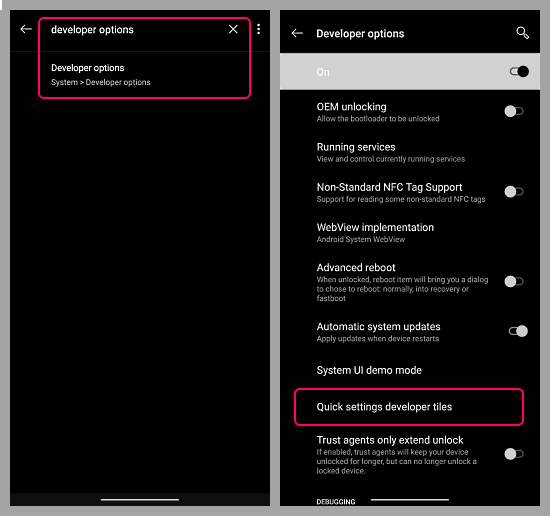
Now go back to the main Settings page and search for “Developer Options”. Tap on the matching results to access the Developers options on your drives. In the Developer Options, scroll a little to find the “Quick Settings developer tiles” and top on it.
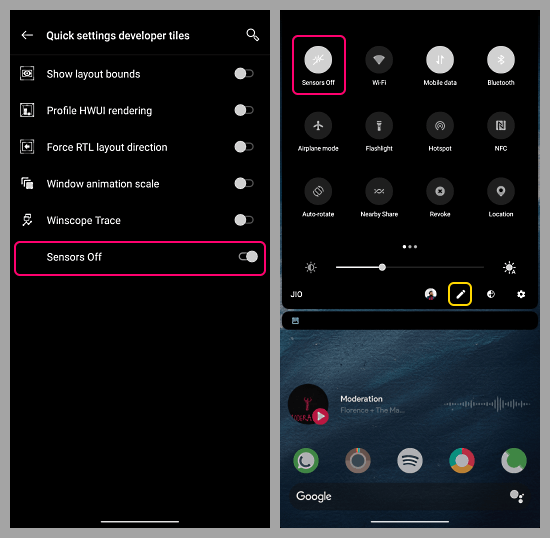
In the “Quick Settings developer tiles”, you get a toggle for “Sensors Off”. Simply enable that toggle. When you do that, a quick tile is added to the quick tile section on your device. With this tile, you can easily toggle all the sensors on your device. If you don’t get the tile, simply click the edit icon on the quick tile section; there you can find this sensor toggle tile and position it accordingly.
Closing Words
This is how you can turn off all the sensors on your Android device. There is no particular use case of this unless you need to test something or need it in some specific scenario. Although, combined with the Android battery saver mode, turning off the sensors would help you save some battery when needed.