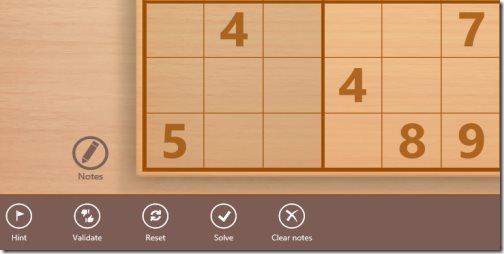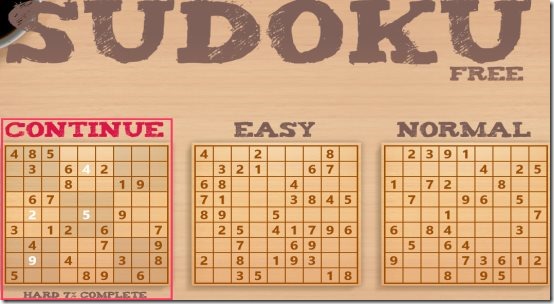Sudoku is a free Windows 8 Sudoku app available under the ‘Games’ category of Windows 8 store. This free Sudoku for Windows 8 has the standard 9×9 grid board with three difficulty levels considering all the Sudoku lovers across the globe.
The Windows 8 Sudoku app has a random puzzle generator that gives you a surety of solving new puzzle every time, in all the levels. Functions such as hint, undo, redo, reset, solve, etc. are given right at your finger tips.
In order to solve this brainstorming puzzle, you need to place 1to9 numbers in a manner that each row, column, and each 3×3 sub-square grid hold digits just once, no repetition. Yep.. that’s the challenge. You are not allowed to repeat a number, whether it’s the vertical column, or horizontal row, or a 3×3 sub–square grid. Well.. most of you do not need to read these instructions, as you are probably already a champ in solving Sudoku. After all, it’s the most widely played puzzle game all over the world. Now, playing it in the Windows 8 system is quite interesting as here you will get a full-screen beautiful interface.
However, the Sudoku for Windows 8 seems to be work-in-progress or if not, then I think it still needs improvement as it comes up with the three basic difficulty levels: Easy, Medium, Hard. And, the strange part is that the last level is not extreme brainstorming. Anyone, who has been playing Sudoku for long, will be able to complete the last level easily. Nevertheless, Sudoku app is excellent for beginners or for those who just love to solve this puzzle anywhere, anytime.
Also, check out our post on Sudoku Apps for Android, iPhone Sudoku Apps.
How To Use Windows 8 Sudoku App:
As you open the Sudoku app in Windows 8 system, you will be asked to choose among the three difficulty levels. Once you selecte, here comes a 9×9 grid board in an amazing full-screen mode. At the right side, there are numbers from 1to9 that you can use while solving the puzzle, else you can also use your keyboard to fill-in the boxes. You can also use ‘Notes’ function to make rough pencil notes. Just click on ‘Notes’ placed at the bottom left-side and start making notes in the whole 9×9 grid.
In addition, the Windows 8 Sudoku app also has ‘Redo, ‘Undo’ option placed at the top left-side. Not over yet.. right-click anywhere on the screen. This will open a horizontal panel at the bottom of the screen where you will get more functionality such as Hint, Reset, Validate, Solve, and Clear Notes. Let me briefly mention the use of each function below.
Use Of Sudoku Functions:
- Hint: ‘Hint’ helps you take a step ahead and try solving the puzzle.
- Reset: You can, of course, reset the entire puzzle, using ‘Reset’ button, if you think you have messed up the current one.
- Validate:This function lets you see if you are solving the puzzle correctly and to see if the puzzle is solvable.
- Solve: It will open the solved puzzle in case you were unable to complete it.
- Clear Notes: Clicking on this, will delete all the rough notes that you have made in the grid.
To go back to the main page, or to change the level of difficulty, just right-click on the screen → click on the back arrow given at the top left side of the screen.
Do not miss out Windows 8 Music Maker app, RSS Reader App.
What I Liked..
What I really liked about this Windows 8 puzzle game app is the auto-save option. While solving the Sudoku puzzle, if you receive an urgent call and now, you have to, unfortunately, skip continuing solving it. Don’t worry people, as it saves the unsolved puzzle automatically and lets you resume it anytime. The unsolved puzzle is placed on the main page. Another good thing is the app’s live tile placed on the Windows 8 start menu screen. It shows the current level that you were playing and the percentage up to which you have solved the puzzle.
Features Of Sudoku App:
- Brings you three difficult levels: Easy, Medium, Hard.
- Brings you new puzzle every time you begin with a new game, in all the three levels.
- Availability of Auto-Save function.
- Live tile shows the current level and the percentage of completion.
- Easy to use undo, redo, hint, etc. options.
- Solves the puzzle for you in case you are unable to.
- It’s a free Windows 8 app.
How To Install Sudoku App In Windows 8 system:
- Head over to the Windows 8 Store.
- Press ‘Win+Q’ combo.
- Enter ‘Free Sudoku’ in the search bar
- Click on ‘Install’ button to install the puzzle app now.
- There you go.. you will soon find the app placed in your Windows 8 start menu screen.
In short, Sudoku Free app for Windows 8 is an excellent app for brainstorming and strengthening your brain. If you are new Sudoku puzzle solver, then this one is a must for you. Go ahead and download Sudoku for Windows 8 now.