ThdCad is a very basic vector graphics software for Windows. I liked this CAD software for its simplicity and the way it lets you design vector graphics in a very easy way. No advanced options to confuse you like other vector graphics software out there, and can be used even by someone who is a noob to vector graphics designing. Here, you can draw basic shapes, such as line, arrow, circle, ellipse, cone, polygon, and you can even add custom text. For added elements, you can easily change color, add color gradient and do much more. Designed graphics can be either exported as vector graphics in SVG format, as raster graphics in PNG format, or as document in PDF format.
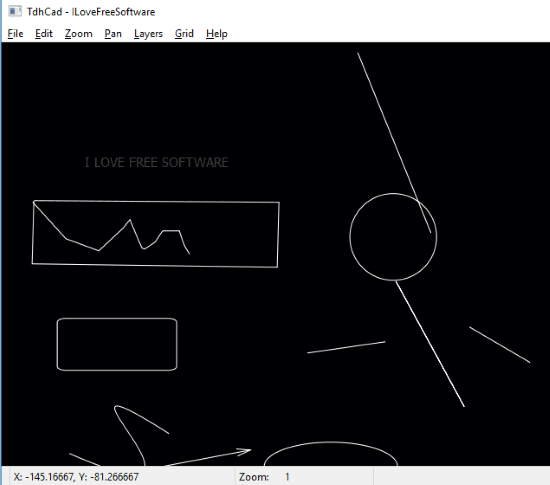
How To Draw Shapes in this Vector Design Software:
Drawing shapes to create vector designs is pretty easy here. First of all, you have to create a new document from the File menu. To add a shape, simply go to the Edit > Create, and select the type of shape you want to draw. Once selected, drag and draw shape according to your size preference. Once a shape is drawn, and you want to redraw the same shape or any other shape, you will have to get back to the Edit menu to select the shape.
The software lacks on board options to add shapes, which makes it irritating to visit the Edit menu every time you want to add a shape. If not on board options, shortcuts to add shapes would have made this software more user-friendly.

You can also edit or copy the already drawn shape. Simply right click on a shape to view these options in the context menu. From here, you can move, resize, rotate, delete, copy, or change other properties.
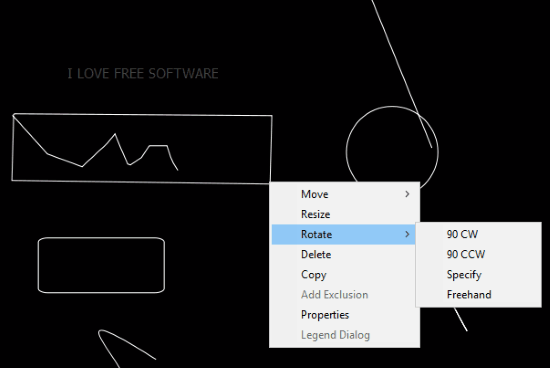
In the Properties option, various other shape related options are available. These options let you DrillDown object, change object color, bring object to front, set points, convert shape to path, and add notes to shape.

How To Add Text in this Vector Graphics Software:
Adding text here is as easy as adding shapes. From the Edit > Create menu, select the Text option, and it will let you enter the text you want to add. Once a text is added, you cannot change its font. You will have to set text font before adding text. This can be done from the Edit menu only. Select the Fonts option, and this will open a Font Dialog. Here, you can select the font of your choice, and set as default font. Before setting a font, you can use the Sample option to see how the font looks.
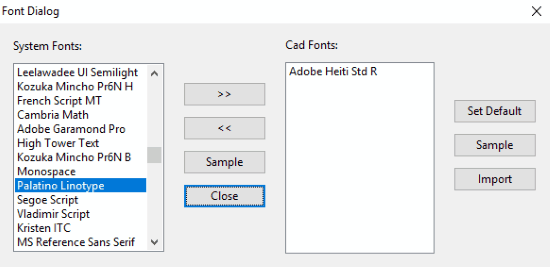
Other options available in TdhCad for vector designing:
As mentioned before, not many and advanced options are available, but surely you will find some basic options for designing. You can use the Zoom option to zoom in or zoom out according to your choice. Pan option is also available to move the objects freely in any direction. Another good option available is Layers. You can add layers to a design and add objects in different layers. Grid option is also available for precision designing. You can enable or disable grid anytime from the Grid menu. An option to find a certain grid block is available too.
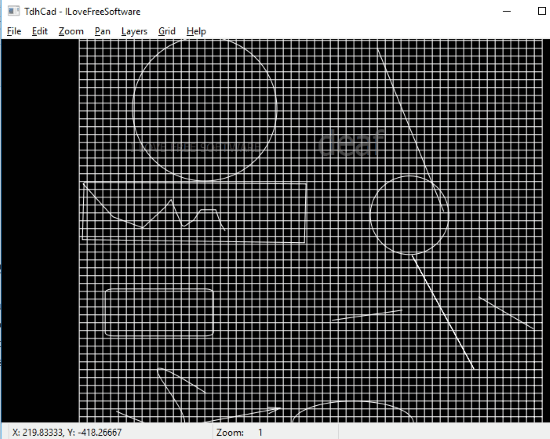
Exporting Designed Graphics:
Once a design is ready, it can be easily exported as vector image, raster image, or as a document. Simply go to the File menu, and from the Export menu, select the desired format from SVG, PNG, or PDF. You can also export design as a black and white image.
Conclusion:
ThdCad is a very basic CAD software. One can easily create simple shapes and designs using it. Apart from some flaws, like no shortcuts to draw shapes, or carry out other tasks, I liked it as a basic CAD software. If you are looking for an advanced vector design software, this may not be a good choice for you.