Here is a free software to automatically create system restore point at scheduled time and manage created restore points. Using this software to create restore points (or Windows snapshots) and rollback computer to an earlier state is more convenient and fast than Windows default restore point feature. From creating a restore point to rollback PC, it takes 8-10 minutes only (based on my testing), though it depends on PC configuration also. The name of the free software that I have covered here is named “RollBack Rx Home Edition“. The free plan (or this home edition) of this software lets you create maximum 7 restore points which is sufficient for normal use. You can delete older restore points in order to create new system restore points.
Its feature to create restore point at scheduled time makes the software more useful. It lets you create system restore point one time, hourly, daily, weekly, or monthly basis at the time specified by you. Another good option is you can create restore point at system restart or on weekdays. You can also set the option to automatically rollback PC to the most recent restore point or any of the available restore points at scheduled time on daily, hourly, weekly, or monthly basis. This feature easily catches the attention and makes it better than other similar tools (like this and this one). You can also view the list of snapshots or restore points and manage them.
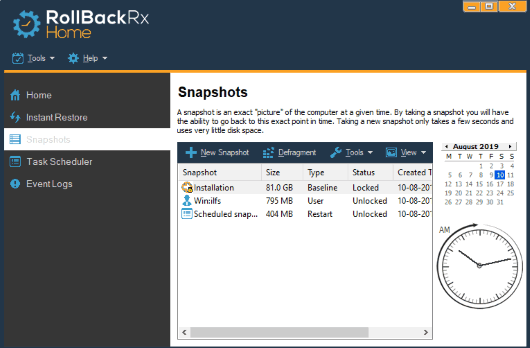
In the screenshot above, you can see the interface of this software where the list of snapshots and options for those snapshots are visible.
Other Important Features of This Free System Restore Point Creator Software:
- It lets you view the contents of snapshot by creating virtual drives on your PC.
- The feature to lock a snapshot is also there to protect a snapshot from automatic deletion.
- You can access Advanced Settings of this software to automatically delete unlocked snapshots that are more than specified number of days, keep no more than specified snapshots, automatically take PC snapshot before rollback, run snapshot defragmentation, etc.
- You can also recover individual files and folders from the snapshot.
- It lets you view information related to snapshots or restore points. You can see number of snapshots, last restore, last snapshot, scheduled tasks, protected drives, etc. A disk graph is also presented that shows total protected space, free space, and used space.
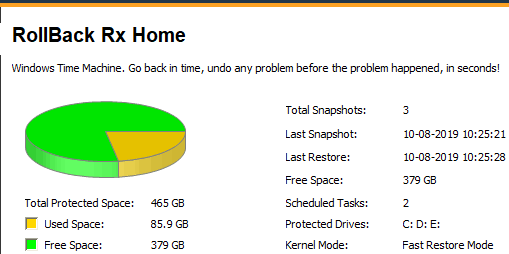
How to Use This Software to Automatically Create System Restore Point at Scheduled Time and Manage Restore Points?
Download the set up of this software using the link given at the end of this review. It is available for 32 as well as 64-bit version PC. You also need to fill a form and provide your email address to receive the download link.
When the software is installed, you need to restart PC. After that, launch the software, and it will run in the system tray. Now you can right click on its system tray to access menu options that include:
- Create a new snapshot.
- Rollback computer (when there is at least one snapshot), and
- Open RollBack Rx Home.
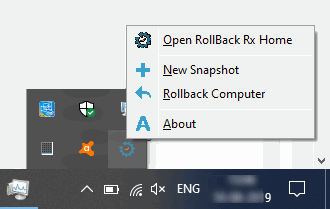
When you will use Open RollBack Rx Home, it will open the main interface of this software. It has three main sections. These are as follows:
Snapshots:
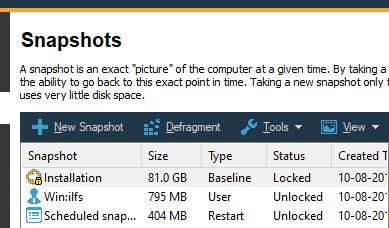
This is the most important section of this software. Using this section, you will be able to create a new restore point or snapshot, view the list of snapshots, lock a snapshot to prevent it from automatic deletion, change view mode to tree or timeline view, and defrag a snapshot. The list shows snapshot name, size, type, status (locked or unlocked), age, creation time, etc.
While creating a new snapshot, you will be able to give it a custom name, enable the option to lock snapshot, and flush disk cache before creating a snapshot.
Instant Restore
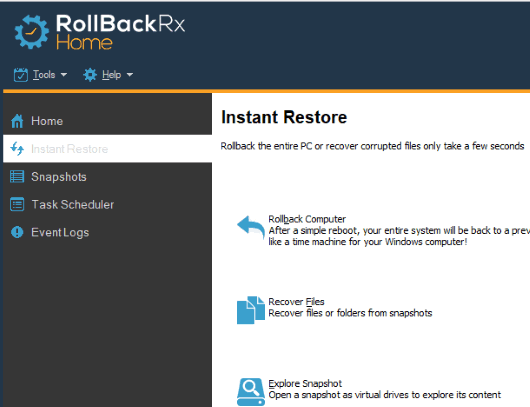
Use this section to restore PC to an earlier state based on the snapshots taken by you. You will be able to select any of the snapshots captured by you and then reboot PC to quickly rollback PC to previous state. This section is also handy to explore contents of any of the snapshots. The software will create a virtual disk that you can access using File Explorer and view the contents stored in that snapshot. The feature to restore files and folders available in a snapshot is also there.
Task Scheduler
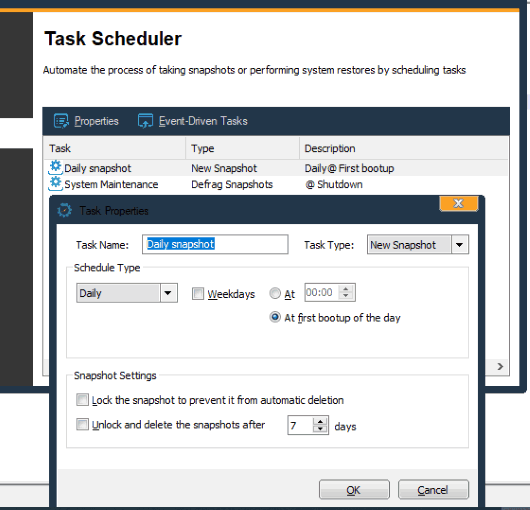
This is the section which helps to schedule system restore point for one time, hourly, daily, weekly, or monthly basic at scheduled time. The feature to defrag a particular snapshot or rollback computer by a specific snapshot at scheduled time is also available.
There will be 2 pre-defined tasks with name “Daily snapshot” and “System Maintenance” that you can use to schedule restore point, defrag a snapshot, or rollback computer at scheduled time.
You can simply double-click a task and edit it to set it for desired task.
Access the sections and then you can use this software as per your requirements.
The Conclusion:
This is indeed a very good software to automatically create system restore point at scheduled time and manage restore points. The best part is you can select the schedule type (one time, daily, monthly, etc.) and a custom time for scheduling the system restore point. Another feature that I like is you can schedule rollback to begin the restore point and jump back to an earlier state of PC based on the selected snapshot.