This tutorial explains how to keep Action Center always open in Windows 10. Action Center is one of the important features of Windows 10 which shows the number of new notifications for emails, app updates, lets you customize some settings, and more. By default, it remains visible until you click somewhere else. After that, it is hidden automatically. However, if you want to keep Action Center always open, then you can do this with the help of a Registry tweak.
Once the tweak is applied and you have opened Action Center, then it will remain open even after clicking somewhere else, opening some application or folder, etc. To hide/show the Action Center, you need to click on its tray icon or press the hotkey (Win+A).

The screen recording above shows what I mean. As you can see, once the Action Center is opened, it is visible even after clicking on another window. The only way to hide Action Center is its tray icon or the hotkey.
How To Keep Action Center Always Open In Windows 10?
Step 1: This is the basic step in which you have to open Registry Editor. You can just type “regedit” in Search box to do that.
Step 2: Find the Launcher key. Here is the location: HKEY_LOCAL_MACHINE→SOFTWARE→Microsoft→Windows→CurrentVersion→ImmersiveShell→Launcher.
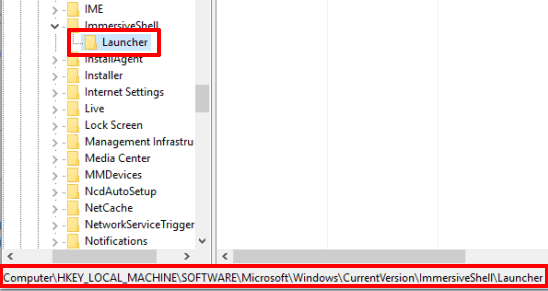
Step 3: Create DWORD value under this Launcher Registry key. Rename this value with “DisableLightDismiss“.
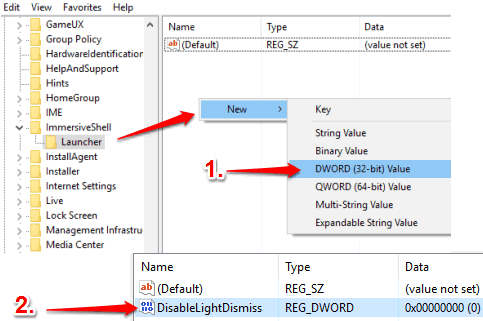
Step 4: Now it’s the time to set the Value data of this value. Double-click DisableLightDismiss and put ‘1’ in Value data field.
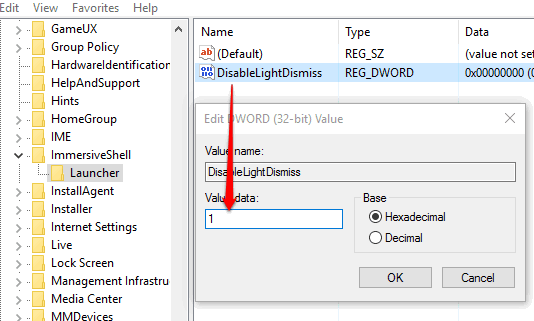
Save your changes and Action Center settings are set now.
Press Win+A or click Action Center tray icon to open it. Now click somewhere else, open a folder or program. You will notice that Action Center is still opened. It will remain visible until you again press Win+A or its tray icon.
When you want to keep the default settings, repeat step 1 to 4 and then put ‘0’ in Value data field of DisableLightsDismiss Dword value.
You may also learn how to disable Action Center and dismiss app notifications from Action Center in Windows 10.
The Verdict:
Keeping Action Center Always open can be handy when you want to get notified for new emails or other alerts immediately. It is also helpful when you want to manage quick actions for Action Center and see the changes side by side, and for many other purposes. Just a simple Registry tweak will help you make Action Center always open in Windows 10. You can keep new settings temporarily or permanently.