This tutorial explains how to change the scrollbar width and height in Windows 10.
We know that when we open a new window (say File Explorer) and adjust its size, the horizontal and vertical scrollbars are visible. However, these scrollbars are of default width and height and Windows 10 or lower versions don’t provide any option to change them. Still, it is possible to adjust the height and width of these scrollbars. You need to tweak Windows 10 Registry. Don’t worry, it won’t harm your PC and also very easy to do.
In the screenshot below, you can see the comparison of default and customized scrollbars. I reduced the size of scrollbars and it is looking quite good (well at least I’m happy with the changes). The changes are added to all types of windows like File Explorer, a folder, Save as window, Open window, etc.
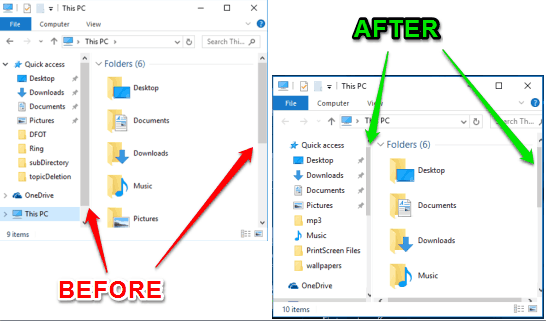
If you want to do the same, you need to follow very easy steps.
You may also check:
- How To Customize The Windows 10 Taskbar.
- How To Adjust Separate Volumes On Windows 10.
- How To Speed Up Application Launch On Windows 10 Startup.
How to Change the Scrollbar Width and Height in Windows 10?
Step 1: Open Registry Editor and then go to HKEY_CURRENT_USER\Control Panel\Desktop\WindowMetrices. The WindowMetrices key has two different string values: ScrollHeight and ScrollWidth.

Step 2: Double click on ScrollHeight key and you will see its default value is set to ‘-255’. If you want to decrease the height, then enter value lower than -255, say -320. And to increase the height, enter value greater than -255.
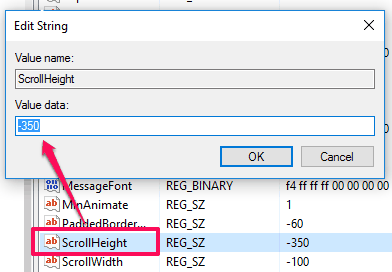
Repeat the same for ScrollWidth.
After changing these values, you must logoff or restart your computer to apply these changes. Then, you can easily see the difference in width and height of scrollbars of any window.
Verdict:
You might not be satisfied with the default width and height of the scrollbars in Windows 10. Then go ahead, and change their values by accessing the Registry.