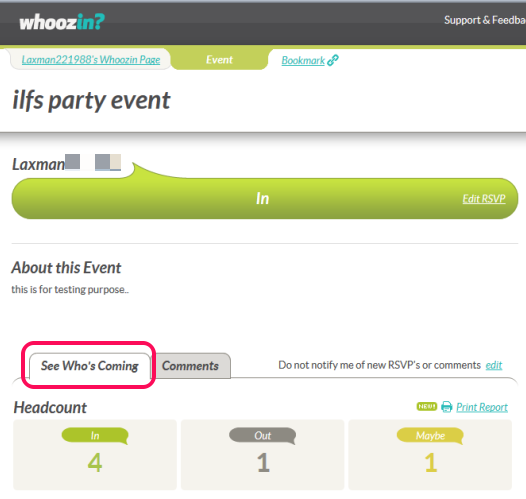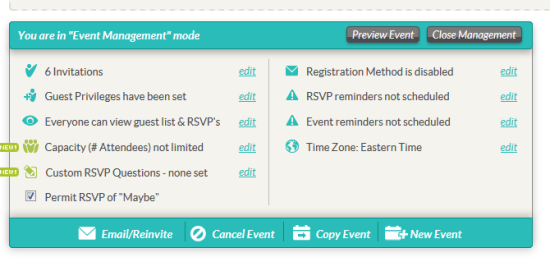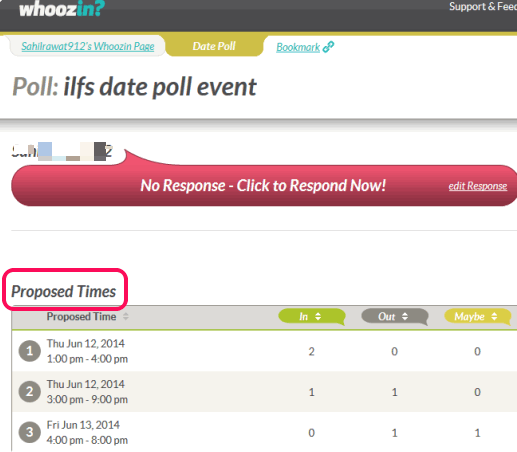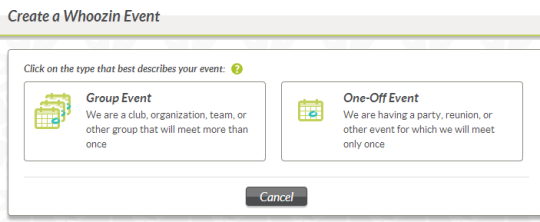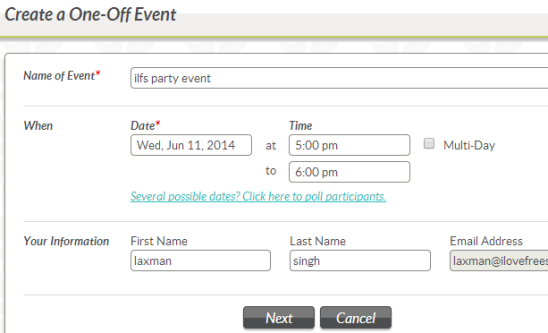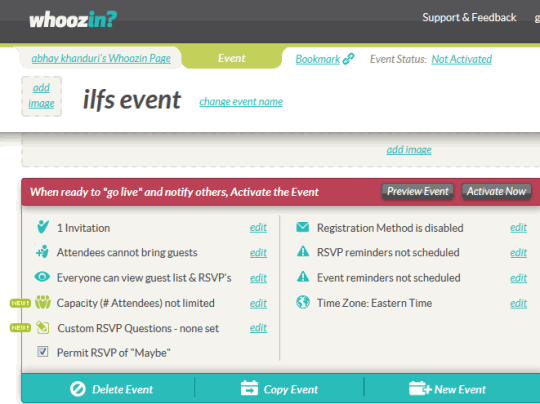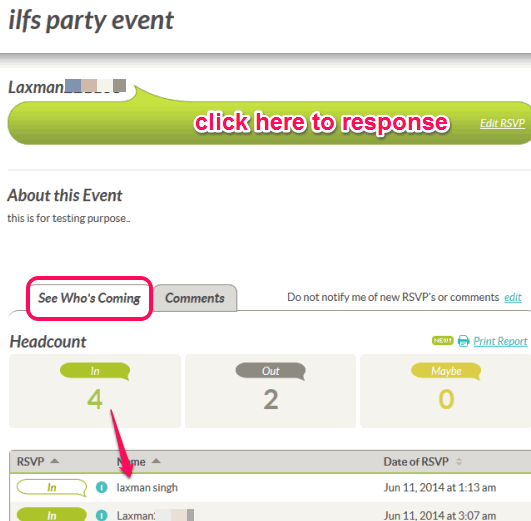Whoozin is a free online RSVP service that is used to create events, group meetings, and date polls. It helps to send RSVP invitation to people for a particular event and get response from people. The best part with this RSVP service is that before sending the invitation, you can preview it as an administrator or as an invitee. This helps to see how your event page will look, and you can also perform changes (if required). By sending the RSVP, you can ask invitees whether they can attend that particular event on scheduled date or not. Instead of calling the invitees, sending them messages, it is a simple and good way to know response of people.
If you have more than one date to select for scheduling a meeting or party, then you can also create a date poll. Invitees can respond for their suitable dates, and you can choose a final date and time.
On your Whoozin event page, you will be able to see who has responded to your invitation so far. See the above screenshot. Users can also send comments for your RSVP that is helpful for communication.
You may also check MeetingBurner, TimeBridge, and NeedToMeet.
Key Features of WhoozIn Online RSVP Service:
- You can create one-off event or group event for your RSVP invitation. For both cases, you can manage the events. As an event’s administrator, you can edit invitees list, can set guest privileges (how many guests can come with invitees), attendees capacity, and can set email reminders to remind invitees prior to event. Registration method can also be enabled by you for invitees. If enabled, invitees need to sign up to Whoozin to respond.

- Date poll can also be created by you when you have to select best suitable date for a party or event. While creating an event or group event, you can click on “poll participants” option to create a date poll. When the date poll is activated, invitees will receive invitation on their email addresses. Invitees can access the date poll page and can choose their availability date(s). Results can be viewed by you and invitees as well. Among the most suitable date, you can choose the final date for selection.

- You can add an image to your event page as well. Jpeg, png, jpg, and gif format images are supported, which should not be greater than 3 MB. Apart from this, a document or text (upto 2000 characters) can also be added to event page.
- Using your Whoozin page, you will be able to see all the upcoming events, date polls, and group events. Group memberships (if you are a member of any group) and Groups/one-off administer sections are also present in Whoozin page.
How To Use This Free Online RSVP Service To Create Events?
To use this free online RSVP service, access its homepage. Its homepage link is given at the end of this review.
There are three ways you can use this service: create an event, create group event, and create a date poll. All three can be done in a similar manner, and helpful to get people RSVP for your event. The only difference is that an event is used for scheduling a particular task. Group event is used for people working in the same organization/same project etc. Date poll is used both for single event and group event. You simply need to select which event you want to choose. Lets take an example of creating a single event (or one-off event).
Here are the steps:
Step 1: Use Create an Event (or Group) button available on its homepage and click on One-Off Event option.
Step 2: This step is used to fill your event details. These details include event name, event date and time, and your information. Your information contains your first and last name, and email address, so that invitees will be able to identify who has invited them.
Step 3: This is one of the important steps in which you have to choose an invitation method: through Whoozin or through Registration method. Using registration method, you can share link of your event page with people by email, or by posting on your social networking accounts. Users (anyone) have to go through a sign up process to respond to your RSVP invitation. On the other hand, through Whoozin method will directly let users (only invitees) to access the event page and reply.
Once you have chosen a method, you need to enter your email address and password. This will create your Whoozin account and you will come to your event page.
Step 4: On event page, you can further add details to your event. It will include invitees email addresses and other event management details (as mentioned in features). You can invite people either by entering their individual name and addresses or by entering a list of email addresses.
After you have set up all the changes, preview your event. Although it is not necessary to preview, but it will give you a better idea about how your event page will look. Event can be previewed as an administrator or as an invitee as well.
Step 5: This is the final step in which you simply need to click on Activate Now button. This will send invitation email to all invitees. Invitees can open that link and can respond according to their availability.
Invitees can change their response later on as well. But as an administrator of event, you can view the changes, and take further action.
Conclusion:
Whoozin helps a lot in cases when you need to invite hundreds of people for a party or any other event. Using this RSVP service, you can find out who can come in or not. Date poll feature also plays a good role to select the most appropriate date based on user’s availability.